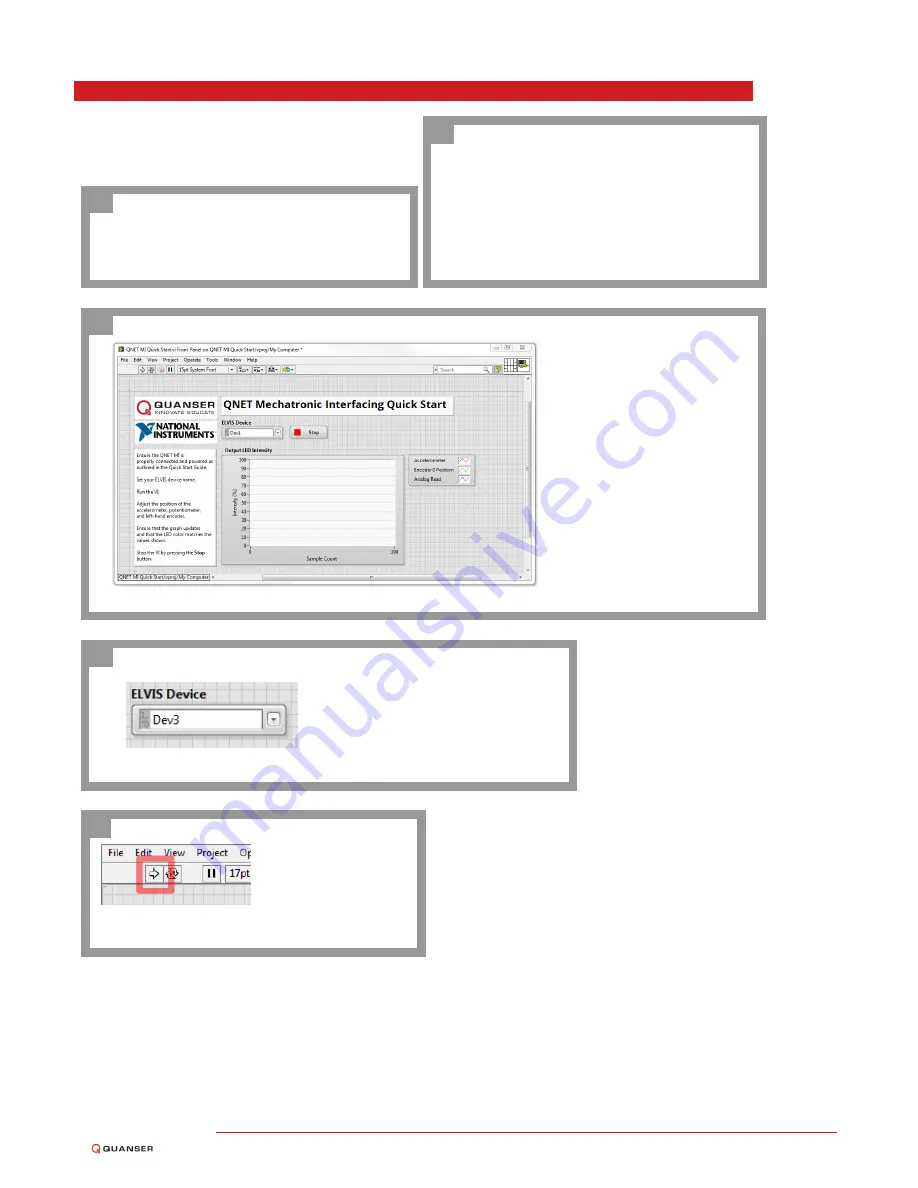
Step 5: Testing the QNET MI
Make sure your PC, NI ELVIS II
(+)
, and
QNET module are powered ON
A
Open the
Quick Start
folder from the
Mechatronics
Interfacing
folder
in
the
QNET
Resources.
The
QNET
Re-
sources
are
available
for
download
from
www.ni.com/ni-elvis/courseware
and
www.quansershare.com/qnets
B
Open the LabVIEW VI (*.vi)
found under the
Quick Start
folder.
C
Select
the
device
name
that
matches
your
NI
ELVIS
II
(+)
device as shown in the NI Mea-
surement & Automation Explorer
in the
Device
control
D
Click on the white ar-
row to run the VI.
E
QNET MI Quick Start Guide
v 1.0







