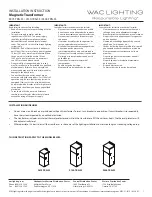GETTING STARTED GUIDE
PXIe-5841
6 GHz, 1 GHz Bandwidth, RF PXI Vector Signal Transceiver
Note
Before you begin, install and configure your chassis and controller.
This document explains how to install, configure, and test the PXIe-5841. The PXIe-5841 is
an RF vector signal transceiver (VST) and ships with the following software options, which
you use to program the device.
•
RFmx software
•
NI-RFSA and NI-RFSG driver software
Notice
The protection provided by this equipment may be impaired if it is used in
a manner not described in the documentation.
Contents
Verifying the System Requirements..........................................................................................2
Unpacking the Kit..................................................................................................................... 2
Preparing the Environment....................................................................................................... 2
Verifying the Kit Contents........................................................................................................ 3
Direct Connections to the PXIe-5841............................................................................... 8
Hardware Front Panel Connectors and Indicators............................................................ 9
Configuring the Hardware in MAX........................................................................................ 11
Self-Calibration.......................................................................................................................12
Performing a Device Self-Calibration Using the NI-RFSA or NI-RFSG SFP............... 12
Software Locations......................................................................................................... 13
Programming Examples Locations................................................................................. 15
Making a First Measurement.................................................................................................. 16
Troubleshooting...................................................................................................................... 17
Where to Go Next................................................................................................................... 18
Worldwide Support and Services............................................................................................ 18