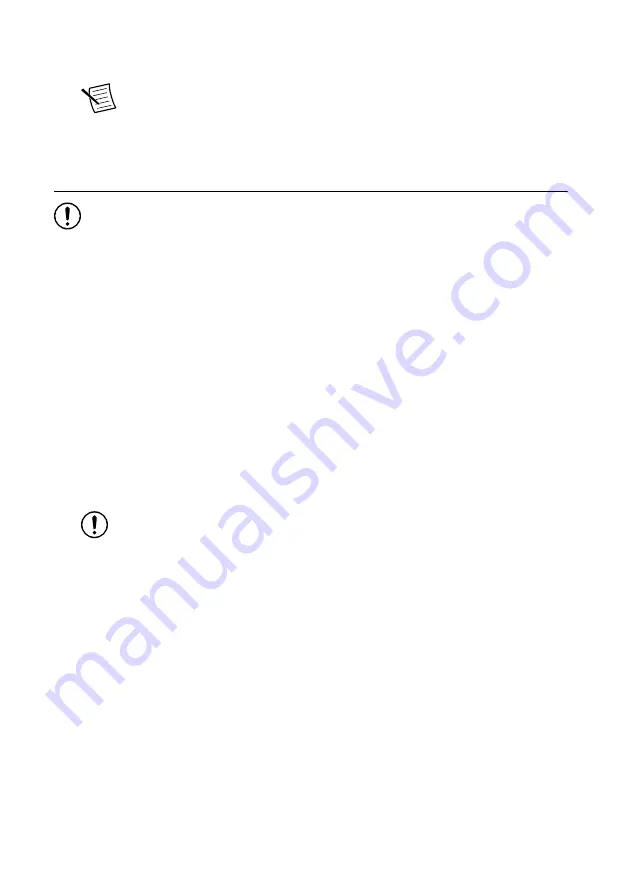
Windows users may see access and security messages during installation. Accept the
prompts to complete the installation.
Note
For troubleshooting information, contact NI technical support or visit
.
4.
When the installer completes, restart your system.
Installing the PXIe-5172
Notice
To prevent damage to the PXIe-5172 caused by ESD or contamination,
handle the module using the edges or the metal bracket.
You must install the software before installing the hardware.
Before you install the hardware, refer to the guidelines in the
Maintain Forced-Air Cooling
Note to Users
included in the PXIe-5172 kit to ensure that the PXIe-5172 can cool itself
effectively. This document is also available at
The PXIe-5172 is a single-slot module with one backplane connector. The module may be
installed into any PXI Express-compatible slot.
1.
Ensure the AC power source is connected to the chassis before installing the PXIe-5172.
The AC power cord grounds the chassis and protects it from electrical damage while you
install the PXIe-5172.
2.
Power off the chassis.
3.
Inspect the slot pins on the chassis backplane for any bends or damage prior to
installation. Do not install a module if the backplane is damaged.
4.
If the chassis has multiple fan speed settings, ensure the fans are set to the highest setting.
Notice
Inadequate air circulation could cause the temperature inside the
chassis to rise above the optimal operating temperature for the PXIe-5172,
potentially causing thermal shutdown, shorter life spans, or improper
performance.
5.
Position the chassis so that inlet and outlet vents are not obstructed.
For more information about optimal chassis positioning, refer to the chassis
documentation.
6.
Remove the black plastic covers from all the captive screws on the module front panel.
7.
Identify a supported slot in the chassis. The following figure shows the symbols that
indicate the slot types.
PXIe-5172 Getting Started Guide
|
© National Instruments
|
5


































