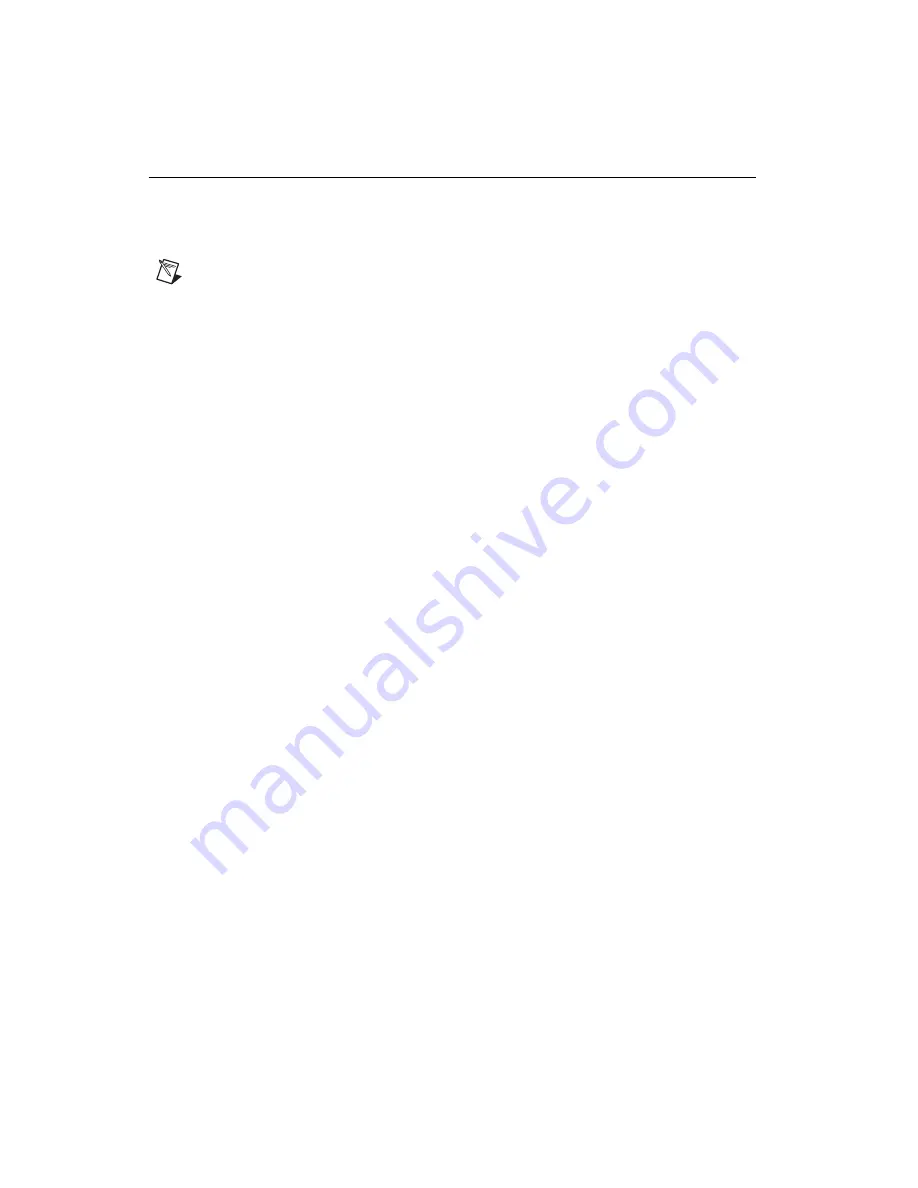
Chassis Fan Replacement Guide
2
ni.com
NI PXI-103
x
and NI PXIe-1073 Chassis Fan Replacement
This section describes how to install the NI PXI-103
x
chassis fan
replacement kit for the PXI-1031, PXI-1031DC, PXI-1033, PXI-1036,
PXI-1036DC, and PXIe-1073 chassis.
Note
Fan replacement is supported only on chassis with specific assembly numbers. The
supported model numbers are listed below, followed by their supported assembly numbers
in parentheses. The
x
denotes the assembly letter revision.
Before replacing the fan, be sure to check the model and assembly numbers on the back of
your PXI chassis. Replace the fan only if the model and assembly numbers are on the
following list.
•
NI PXI-1031 (190871
x
-01, Revision H through K)
•
NI PXI-1031DC (191746
x
-01, Revision E through G)
•
NI PXI-1033 (194918
x
-01, Revision A through D)
•
NI PXI-1036 (192592
x
-01, Revision D through G)
•
NI PXI-1036DC (192593
x
-01, Revision C through E)
•
NI PXIe-1073 (196695
x
-01, Revision A through C)
Refer to Figure 5 and the following steps for installation and removal
instructions.



















