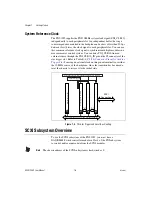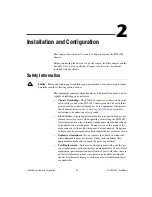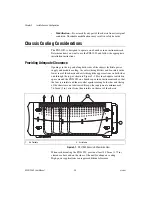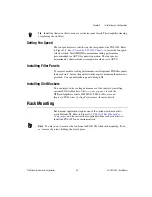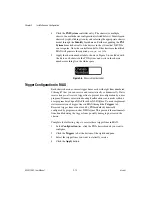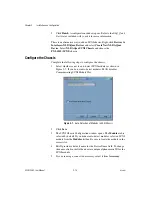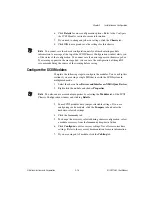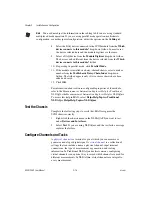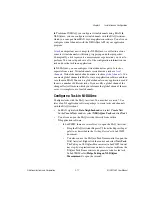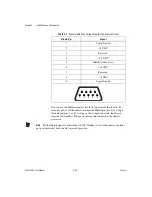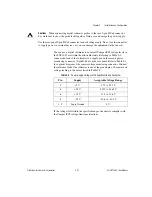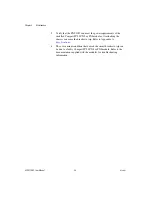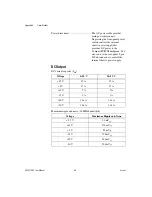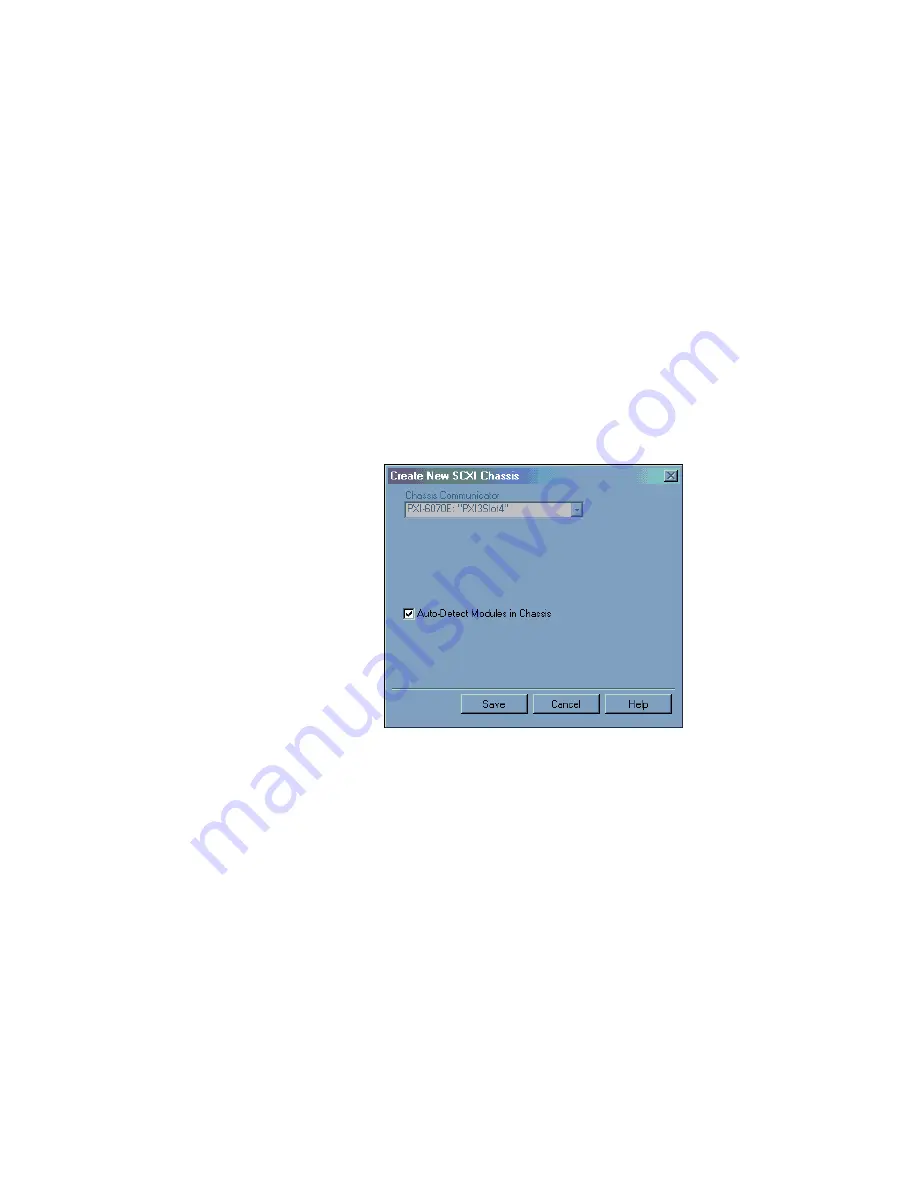
Chapter 2
Installation and Configuration
2-14
ni.com
5.
Click
Finish
. A configuration window opens. Refer to the
DAQ Quick
Start Guide
included with your kit for more information.
There is an alternative way to add an SCXI chassis. Right-click
Devices &
Interfaces»NI-DAQmx Devices
and select
Create New NI-DAQmx
Device
. Select
NI-DAQmx SCXI Chassis
and choose the
PXI-1052 (SCXI)
chassis.
Configure the Chassis
Complete the following steps to configure the chassis.
1.
Select whether or not to auto-detect SCXI modules as shown in
Figure 2-7. If you do not auto-detect modules, MAX disables
Communicating SCXI Module Slot.
Figure 2-7.
Auto-Detection of Modules in SCXI Chassis
2.
Click
Save
.
3.
The SCXI Chassis Configuration window opens. The
Modules
tab is
selected by default. If you did not auto-detect modules, select an SCXI
module from the
Modules
listbox. Be sure to locate the module in the
correct slot.
4.
MAX provides a default name for the Device Name field. To change
the name, click in the field and enter a unique alphanumeric ID for the
SCXI module.
5.
If you are using a connected accessory, select it from
Accessory
.