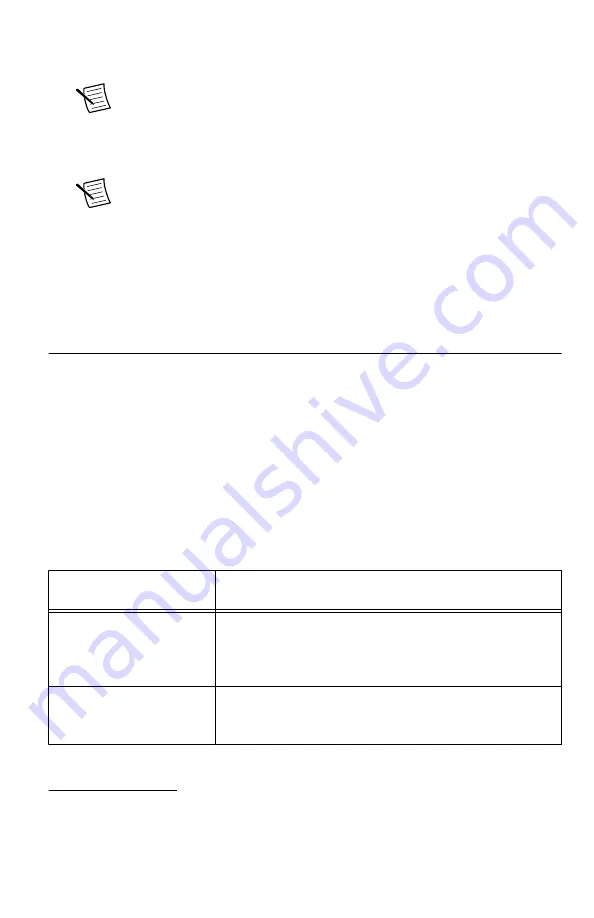
2.
In the Configuration pane, double-click
Devices and Interfaces
to see the list of installed
devices. Installed devices appear under the name of their associated chassis.
Note
If you are using the NI 5691 with the LabVIEW Real-Time Module,
expand
Remote Systems
. Find your target IP address or name, expand it, and
then expand
Devices and Interfaces
.
3.
Expand your
Chassis
tree item. MAX lists all devices installed in the chassis. Your
default device names may vary.
Note
If you do not see your hardware listed, press <F5> to refresh the list of
installed devices. If the device is still not listed, power off the system, ensure
the device is correctly installed, and restart.
4.
Record the device identifier MAX assigns to the hardware. Use this identifier when
programming the NI 5691.
5.
The MAX self-test performs a basic verification of hardware resources. To self-test a
module in MAX, right click the module and select
Self-Test
.
Programming the Device
You can use the NI-5690 instrument driver to program the NI 5691 in the supported ADE of
your choice.
NI-5690 Instrument Driver Examples
Examples demonstrate the functionality of the device and serve as programming models and
building blocks for your own applications. The NI Example Finder is a utility available for
some ADEs that organizes examples into categories and allows you to easily browse and
search installed examples. You can see descriptions and compatible hardware models for each
example, or see all the examples compatible with one particular hardware model.
To locate examples, refer to the following table.
Table 3.
Locating NI-5690 Examples
Application Development
Environment (ADE)
Locating Examples
LabVIEW or
LabWindows/CVI
Locate examples with the NI Example Finder. Within
LabVIEW or LabWindows/CVI, select
Help
»
Find
Examples
, and navigate to
Hardware Input and Output
»
Modular Instruments
»
NI-5690 (RF Preamplifier)
.
LabVIEW, LabWindows/
CVI, or C
Locate examples
2
from the Start menu by navigating to
Start
»
All Programs
»
National Instruments
»
NI-5690
»
Examples
.
2
You can modify an NI-5690 C example to create an application with Microsoft Visual C/C++, and
all required include and library files are automatically added to the project.
10
|
ni.com
|
NI PXI-5691 Getting Started Guide














