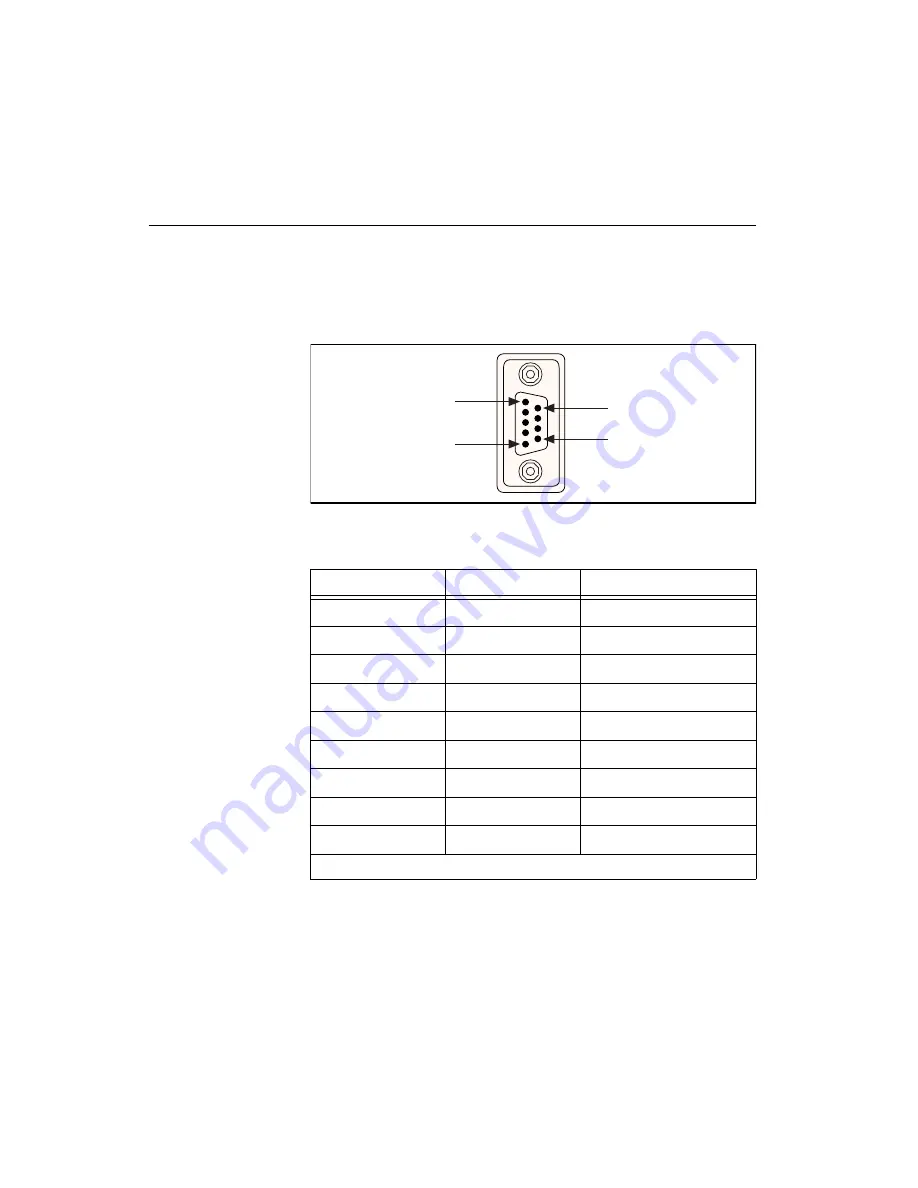
Chapter 2
Installation and Verification
PCMCIA Serial for Windows 95
2-8
©
National Instruments Corporation
Connect the Cables
For the PCMCIA serial cards, you can use the standard DB-9 connector
found on most serial cables.
Figure 2-6 and Table 2-1 give the pin locations and descriptions of the
DB-9 connector, which is found on the PCMCIA serial cable.
Figure 2-6.
DB-9 Connector Pin Locations
Table 2-1.
DB-9 Pin Descriptions
DB-9 Pin
232 Signal
485 Signal
Pin 1
DCD
GND
Pin 2
RXD
CTS+ (HSI+)
Pin 3
TXD
RTS+ (HSO+)
Pin 4
DTR
RXD+
Pin 5
GND
RXD-
Pin 6
DSR
CTS- (HSI-)
Pin 7
RTS
RTS- (HSO-)
Pin 8
CTS
TXD+
Pin 9
RI*
TXD-
* This signal is not supported on ports 3 and 4 of the four-port version.
PIN 1
PIN 9
PIN 5
PIN 6






























