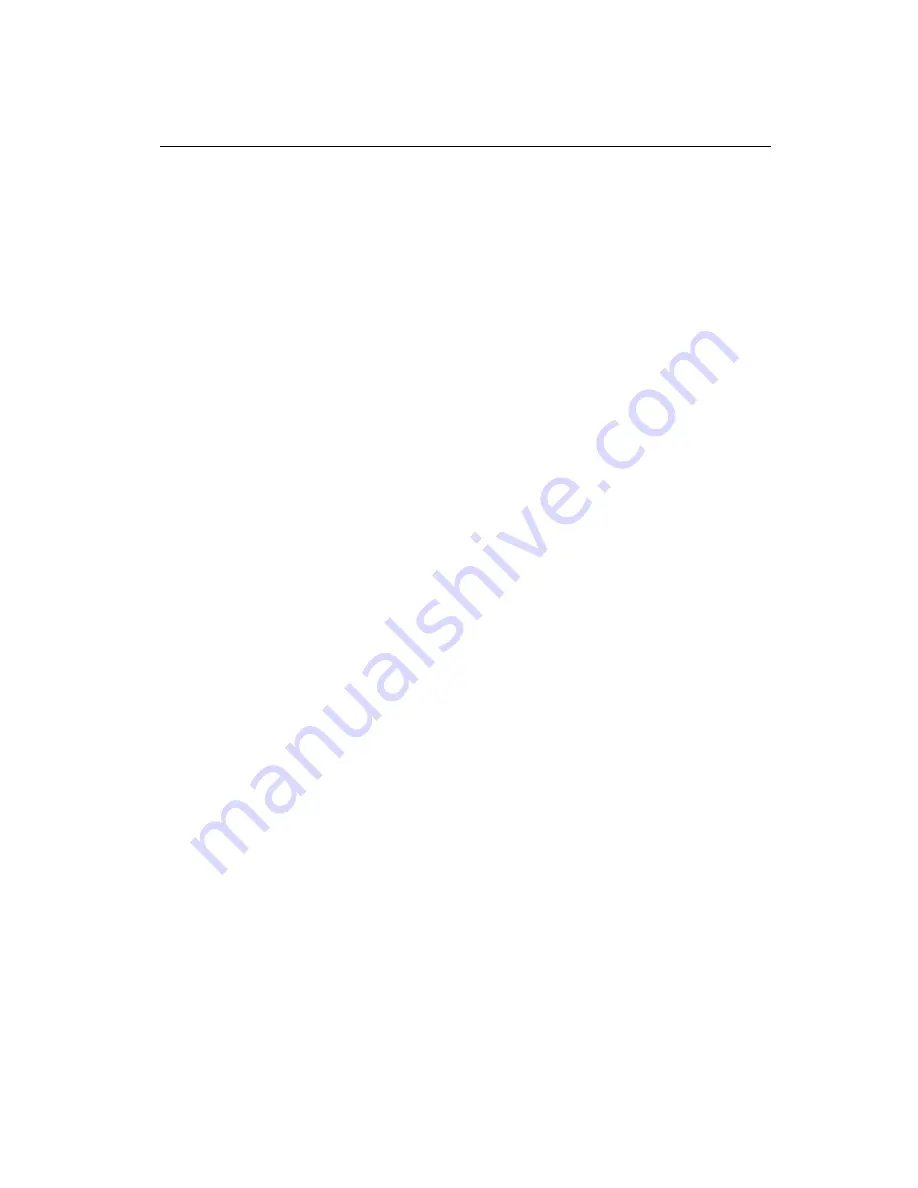
Chapter 2 Installation and Verification
©
National Instruments Corporation
2-7
Serial for Windows NT
Verify the Installation
Determine Which Physical Port Is Associated with COMx
Select Start»Settings»Control Panel, and double-click on niports. A
list of National Instruments ports installed, along with their logical COMx
names, appears. If your interface is not on the list, refer to Appendix D,
Troubleshooting and Common Questions.
Select the COM port you are interested in and click on the Settings
button to display the General Port Settings dialog box for that port. This
dialog box displays the serial number of the serial hardware and the
physical port number starting at 1. On all serial hardware, PORT1 refers
to the top port, PORT2 refers to the next port down, and so on. On newer
hardware the physical ports are labeled PORT1, PORT2, and so on.
When you have finished verifying the driver installation and physical
port, proceed to the next section, Run the Diagnostic Test.
Run the Diagnostic Test
To verify and test the installation, run the diagnostic program that came
with your NI Serial software. The diagnostic program verifies that your
serial driver is installed properly, that the configuration of your hardware
does not conflict with anything else in your system, and that the serial
driver can communicate with your hardware correctly.
To run the test, select the diagnostics item under
Start»Programs»NI Serial Software for Windows NT.
If the diagnostic test completes with no failures, your serial hardware and
software are installed properly. If it fails, refer to Appendix D,
Troubleshooting and Common Questions, for troubleshooting
instructions.






























