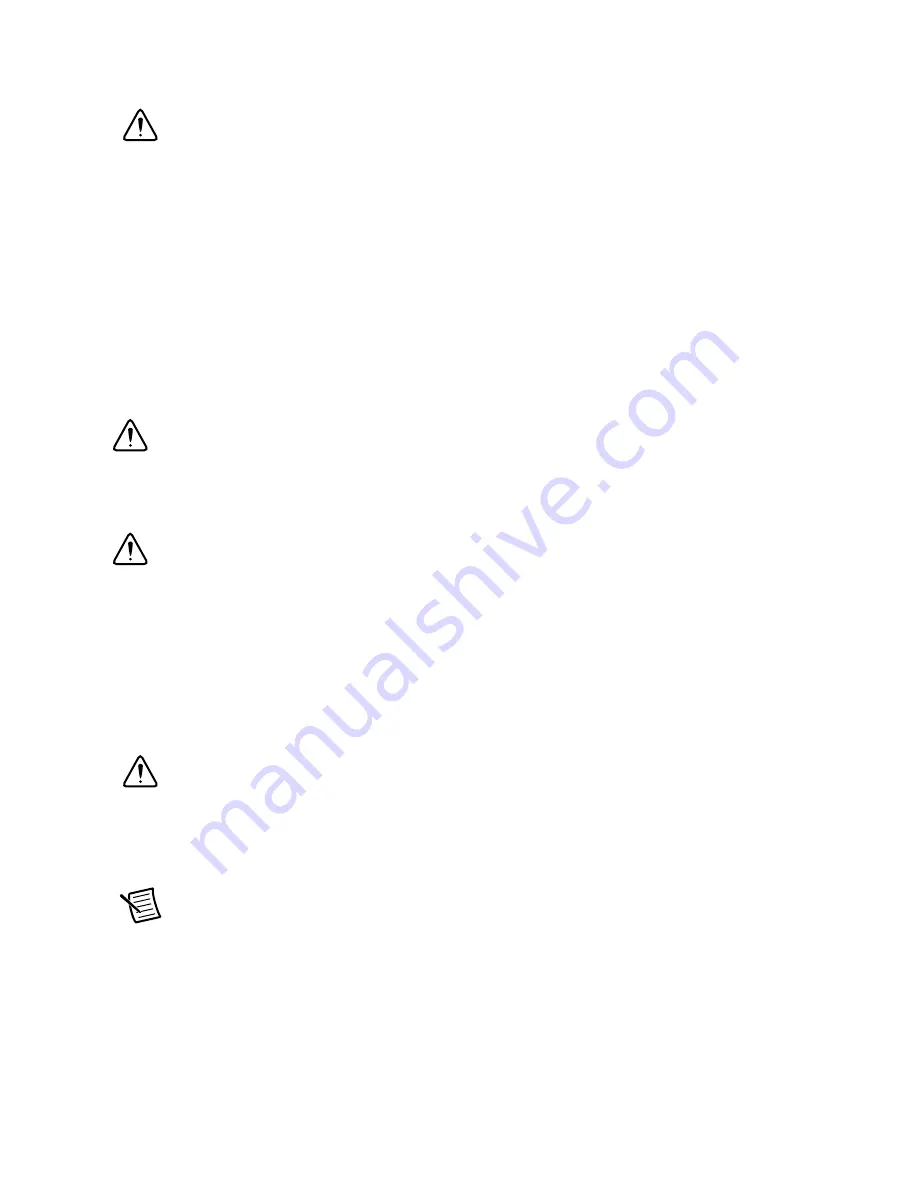
6
|
ni.com
|
NI PCIe-8244 Getting Started Guide
2.
Touch the antistatic package to a metal part of the computer chassis before removing the
device from the package.
Caution
Never
touch the exposed pins of connectors.
3.
Remove the device from the package and inspect it for loose components or any other signs
of damage. Notify National Instruments if the device appears damaged in any way. Do
not
install a damaged device in the computer.
Store the NI 8244 in the antistatic package when not in use.
Installing
The following are general instructions for installation. Refer to the documentation provided by
your computer manufacturer for specific instructions and warnings.
1.
Power off and unplug the computer.
Caution
To protect yourself and the hardware from electrical hazards, the
computer
must
remain unplugged until the installation is complete.
2.
Remove the computer cover to expose the expansion slots.
Caution
Installing a PCIe device into any non-PCIe slot can damage both the
computer motherboard and the device. If you are unsure of the difference between
connector types, do not install the device. Refer to the documentation provided by your
computer manufacturer to determine the correct slot in which to install the device.
3.
Touch a metal part of the computer to discharge any static electricity that might be on your
clothes or body. Static electricity can damage the device.
4.
Choose an unused x4 or larger PCIe slot. Remove the corresponding expansion slot cover
on the back panel of the computer.
Note
Do
not
install the 8244 in a PCIe slot that does not supply at least 25 W of
power.
5.
Remove the device from the antistatic package and gently rock the device into the PCIe
slot. The connection may be tight, but do
not
force the device into place.
Note
Check that the bracket of your device aligns with the hole in the back panel
rail of the computer chassis.
6.
Secure the device mounting bracket to the back panel rail of the computer.
7.
Replace the computer cover.
8.
Connect a USB 3.0 cable to a USB3 Vision camera, then connect the other end of the cable
to a USB port on the NI 8244.
9.
Plug in and power on the computer.











