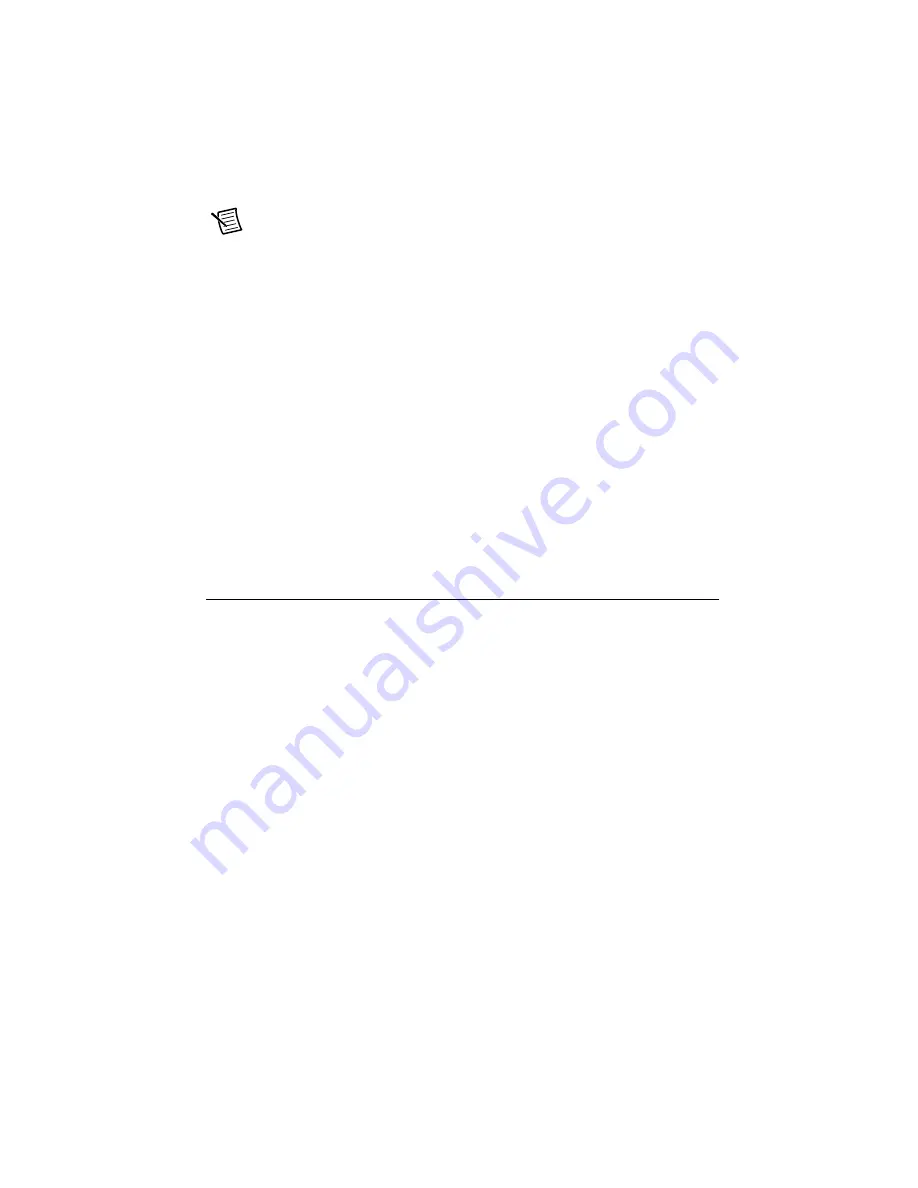
Getting Started with the NI PCIe-8242
|
© National Instruments
|
7
9.
Plug in and power on the computer.
Note
The first time you start the development computer after installing the
hardware, allow several seconds for the drivers to load.
The NI 8242 is now installed and the camera is now connected.
Confirming the Device is Recognized
To confirm that the device is properly installed and the hardware is recognized, complete the
following steps:
1.
Select
Start»All Programs»National Instruments»NI MAX
to open Measurement &
Automation Explorer (MAX).
2.
Verify that the camera connected to the NI 8242 appears under
My System»Devices and
Interfaces»NI-IMAQdx Devices
.
Configuring the Device in MAX
After you have installed the device and powered on the computer, the computer recognizes the
device and assigns resources to it. Use MAX to configure the device for acquisition. For
additional information about configuring your device, refer to the
Measurement & Automation
Explorer Help for NI-IMAQdx
by opening MAX and selecting
Help»Help Topics»NI Vision»
NI-IMAQdx
.
Specifications
The following specifications apply to the NI 8242 interface device. These specifications are
typical at 25 °C, unless otherwise stated.
Physical Characteristics
Dimensions ....................................................... 84 mm × 64 mm
(3.31 in. × 2.52 in.)
Weight............................................................... 45.2 g
(1.59 oz)
Camera Interface............................................... 2 USB 3.0 connectors
USB 3.0 Interface
Number of ports................................................ 2
Interface ............................................................ USB 3.0
Speed ................................................................ 1.5 Mbps, 12 Mbps, 480 Mbps, 5 Gbps













