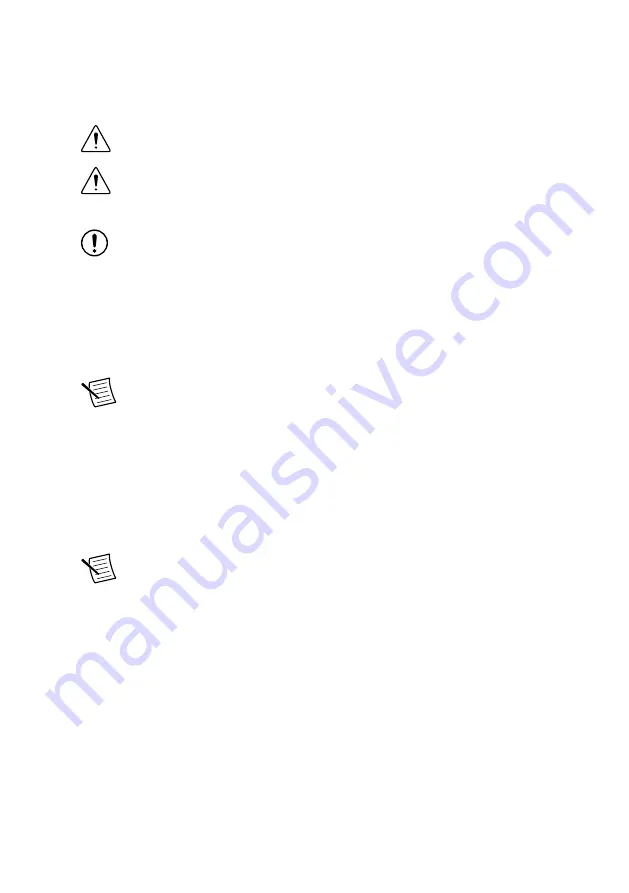
What to Do
1. Install NI Vision Acquisition Software before installing the NI PCIe-1437. Refer to the
NI Vision Acquisition Software Release Notes for specific installation instructions.
2. Power off and unplug the computer.
Caution
To protect yourself and the computer from electrical hazards, the
computer must remain unplugged until the installation is complete.
Attention
Pour vous protéger et protéger l'ordinateur des risques électriques,
l'ordinateur doit rester débranché jusqu'à ce que l'installation soit terminée.
3. Remove the computer cover to expose the expansion slots.
Notice
Installing a PCIe device into any non-PCIe slot can damage both the
computer motherboard and the device. Refer to the documentation provided by
your computer manufacturer to determine the correct slot in which to install the
NI PCIe-1437.
4. Touch a metal part of the computer to discharge any static electricity that might be on
your clothes or body. Static electricity can damage the device.
5. Choose an unused x8 or larger PCIe slot, and remove the corresponding expansion slot
cover on the back panel of the computer.
Note
The NI PCIe-1437 is intended for a x8 PCIe slot. The NI PCIe-1437 will
fit into, and can be used in, a x8 or x16 PCIe slot. Refer to the
section to check the connected PCIe lane width and speed in
Measurement & Automation Explorer (MAX) to ensure that the NI PCIe-1437
is plugged into a slot that is providing maximum performance. If the
NI PCIe-1437 is plugged into a slot that cannot provide a x8 5.0 GT/s
connection, you will not be able to achieve full bandwidth and you may
experience timeouts and/or FIFO overflows.
6. Insert the device into the applicable PCIe slot and gently rock the device into the slot. The
connection may be tight, but do not force the device into place.
Note
Check that the bracket of your device aligns up with the hole in the back
panel rail of the computer chassis.
NI PCIe-1437 Getting Started Guide
|
© National Instruments
|
5
Summary of Contents for PCIe-1437
Page 1: ...PCIe 1437...















