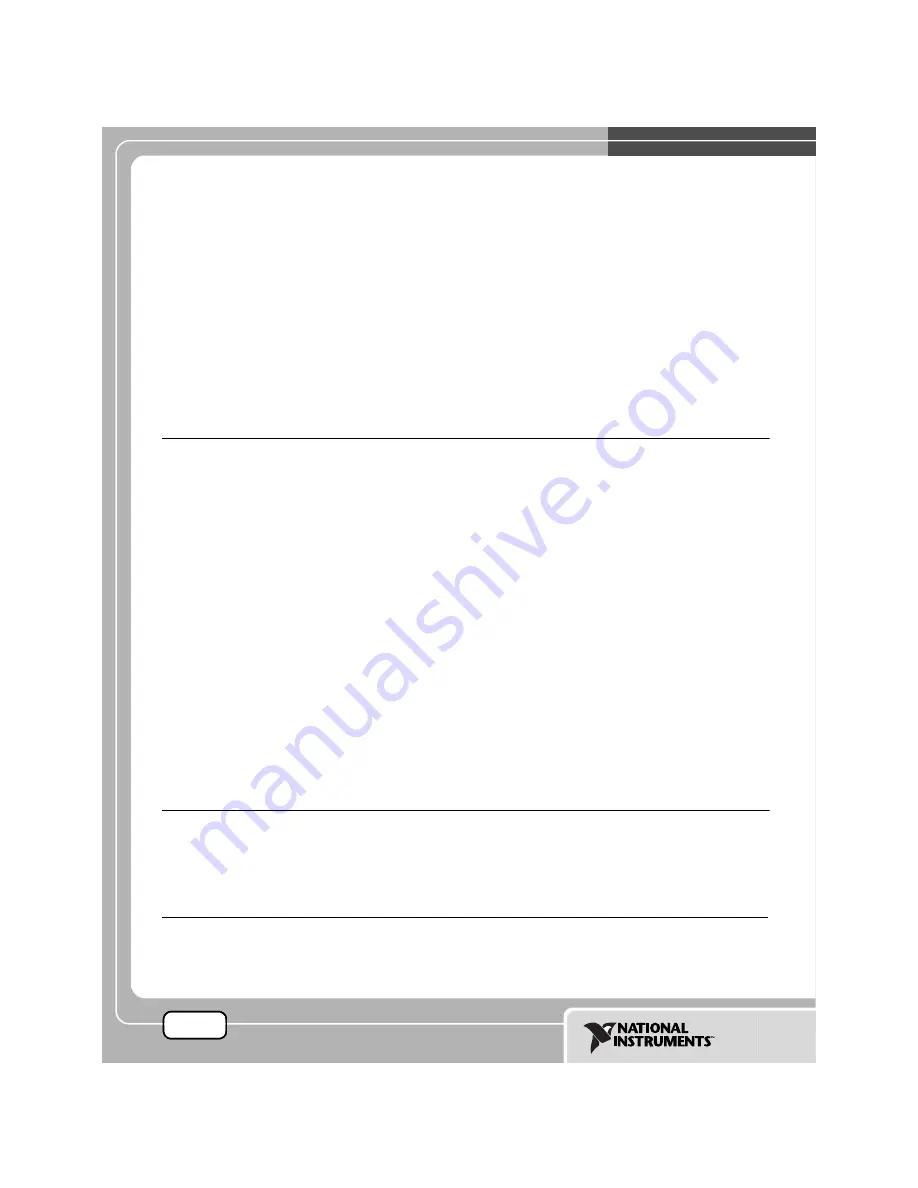
©
2002 National Instruments Corp. All rights reserved.
National Instruments™, NI™, NI-488.2™, and ni.com™ are trademarks of National Instruments Corporation. Product and
company names mentioned herein are trademarks or trade names of their respective companies. For patents covering
National Instruments products, refer to the appropriate location:
Help»Patents
in your software, the
patents.txt
file
on your CD, or
ni.com/patents
.
December 2002
370620B-01
PCI/PXI G
IGABIT
E
THERNET
A
DAPTERS
I
NSTALLATION
G
UIDE
National Instruments gigabit Ethernet adapters are based on the
Intel 82540-compatible Ethernet controller.
This document explains how to install and troubleshoot the Ethernet drivers
for your PCI/PXI board. Some boards also contain additional functionality
(for example, GPIB). Refer to the documentation that came with your kit to
install the software for the other functionality.
Installing Your PXI Board
Complete the following steps to install the Ethernet adapter:
1.
Shut down Windows, if it is running, by clicking
Start»Shut Down
.
2.
Turn off your PXI or CompactPCI chassis. Keep the chassis plugged
in so that it remains grounded as you install the adapter.
3.
Remove the filler panel from a PXI peripheral bus master slot. The
adapter requires a bus master slot to take advantage of the onboard
DMA and Ethernet controllers. All PXI chassis and most CompactPCI
chassis contain only bus master slots. Refer to your chassis
documentation to verify you are using a bus master slot.
4.
Touch a metal part on your chassis to discharge any static electricity
that might be on your clothes or body.
5.
Insert the adapter into the selected bus master slot. Use the
injector/ejector handle to fully inject the device into place.
6.
Screw the front panel of the adapter to the front panel mounting rail
of the PXI or CompactPCI chassis.
Installing Your PCI Board
Complete the following steps to install the Ethernet adapter:
1.
Shut down Windows, if it is running, by clicking
Start»Shut Down
.
2.
Turn off the computer and unplug the power cord.
ni.com


































