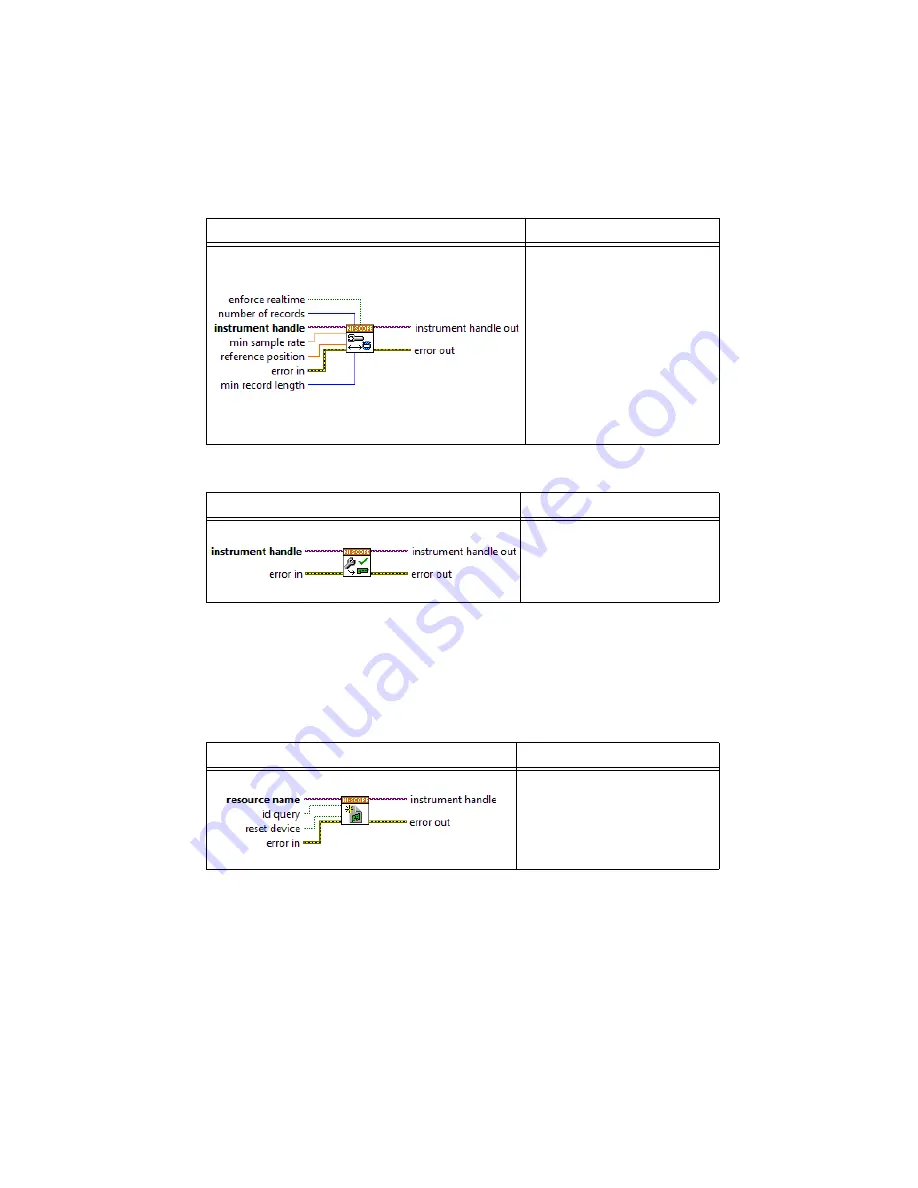
NI 5114 Calibration Procedure
|
© National Instruments
|
29
4.
Configure the horizontal properties using the niScope Configure Horizontal Timing VI.
5.
Commit all the parameter settings to hardware using the niScope Commit VI.
6.
Connect the calibrator test head directly to the channel 0 input of the device. Configure the
calibrator to output a 50 kHz sine wave with peak-to-peak voltage amplitude set to half the
vertical range of the device. Configure the load impedance of the calibrator to match the
input impedance of the device.
7.
Wait 2,500 ms for the impedance matching and frequency of the calibrator to settle.
8.
Initiate a waveform acquisition using the niScope Initiate Acquisition VI.
LabVIEW VI
C/C++ Function Call
Call
niScope_Configure
HorizontalTiming
with the
following parameters:
enforceRealtime
:
NISCOPE_VAL_TRUE
numRecords
:
1
vi
: The instrument handle from
niScope_init
minSampleRate
:
10,000,000
refPosition
:
50.0
minNumPts
:
30,000
LabVIEW VI
C/C++ Function Call
Call
niScope_Commit
with the
following parameter:
vi
: The instrument handle from
niScope_init
LabVIEW VI
C/C++ Function Call
Call
niScope_InitiateAcquisit
ion
with the following parameter:
vi
: The instrument handle from
niScope_init















































