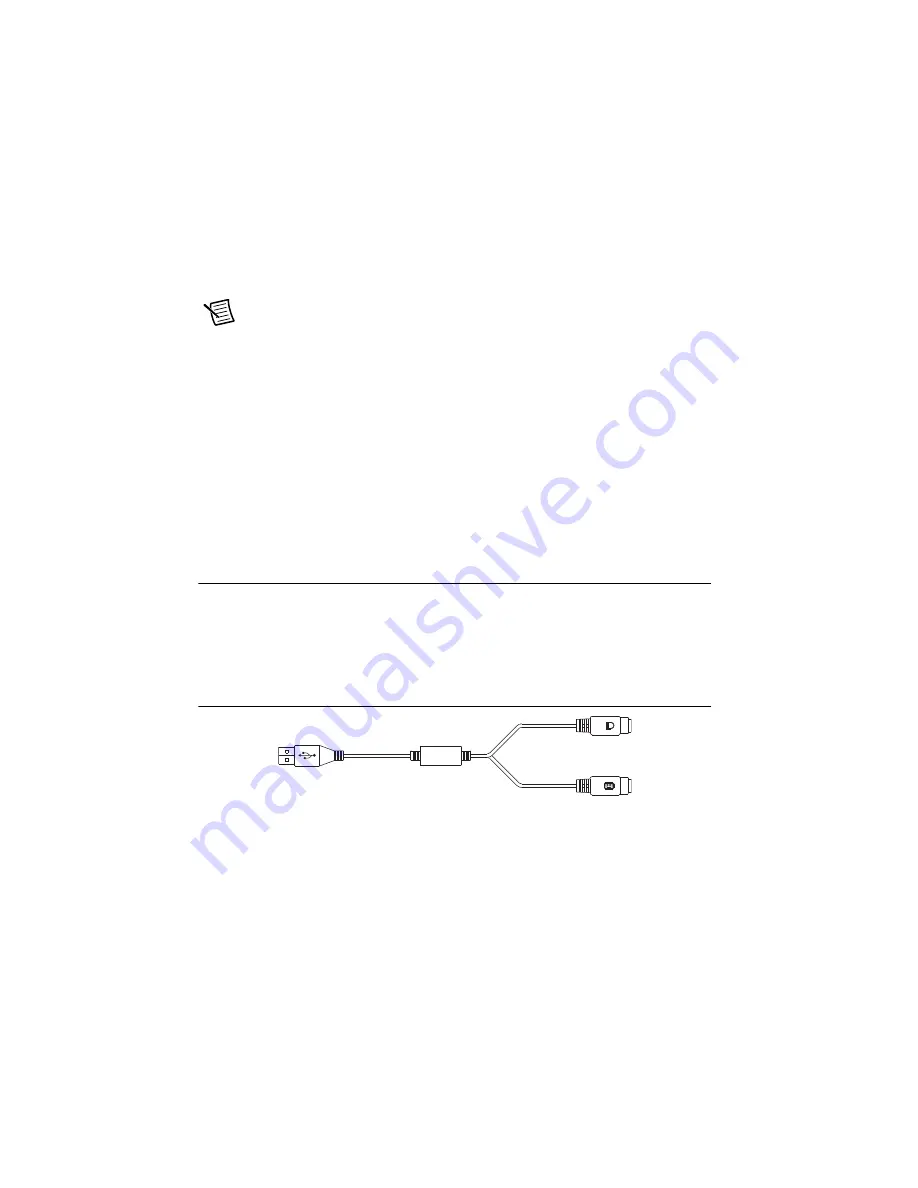
4-2
|
ni.com
Chapter 4
Common Configuration Questions
•
An external USB mass storage device such as a USB hard drive, USB CD/DVD-ROM, or
USB flash drive
•
An external USB floppy drive
•
Most PCI or PCIe-based devices that provide an Option ROM
Note
There are some limitations when booting from a USB device. Windows 7
can be installed from a USB CD/DVD-ROM, but earlier versions of Windows
cannot. The NI PXIe-8880 BIOS configures the USB devices so that they will work
in a DOS environment.
How do I configure the controller to boot from these devices?
There are two methods.
•
Enter the BIOS setup by rebooting the controller and pressing <Delete>. Select the
Boot
menu. You will see a list of all bootable devices, ordered by device type. You can set the
boot order by altering
Boot Option #1
,
Boot Option #2
, and
Boot Option #3
settings.
•
To boot from a different device without permanently changing the boot order, press <F10>
during POST. After the BIOS completes the POST and just before the controller boots the
OS, the
Boot
menu is displayed. You can select the device type you want to boot from.
Cables and Connections
How do I plug both a PS/2 mouse and PS/2 keyboard into the controller?
The NI PXIe-8880 has no PS/2 connector, and you need to use a USB Y-splitter cable as shown
in Figure 4-1, or a similar device, to connect both a PS/2 mouse and PS/2 keyboard. National
Instruments part number 778713-01 is such a cable and is available through the online catalog
at
ni.com/products
.
Figure 4-1.
Y-Splitter Cable
What if I don’t have a Y-splitter cable? Can I still use a mouse and keyboard?
If you do not have a Y-splitter cable, plug a USB keyboard into any USB connector. You can also
plug a USB mouse into any USB connector.
Artisan Technology Group - Quality Instrumentation ... Guaranteed | (888) 88-SOURCE | www.artisantg.com






























