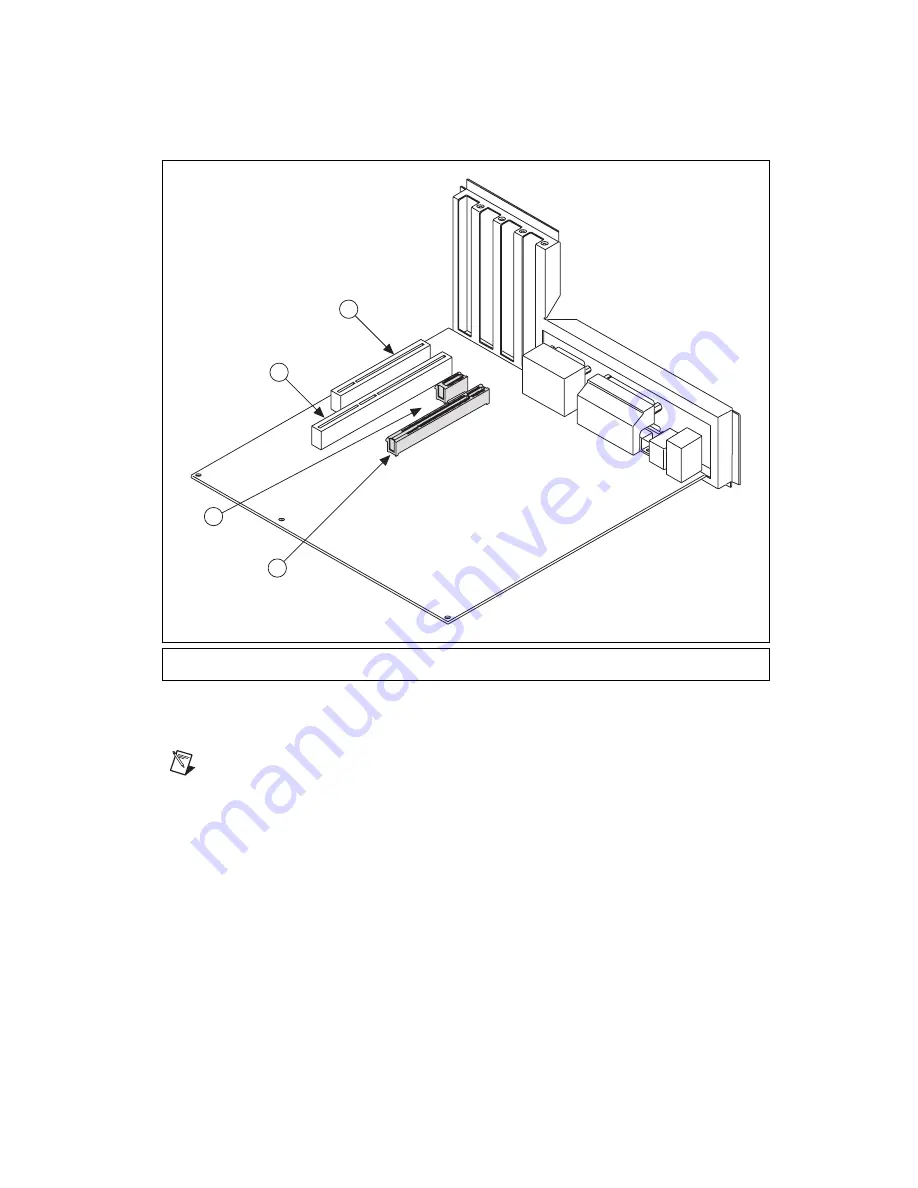
©
National Instruments Corporation
5
Getting Started with the NI PXI/PCIe-8231
Figure 1.
PC Expansion Slots
6.
Remove your device from the antistatic package and gently rock the device into the slot. The
connection may be tight, but do
not
force the device into place.
Note
Check that the bracket of your device lines up with the hole in the back panel rail of the
computer chassis.
7.
Secure the device mounting bracket to the back panel rail of the computer.
8.
Replace the computer cover.
9.
Connect the Ethernet cable to your camera. Refer to your camera manufacturer documentation for
specific instructions about how to connect the cable to your camera.
10. Connect the Ethernet cable to the RJ-45 connector on the NI PCIe-8231 front panel.
11. Plug in and power on the computer.
The NI PCIe-8231 is now installed and the camera is connected.
1
PCI 32-bit Connector
2
PCI 64-bit and/or PCI-X Connector
3
PCIe x1 Connector
4
PCIe x16 Connector
4
2
1
3










