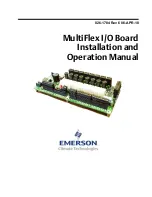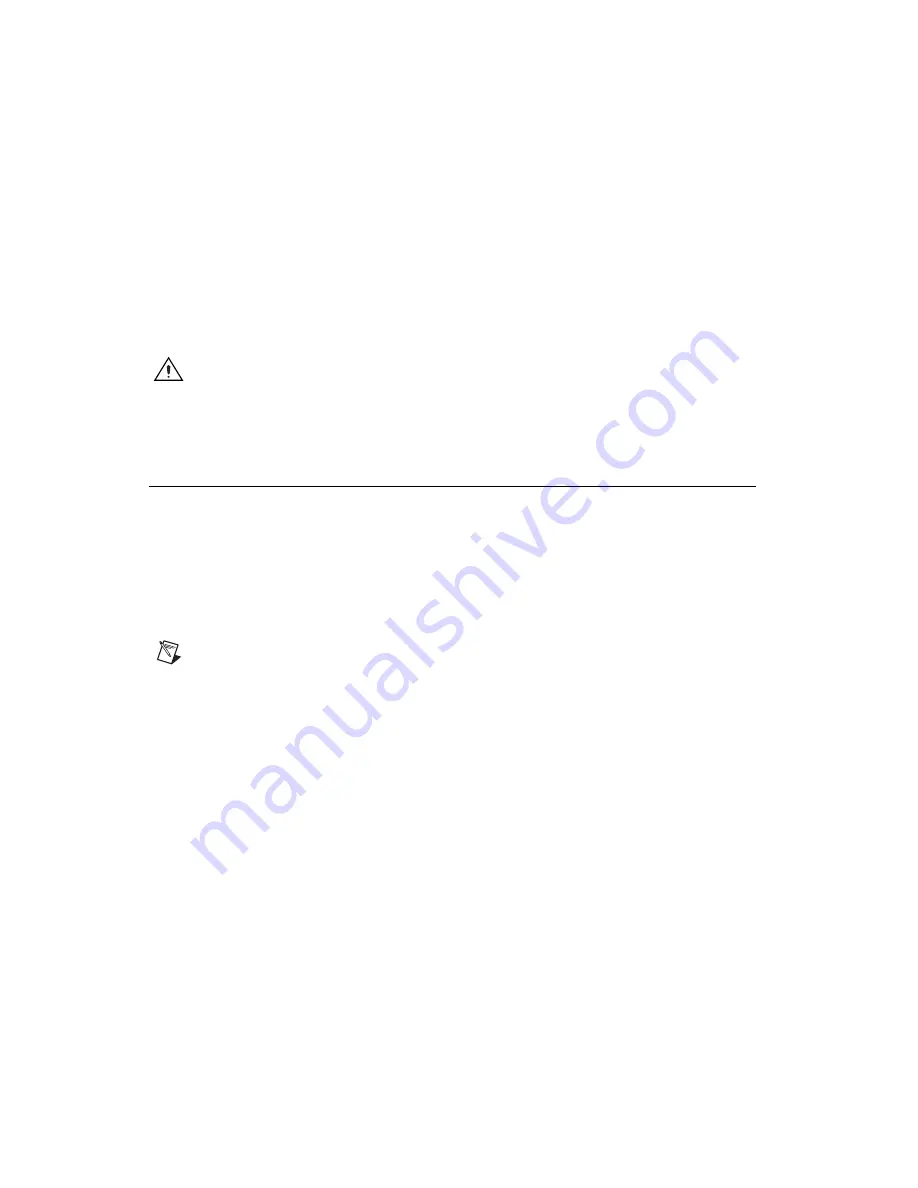
Where to Start with the NI PXI-7831R
8
ni.com
NI also provides cables for connecting the NI PXI-7831R directly to
5B and SSR analog and digital signal conditioning backplanes. The
NSC68-262650 plugs directly into the MIO connector on the PXI-7831R
and routes the signals to connectors that can be attached directly to 5B
backplanes for the analog signals and SSR backplanes for the digital
signals. The NSC68-5050 plugs directly into the DIO connectors on the
PXI-7831R and routes the signals to connectors that can be attached
directly to SSR backplanes.
Refer to the
NI PXI-7831R User Manual
for more information on
connecting I/O signals.
Caution
Connections that exceed any of the maximum ratings of input or output signals
on the NI PXI-7831R can damage the NI PXI-7831R and the computer. Refer to the
NI PXI-7831R User Manual
for the maximum input ratings for each signal. NI is
not
liable
for any damage resulting from such signal connections.
Getting Started Example
The following instructions guide you through running a simple example on
the PXI-7831R. Running this example confirms that you have installed
your software and hardware correctly, and it provides a brief introduction
to using LabVIEW to program the PXI-7831R. This example uses the
default FPGA VI, which is installed along with the NI-RIO software, and
which is also programmed into the flash memory on the PXI-7831R before
the device is shipped from the factory.
Note
The following example can be run by all users, even if you are not using the FPGA
Module. However, if you are using the FPGA Module, you might wish to consult the
LabVIEW FPGA Module Release Notes
for more information on getting started with the
FPGA Module.
Complete the following steps to open and run the example program.
1.
Launch LabVIEW.
2.
(Real-Time Module users only) Select the networked Real-Time PXI
system from the
Execution Target
list in the
LabVIEW
dialog box to
target LabVIEW to the Real-Time system containing the PXI-7831R.
3.
Click the
Open
arrow and select
Examples
from the pull-down menu
in the
LabVIEW
dialog box. The
Example Finder
window appears.
4.
Select
Directory Structure
on the
Browse
tab to browse the examples
by directory structure.