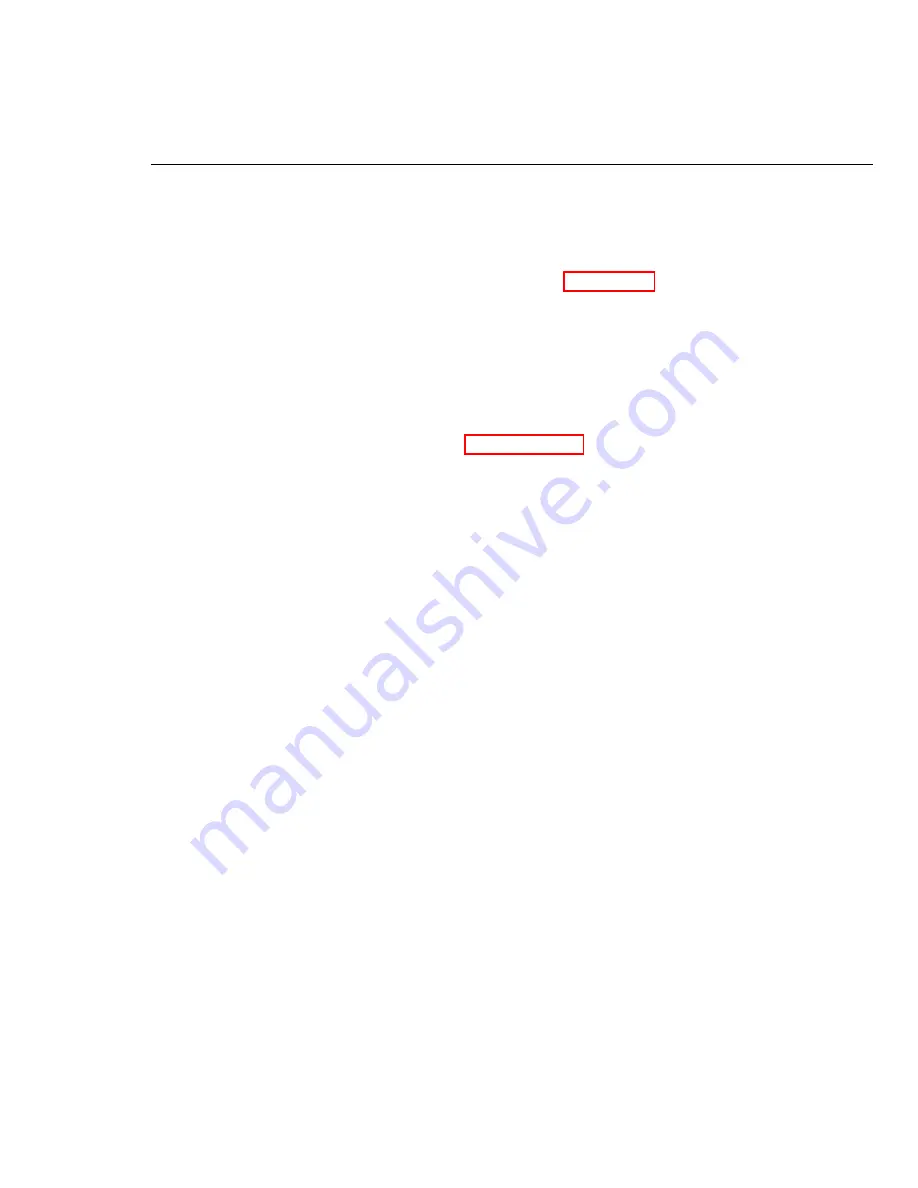
CHAPTER 14. COMPONENT PLACEMENT INSPECTOR
105
with
Add Array Elements
that indicates the number of defects found for
a given component color.
T
IP
:
Use the “Quick Drop” shortcut (Ctrl + space bar) to look up
and place a LabVIEW element by name. See Appendix C on page 139
for more LabVIEW tips.
14.2
Development Tips
Representative Images
•
Create a mock-up of a printed circuit board with properly-placed compo-
nents similar to that pictured in Figure 14.1 on page 101. Use several of
each color and size of brick.
•
Set up the camera on a table-top camera copy stand and adjust the field
of view to accommodate a single board. Allow for the board to be tilted
and translated somewhat. Adjust the camera mode to obtain reasonably
high resolution and the camera attributes to obtain good contrast without
over or underexposure.
NOTE
:
Ensure that the camera’s physical setup remains undisturbed
throughout this project! The conditions under which you define the
color matching ROIs must be identical to the way that your finished
vision application collects images of the board.
•
Collect one image to serve as the basis of your color matching ROIs. Align
the board with the pixel array to the best of your ability.
•
Collect additional images of the defect-free board with varying amounts
of translation and rotation. Use these images during vision script develop-
ment to verify that your script detects zero defects even when the board
orientation changes.
•
Collect multiple views of each product label defect category, including
missing bricks, swapped bricks, etc.
•
If you plan to use the “image flip” option in the
Machine Vision App
template you will want to collect all of your images so that they appear
in the same orientation when you develop your script. Consider one of
these two options:
–
Run either the
Machine Vision App
project or one of your exist-
ing projects with the “image flip” option enabled, adjust the camera
Summary of Contents for NI myRIO
Page 1: ...Ed Doering NI myRIO Vision Essentials Guide...
Page 2: ......
Page 11: ...Part I Machine Vision Fundamentals...
Page 12: ......
Page 31: ...Part II Introductory Machine Vision Projects...
Page 32: ......
Page 38: ...32 CHAPTER 4 CAMERA SETUP...
Page 44: ...38 CHAPTER 5 STEREO VISION...
Page 61: ...Part III Machine Vision Application Projects...
Page 62: ......
Page 72: ...66 CHAPTER 8 COIN COUNTER...
Page 86: ...80 CHAPTER 10 KEYED OPTICAL LOCK...
Page 92: ...86 CHAPTER 11 DMM TEST STAND...
Page 134: ...128 CHAPTER 17 MARBLE SORTER...
Page 135: ...Part IV Appendices...
Page 136: ......
Page 143: ...B MXPandMSPConnectorDiagrams Figure B 1 MXP myRIO eXpansion Port connector diagram...
Page 144: ...138 APPENDIX B MXP AND MSP CONNECTOR DIAGRAMS Figure B 2 MSP miniSystem Port connector diagram...
Page 148: ...142 APPENDIX D BUILD A STAND ALONE APPLICATION...
Page 149: ...E MarbleSorterConstructionDetails To be continued...
Page 150: ...144 APPENDIX E MARBLE SORTER CONSTRUCTION DETAILS...






























