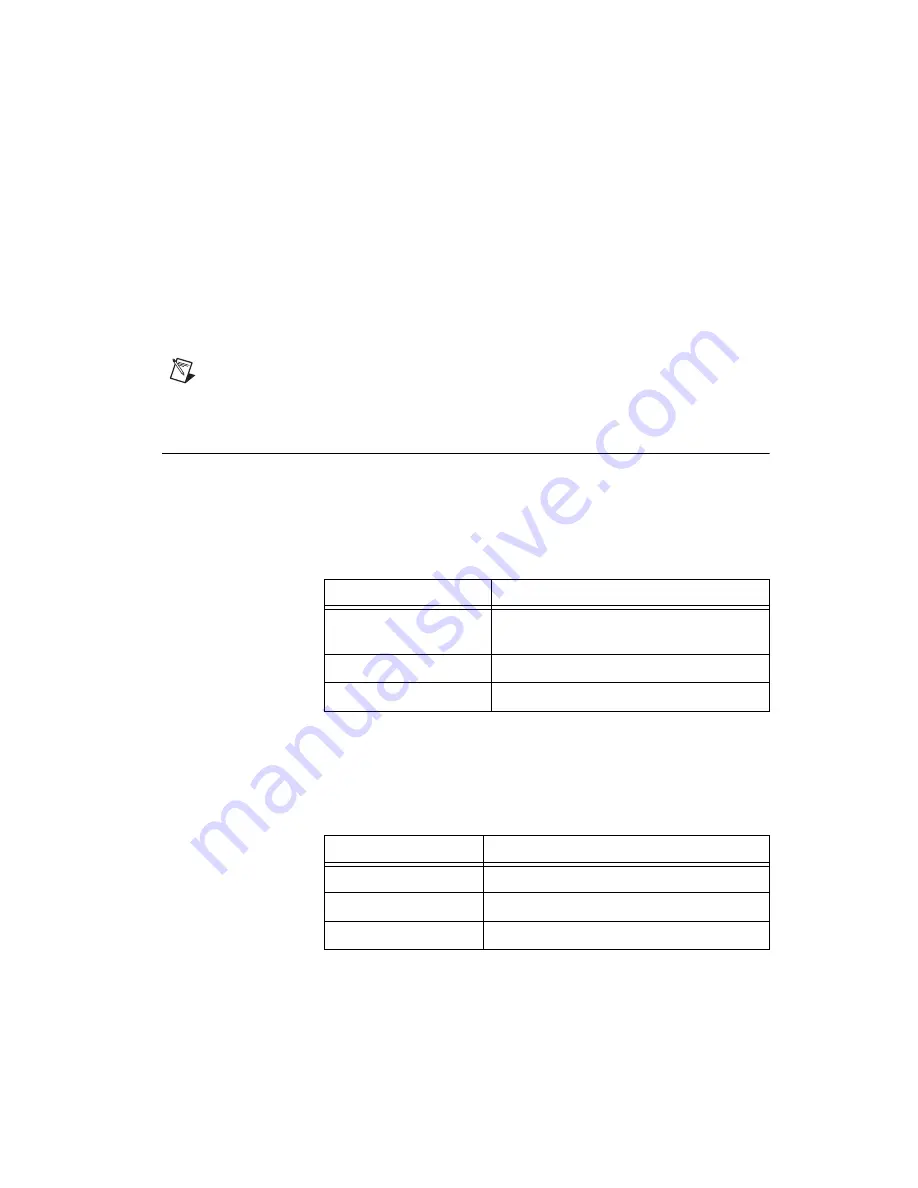
©
National Instruments Corporation
17
NI cDAQ-9172 User Guide and Specifications
13. Check that your device appears under
Devices and Interfaces
. If your
device does not appear, press <F5> to refresh the view in MAX. If your
device is still not recognized, refer to
ni.com/
s
upport/in
s
tall
for
troubleshooting information.
14. Right-click your device and select
Self-Test
.
If you need help during the self-test, select
Help»Help Topics»
NI-DAQmx
and click
MAX Help for NI-DAQmx
.
When the self-test finishes, a message indicates successful verification
or an error. If an error occurs, refer to
ni.com/
s
upport/in
s
tall
for troubleshooting information.
Note
When in use, the NI cDAQ-9172 chassis may become warm to the touch. This is
normal.
Understanding LED Indications
Active LED
The Active LED indicates whether the NI cDAQ-9172 chassis is
communicating over the USB bus.
Ready LED
The Ready LED is lit when the NI cDAQ-9172 chassis is ready for use. The
color indicates whether the USB connection is Full-Speed or Hi-Speed.
Table 2.
Active LED
LED
Definition
Amber
Power is applied, but USB connection is not
established
Green
USB traffic present
Off
No USB traffic present
Table 3.
Ready LED
LED
Definition
Amber
Hi-Speed (480 Mbit/sec)
Green
Full-Speed (12 Mbit/sec)
Off
USB connection is not established
Summary of Contents for NI 9203
Page 1: ...NI 9203...
















































