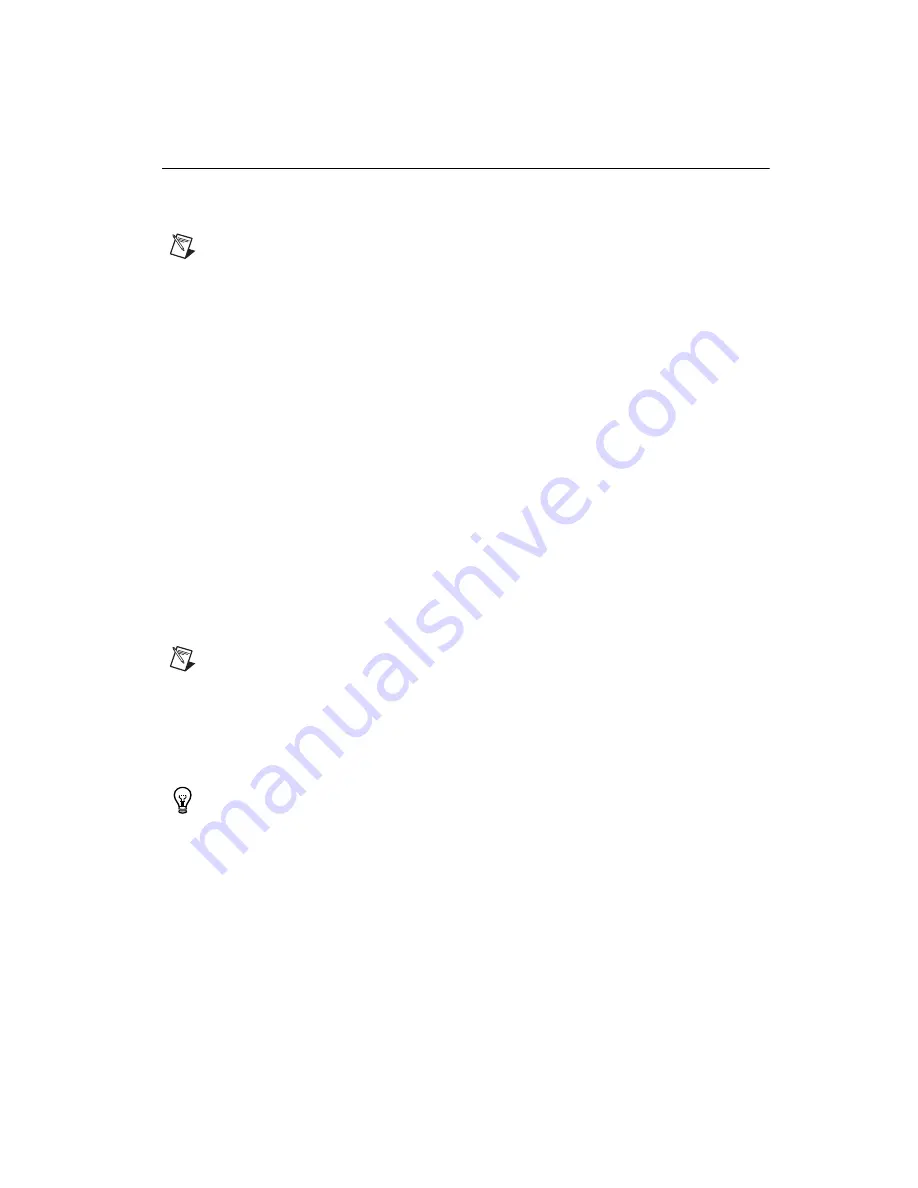
©
National Instruments Corporation
19
NI 6583R User Guide and Specifications
Creating a LabVIEW Project and Running a VI on an FPGA Target
This section demonstrates how to create a LabVIEW project, an FPGA VI, and a host VI that acquires
and generates single-ended data on the NI 6583R. This exercise also demonstrates how to compile the
FPGA VI on your target and run a VI on the host machine.
Note
Disconnect all signals from the NI 6583R connectors before running this VI.
Creating a Project
1.
Launch LabVIEW, or if LabVIEW is already running, select
File»New
.
2.
In the
New
dialog box, select
Project»Empty Project
. Click
OK
. The new project opens in the
Project Explorer
window.
3.
Save the project as
Static RW with Voltage.lvproj
.
Creating an FPGA Target VI
1.
In the
Project Explorer
window, right-click
My Computer
and select
New»Targets and
Devices
.
2.
In the
Add Targets and Devices on My Computer
window, select the
Existing Target or Device
button and expand the FPGA Target. The target is displayed.
3.
Select your device and click
OK
. The target and target properties are loaded into the project tree.
4.
In the
Project Explorer
window, right-click the FPGA target and select
New»VI
. A blank VI
opens.
5.
Select
Window»Show Block Diagram
to open the block diagram window.
6.
In the
Project Explorer
window, select
FPGA Target (RIO
x
, PXI-79
xx
R)
.
7.
Right-click
IO Module
and select
Properties
. In the General category, select
National Instruments: NI 6583
, and you can see the available component-level IP (CLIP) for the
NI 6583 in the Component Level IP pane. If the category information is dimmed, select the
Enable
IO Module
checkbox.
Note
For more information about CLIP items for the NI 6583, refer to the
Component-Level Intellectual Property (CLIP)
section of this document.
8.
Select
NI 6583 Basic Connector
to use the connector-based CLIP. Click
OK
.
9.
In the
Project Explorer
window, expand the
IO Module (NI 6583 : NI 6583 Basic Connector)
tree view.
10. Select
SE_Data_Dir
,
SE_Data_Rd
,
SE_Data_Wr
,
Voltage_Family
,
Set_Voltage_Family
,
and
Set_Voltage_Done
, and drag them onto the block diagram.
Tip
If you hold down the <Ctrl> key, you can select multiple options at one time.
11. Add a While Loop around all six data nodes, as shown in Figure 14.
12. Wire a False constant to the stop condition of the While Loop.
13. Wire indicators from the output terminals of the
IO Module\SE_Data_Rd
and
IO Module\Set_Voltage_Done
nodes.
14. Wire controls from the input terminals of the
IO Module\Set_Voltage_Family
,
IO Module\SE_Data_Dir
,
and
IO Module\SE_Data_Wr
nodes.
15. On the Functions palette, choose
Select a VI
.
16. In the
Select the VI to Open
window, navigate to
Program Files\National Instruments\
<LabVIEW
x>\examples\FlexRIO\IO Modules\NI 6583\FiniteAcqGenSimple.
Summary of Contents for NI 6583R
Page 1: ...NI 6583...



























