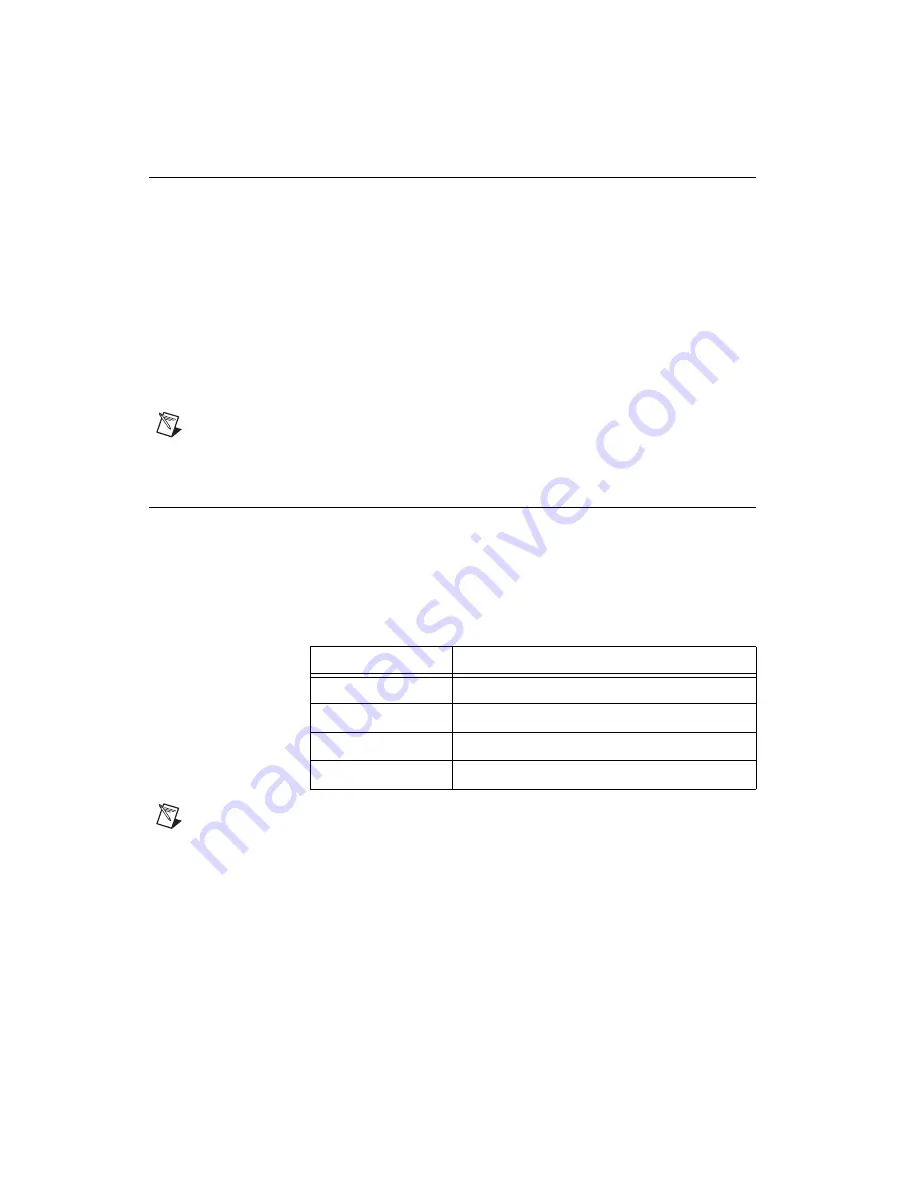
Setting Up Your Fiber-Optic MXI-Express for PXI Express
6
ni.com
Powering On the Fiber-Optic MXI-Express x4 System
Complete the following steps to power on the system.
1.
Power on all of the expansion chassis in any order you choose.
2.
Power on the host.
Standard PCI-PCI bridges and switches are used to add PCI devices to a
PCI hierarchy in which all the bridges and devices are contained within a
single chassis. Because of this, BIOSes and operating systems make the
assumption that all PCI devices in the entire hierarchy will be available as
soon as code execution begins at power-up time. This assumption means
that all of the expansion chassis must be turned on before the host PC for
the BIOS and OS to correctly configure a MXI-Express system.
Note
There are no requirements on how MXI-Express expansion chassis are powered up
relative to each other, as long as they are all on before the computer is powered on.
Checking LEDs for Status
After powering on the system, you should check the LEDs for status to
ensure that all connected systems have linked.
The front-panel LEDs on the NI PCIe-8375 and NI PXIe-8375 indicate the
following:
Note
A red blinking LED indicates that the power is out of spec. This can be due to the
NI PCIe-8375/NI PXIe-8375 device not receiving appropriate power from the host
computer or backplane, or because the NI PCIe-8375/NI PXIe-8375 device is damaged.
If possible, try installing the NI PCIe-8375/NI PXIe-8375 device in a different host
computer or PXI Express chassis to narrow down the problem. If the problem appears to
be the NI PCIe-8375/NI PXIe-8375 device, contact NI to arrange for repair.
Table 1-3.
NI PCIe-8375 and NI PXIe-8375 Status LED Messages
LED
Meaning
Off
Power is off
Red, Blinking
Power is out of spec
Amber
Power is within spec; link not established
Green
Power is within spec; link established








