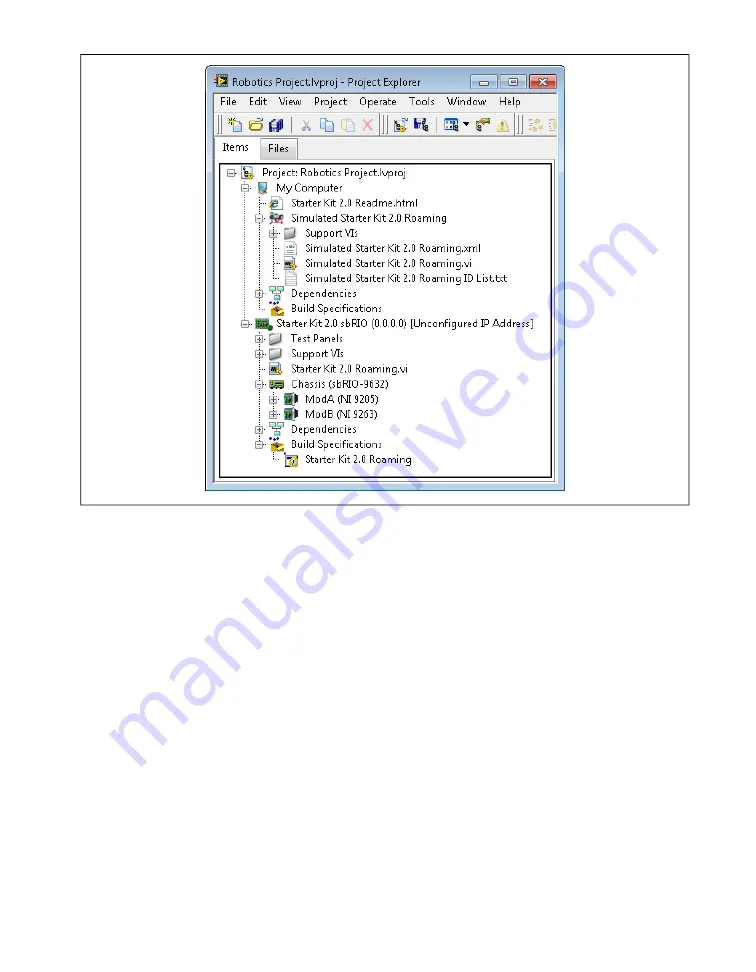
Figure 4. Exploring the Robotics Project in the Project Explorer Window
Exploring VIs that Control the Starter Kit Robot
Complete the following steps to explore the VI and support files you created with the Robotics Project
Wizard.
1.
In the
Project Explorer
window, expand the
Test Panels
folder and double-click
Test
Ultrasonic Sensor.vi
in the
Project Explorer
window.
Test Ultrasonic Sensor.vi
is
an RT VI that runs on the Single-Board RIO.
2.
Select
Window»Show Block Diagram
to display the block diagram of the VI, as shown in Figure 5.
©
National Instruments
9
Getting Started with the LabVIEW Robotics Module




































