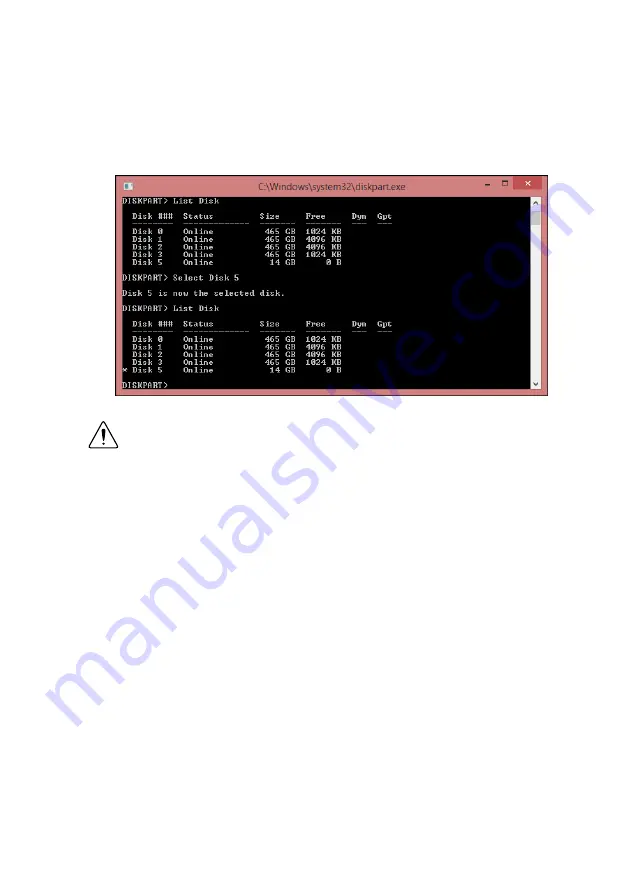
3.
Type
diskpart.exe
and press <Enter>.
4.
Type
list disk
and press <Enter>.
5.
Identify the drive number that corresponds to the USB flash drive.
6.
Type
select disk
x
, where
x
is the drive number of the USB flash drive, and press
<Enter>. For example, in the following image, the USB flash drive is disk number 5. The
command is
select disk 5
.
Caution
Following this process will delete all data on the USB flash drive.
7.
Type
clean
and press <Enter>. This command deletes all data from the USB flash drive.
8.
Type
create partition primary
and press <Enter>.
9.
Type
active
and press <Enter>
10. Type
format fs=ntfs quick
and press <Enter> to format the USB flash drive.
11. Type
assign letter
free volume letter
, where
free volume letter
is a
letter not currently associated with any disk drives. For example,
assign letter K
.
12. Copy the contents of the reinstallation DVD to the root of the USB flash drive.
The USB flash drive is now bootable and will install Windows.
Reinstalling Windows
Complete the following steps to use the recovery media to install Windows.
1.
Connect the bootable USB flash drive to one of the USB ports on the IC-3120. Or
connect an external DVD drive to one of the USB ports on the IC-3120 and insert the
recovery DVD into the external drive.
2.
Connect a USB hub to the other USB port on the IC-3120. Connect a keyboard and
mouse to the USB hub. If a USB hub is not available, the keyboard can be used to
navigate the recovery software.
3.
Power on the IC-3120.
4.
Press the <F10> key on the keyboard.
26
|
ni.com
|
IC-3120 User Manual























