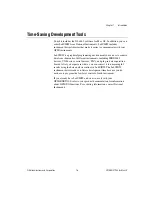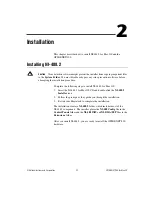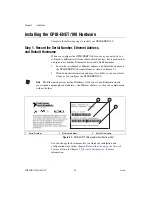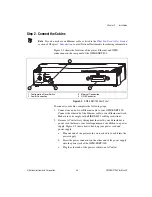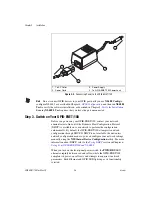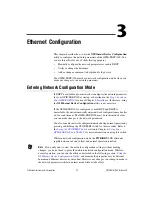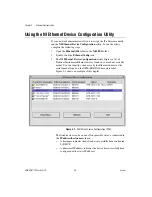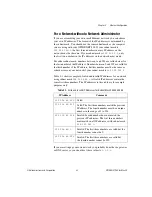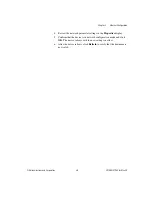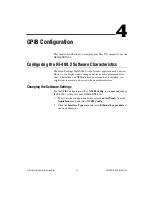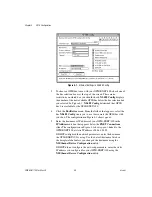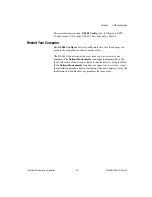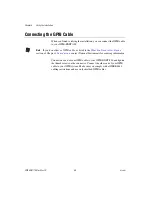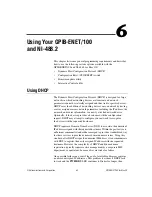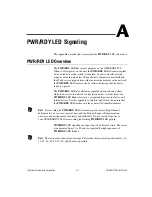Chapter 3
Ethernet Configuration
©
National Instruments Corporation
3-7
For a Network without a Network Administrator
If you are assembling your own small Ethernet network, you can choose
your own IP addresses. The format of the IP addresses is determined by
the subnet mask. You should use the same subnet mask as the computer
you are using with your GPIB-ENET/100. If your subnet mask is
255.255.255.0
, the first three numbers in every IP address on the
network must be the same. If your subnet mask is
255.255.0.0
, only
the first two numbers in the IP addresses on the network must match.
For either subnet mask, numbers between 1 and 254 are valid choices for
the last number of the IP address. Numbers between 0 and 255 are valid for
the third number of the IP address, but this number must be the same as
other devices on your network if your subnet mask is
255.255.255.0
.
Table 3-1 shows examples of valid and invalid IP addresses for a network
using subnet mask
255.255.255.0
. All valid IP addresses contain the
same first three numbers. The IP addresses in this table are for example
purposes only.
If you are setting up your own network, you probably do not have a gateway
or DNS server, so you should set these values to
0.0.0.0
.
Table 3-1.
Valid and Invalid IP Addresses for Subnet Mask 255.255.255.0
IP Address
Comment
123.234.45.211
Valid.
123.234.45.213
Valid. The first three numbers match the previous
IP address. The fourth number must be a unique
number in the range of 1 to 254.
123.202.45.214
Invalid. Second number does not match the
previous IP addresses. The first three numbers
must match on all IP addresses with subnet mask
255.255.255.0
.
123.234.45.0
Invalid. The first three numbers are valid but the
fourth number cannot be 0.
123.234.45.255
Invalid. The first three numbers are valid but
the fourth number cannot be 255.