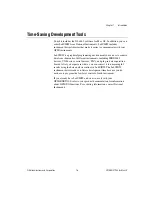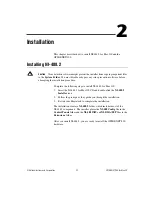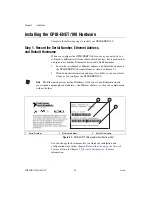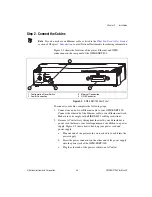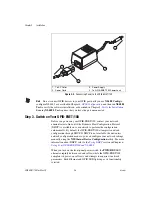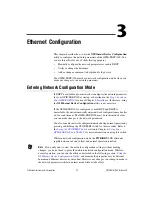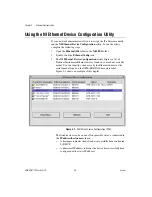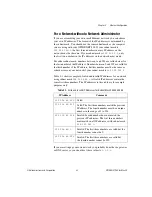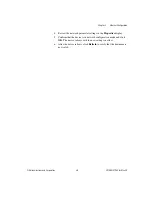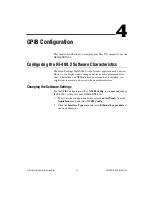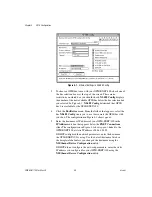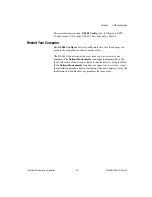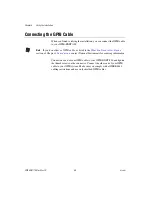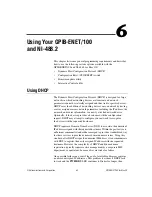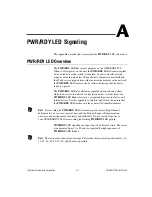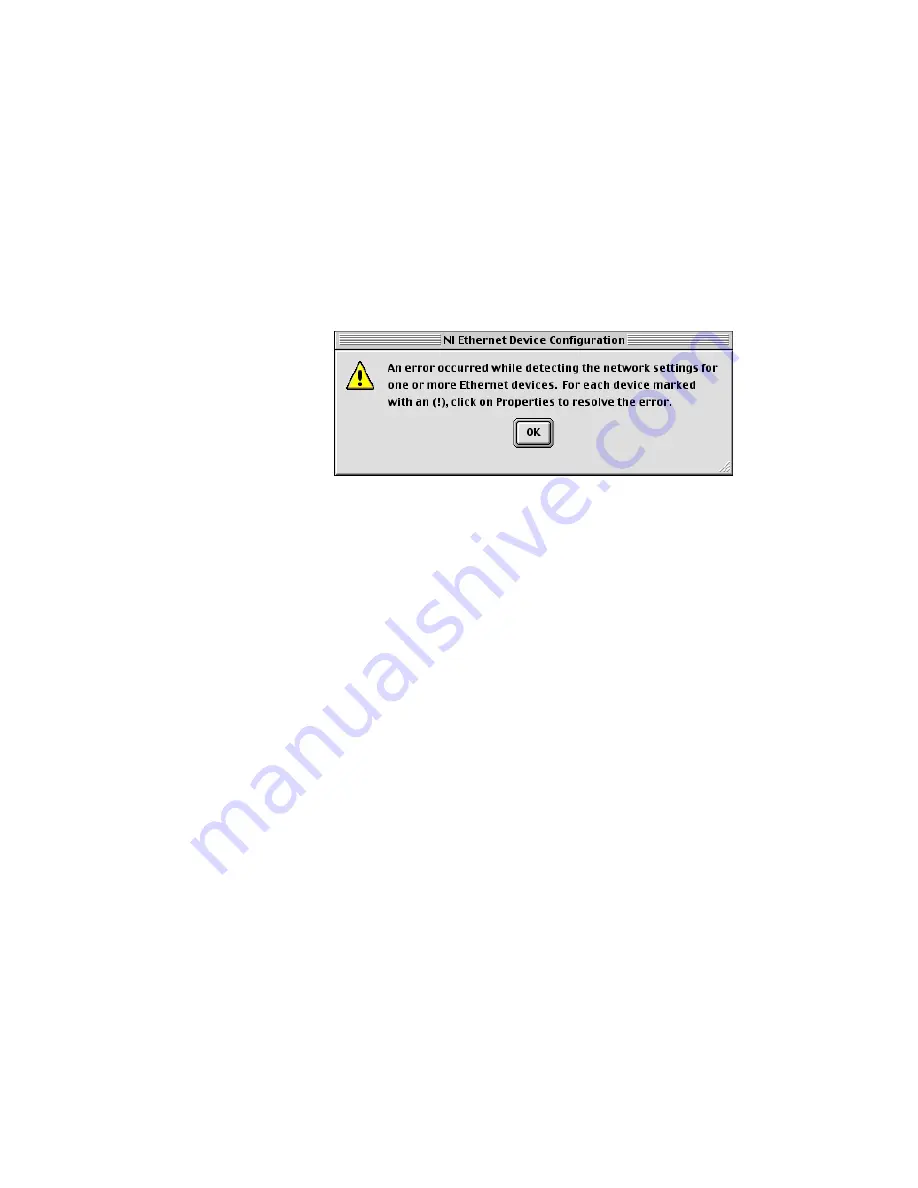
Chapter 3
Ethernet Configuration
3-8
ni.com
Verifying the Hostname
The
NI Ethernet Device Configuration
utility automatically verifies that
the hostname for each DHCP-enabled device matches the DNS entry for
the assigned IP address. This verification process automatically occurs
when you either run the utility or click
Refresh
. The utility alerts you as
shown in Figure 3-4 if it detects a problem with the network settings.
Figure 3-4.
Hostname Verification Error Detected
To correct the problem with the hostname, complete the following steps:
1.
Locate the device that has a problem. This is indicated by an (
!
) on the
device icon, as shown previously in Figure 3-1.
2.
Select
Properties...
.
3.
The utility gives you four options for resolving the verification error.
Select the one that best fits your situation and click
OK
.
•
Change the device’s hostname to match the DNS entry.
Use
this option if you want to accept the hostname assigned by the
DHCP server, or if you cannot contact the network administrator
to change the DNS entry.
•
Use static network parameters instead of DHCP.
Use this
option if you cannot use the hostname assigned by the DHCP
server. Contact your network administrator to obtain a valid IP
address, subnet, and gateway. This option disables DHCP on the
device.
•
Edit the current hostname.
Use this option to change the
hostname to a name other than either the configured hostname or
the name assigned by the DHCP server. Contact your network
administrator to obtain a valid name.
•
Keep the existing hostname
. Use this option if you wish to keep
the previously assigned hostname. If you select this option,
contact your network administrator to change the DNS entry.