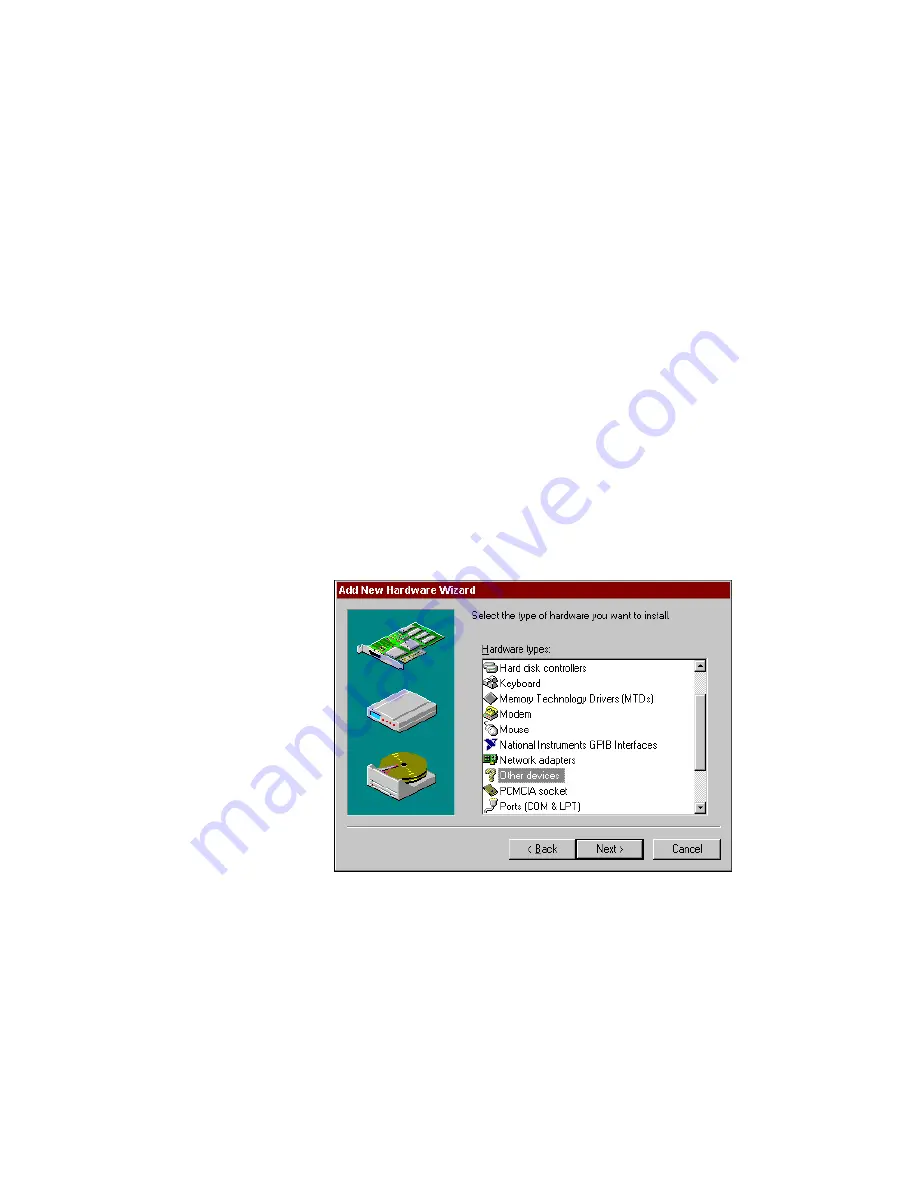
Chapter 2
Installation and Configuration
2-4
©
National Instruments Corporation
4.
Because the GPIB/ENET is not a Plug and Play interface, Windows
is unable to detect its presence automatically.
Windows 95:
When the next Add New Hardware Wizard dialog box offers to
detect new hardware, check No instead of Yes (Recommended),
then click on the Next button to continue.
Windows 98:
a.
Click on the Next button in the next Add New Hardware
Wizard dialog box.
b.
In the next dialog box, check No, the device isn’t in the list,
then click on the Next button to continue.
c.
In the next dialog box, check No, I want to select the hardware
from a list, then click on the Next button to continue.
5.
The next Add New Hardware Wizard dialog box lets you select the
type of hardware you want to install. Select the Other Devices item,
as shown in Figure 2-3. You may select the National Instruments
GPIB Interfaces item instead, if it appears in the dialog box. Click
on Next to continue.
Figure 2-3. Add New Hardware Wizard Hardware Selection






























