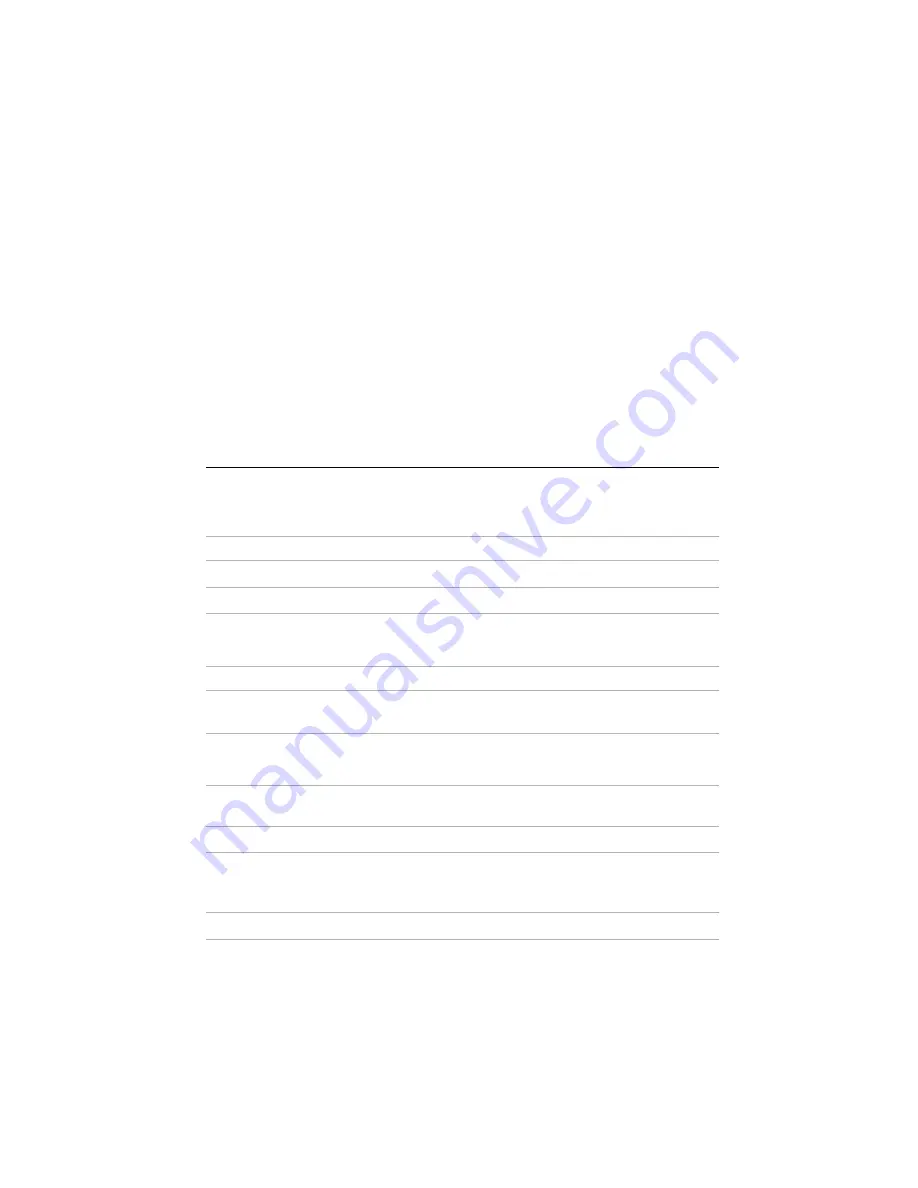
GPIB Hardware Installation Guide and Specifications
|
© National Instruments
|
19
You can use this switch at power on to reset the unit to its factory settings. By pressing and
holding the
CFG RESET
switch while you power on the GPIB-ENET/1000, all settings revert
to the factory settings as follows:
•
DHCP with Auto IP fallback.
•
Default hostname as printed on the baseplate label.
•
Administrator password is
pass
.
You must press and hold the switch until the
READY
LED blinks yellow. If you release
the switch prior to the
READY
LED blinks yellow, no change occurs to the network
configuration, and the GPIB-ENET/1000 continues to boot normally.
Once the
READY
LED blinks yellow, release the
CFG RESET
switch. The GPIB-ENET/1000
resets to its default network characteristics and resumes the boot process. The
READY
LED
indicates the boot process progress, as described in Table 3.
Specifications
ExpressCard-GPIB
Performance
GPIB
3-wire
up to 1830 kbytes/s
HS488
up to 7230 kbytes/s
Power Requirements
Device is powered by ExpressCard USB interface
+3.3 V
140 mA, Typical
500 mA, Maximum
Physical Characteristics
Dimensions
3.4 cm × 7.5 cm × 0.5 cm
(1.34 in. × 2.95 in. × 0.2 in.)
Connector
GPIB
26-position latching connector with cable to
IEEE 488 24-pin connector included in shipping
kit
ExpressCard
ExpressCard/34 standard connector interface
Summary of Contents for GPIB-ENET-1000
Page 1: ...GPIB ENET 1000...
















































