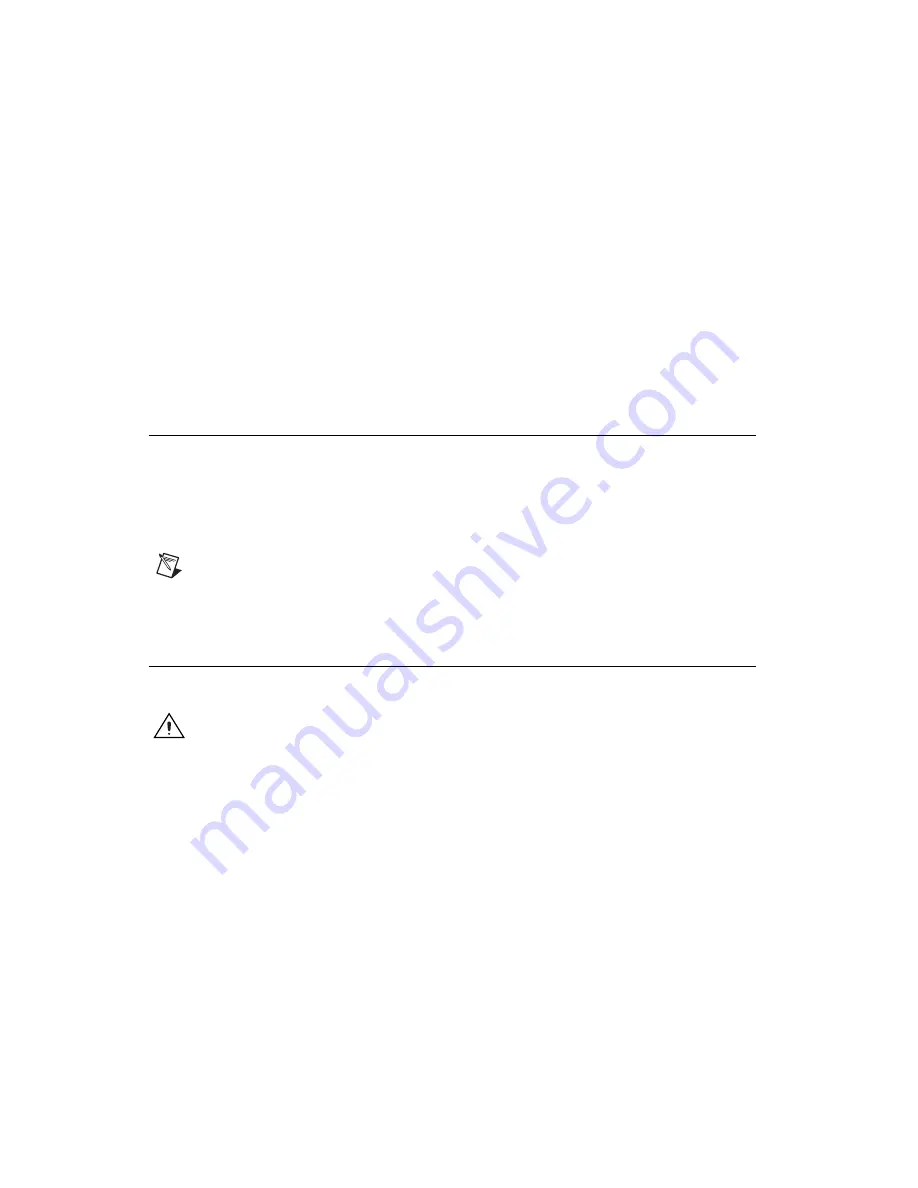
NI PCIe-8231 Quick Start Guide
6
ni.com
7.
Unless your computer secures expansion devices in a different manner,
screw the mounting bracket of the device to the back panel rail of the
computer.
8.
Replace the cover.
9.
Connect the Ethernet cable to your camera. Refer to your camera
manufacturer documentation for specific instructions about how to
connect the Ethernet cable to your camera.
10. Connect the Ethernet cable to the RJ-45 connector on the
NI PCIe-8231 front panel.
11. Plug in and power on the computer.
The NI PCIe-8231 is now installed.
Configuring the NI 8231
After you have installed the NI PCIe-8231 and powered on your computer,
Windows will recognize the device and assign resources to it. Use
Measurement & Automation Explorer (MAX), the National Instruments
configuration utility, to configure a GigE Vision compliant camera
connected to the NI PCIe-8231 for acquisition.
Note
You must install NI Vision Acquisition Software 8.2.1 or later before configuring
your camera in MAX. Refer to the
NI Vision Acquisition Software Release Notes
for more
information about how to configure your camera.
Specifications
These specifications are typical at 25 °C, unless otherwise stated.
Caution
Misuse of this equipment may impair the protection features included.
Physical Characteristics
Dimensions
PCIe ........................................................12.9 cm
×
12.0 cm
(5.1 in
×
4.725 in.)
Connector
Ethernet...................................................RJ-45











