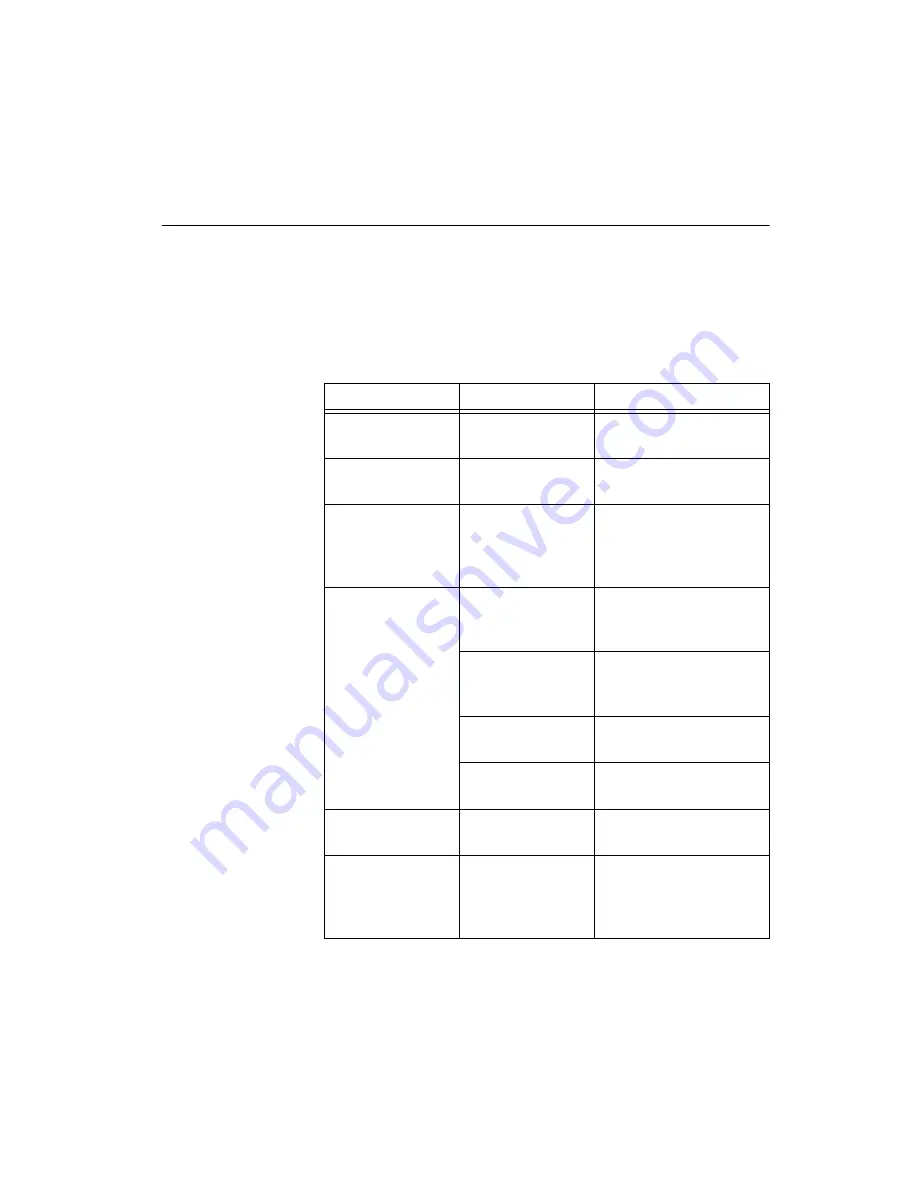
Appendix B
Display Timing Mode and OSD
©
National Instruments Corporation
B-3
OSD Function
Each selected OSD function value is stored into LCD memory after an SEL
signal input or timeout. The stored values are not affected if the power is
off. However, the selected value is not available if a selected mode is
changed or power is turned off before timeout.
Table B-3 lists the OSD function menus.
Table B-3.
OSD Function Menus
Main Menu
Submenu
Functionality
Brightness
—
Adjust the display
brightness
Contrast
Contrast
Adjust RGB channel
contrast simultaneously
Color
9300k
6500k
User
Adjust selected RGB
channel color
Position
H.Position
Move the input image
capture window left or
right
V.Position
Move the input image
capture window up or
down
Phase
Adjust the ADC sample
clock phase
Clock
Adjust the number of
clocks per line
All Reset
All Reset
Reset menu parameters to
factory default settings
Information
—
System input mode
information and
maximum range the
screen supports










































