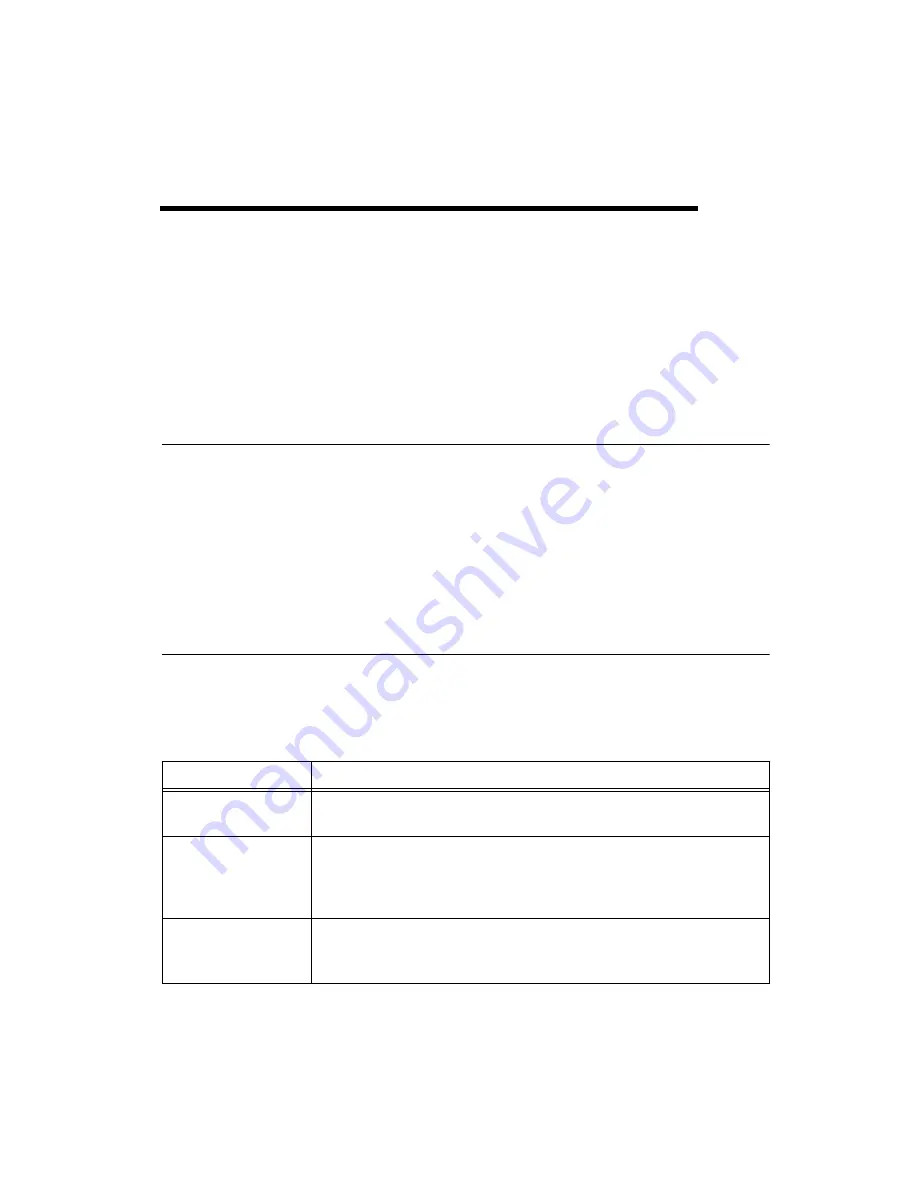
©
National Instruments Corporation
A-1
cFP-20xx and cFP-BP-x User Manual
A
Troubleshooting
This appendix gives troubleshooting instructions for the cFP-20
xx
and
FieldPoint software. For more troubleshooting information, refer to the
Measurement & Automation Explorer Help for FieldPoint
and the
Measurement & Automation Explorer Remote Systems Help
.
Runaway Startup Application
If a runaway startup application causes the cFP-20
xx
to become
unresponsive, you must power down the cFP-20
xx
, then reboot it with
either the DISABLE VI switch or the SAFE MODE switch in the ON
position. Rebooting the controller with the DISABLE VI switch ON
prevents any VIs from running at startup. Rebooting with the SAFE MODE
switch ON starts the cFP-20
xx
in safe mode, and the embedded LabVIEW
RT engine is not launched. Refer to the
section of Chapter 3,
, for more information about these DIP switches.
STATUS LED Error Indications
The cFP-20
xx
indicates specific error conditions by flashing the red
STATUS
LED a specific number of times. Table A-1 describes the
STATUS
LED flashing sequences and the corresponding error condition.
Table A-1.
STATUS LED Flashes and Corresponding Error Conditions
Number of Flashes
Error Condition
0 (stays lit)
The cFP-20
xx
did not power on correctly. Contact National Instruments
for assistance.
1
The cFP-20
xx
is in reset mode or is unconfigured. Make sure the RESET
IP switch is in the OFF position and restart the controller. Refer to the
Measurement & Automation Explorer Help for FieldPoint
for more
information about configuration.
2
The cFP-20
xx
has detected an error in its firmware. This usually occurs
when an attempt to upgrade the firmware is interrupted. Repeat the
firmware upgrade process.






























