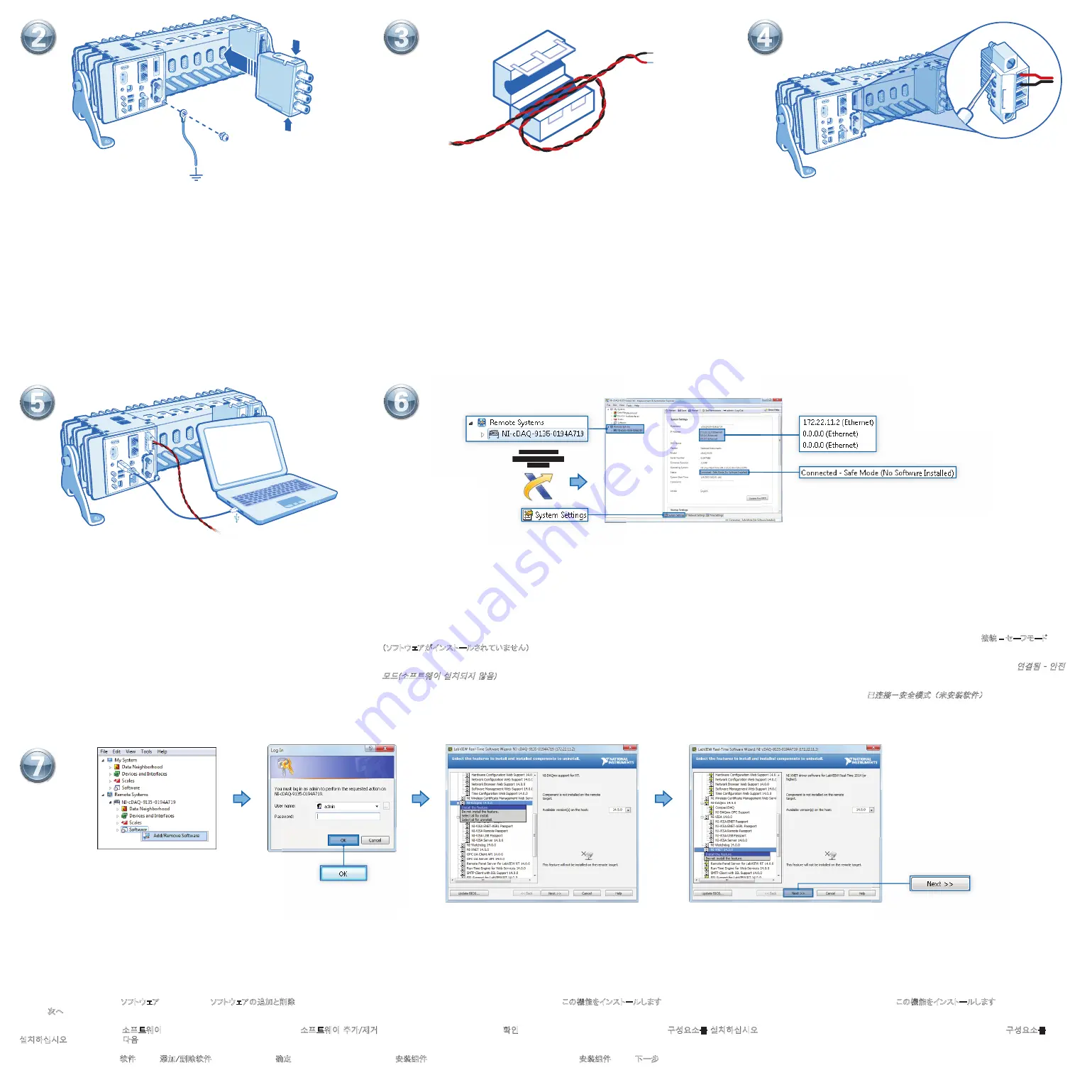
NI cDAQ-9135
x1
+
–
C
V2
C
V1
C
V2
C
V1
+
–
55
Expand the cDAQ controller, right-click
Software
, and select
Add/Remove Software
. Click
OK
in the Log In window. Select
NI-DAQmx
and then select
Install the feature
. cDAQ-9135 users must also select
NI-XNET
and then
Install the feature
. Click
Next
to confi rm the requested
software features.
Développez le contrôleur cDAQ, puis cliquez avec le bouton droit sur
Logiciels
et sélectionnez
Ajouter/Supprimer des logiciels
. Cliquez sur
OK
dans la fenêtre de connexion. Sélectionnez
NI-DAQmx
et sélectionnez
Installer la fonctionnalité
. Les utilisateurs du cDAQ-9135 doivent aussi
sélectionner
NI-XNET
puis
Installer la fonctionnalité
. Cliquez sur
Suivant
pour confi rmer les fonctionnalités logicielles demandées.
Klicken Sie auf das Pluszeichen neben dem Namen des cDAQ-Controllers, klicken Sie mit der rechten Maustaste auf
Software
und wählen Sie
Software hinzufügen/entfernen
. Klicken Sie im Fenster “Anmelden” auf
OK
. Wählen Sie
NI-DAQmx
und anschließend
Komponente installieren
. Wenn
Sie mit dem cDAQ-9135 arbeiten, müssen Sie zusätzlich
NI-XNET
und anschließend
Komponente installieren
auswählen. Klicken Sie auf
Weiter
, um die ausgewählten Softwarekomponenten zu bestätigen.
cDAQ
コントローラを展開して、ソフトウェアを右クリックし、ソフトウェアの追加と削除を選択します。ログインウィンドウで
OK
をクリックします。
NI-DAQmx
を選択して、この機能をインストールします。を選択します。
cDAQ-9135
を使用する場合は、
NI-XNET
を選択して、この機能をインストールします。を選択することも必
要です。次へをクリックして、要求したソフトウェア機能を確認します。
cDAQ
컨트롤러를 확장하고, 소프트웨어에서 마우스 오른쪽 버튼을 클릭한 후, 소프트웨어 추가/제거를 선택합니다. 로그인 윈도우에서 확인을 클릭하십시오.
NI-DAQmx
를 선택하고 구성요소를 설치하십시오를 선택합니다.
cDAQ-9135
사용자는 또한
NI-XNET
을 선택하고 다시 구성요소를
설치하십시오를 선택합니다. 다음을 클릭하여 원하는 소프트웨어 구성요소를 확인합니다.
展开
cDAQ
控制器,右键单击软件并选择添加/删除软件。在登录窗口单击确定。选中
NI-DAQmx
,然后单击安装组件。
cDAQ-9135
用户还需选中
NI-XNET
,单击安装组件。单击下一步确认需要安装的组件。
77
66
Use the supplied USB A-to-B cable to connect the host computer to the USB device port
on the cDAQ controller.
Utilisez le câble USB A à B fourni pour connecter l’ordinateur hôte au port de périphérique
USB du contrôleur cDAQ.
Verwenden Sie das beiliegende USB-A-auf-B-Kabel, um den Host-Computer mit dem
USB-Anschluss des cDAQ-Controllers zu verbinden.
付属の
USB A-B
ケーブルを使用して、ホストコンピュータを
cDAQ
コントローラの
USB
デバイスポー
トに接続します。
제공된
USB A-to-B
케이블을 사용하여 호스트 컴퓨터를
cDAQ
컨트롤러의
USB
디바이스
포트에 연결합니다.
使用随附的
USB A-B
线缆连接计算机主机与
cDAQ
控制器的
USB
设备端口。
33
22
44
Assurez-vous que la source d’alimentation est hors tension. Installez la ferrite le long des
fi ls conducteurs négatif et positif de la source d’alimentation.
Stellen Sie sicher, dass die Stromversorgung ausgeschaltet ist. Bringen Sie einen Ferritblock
an die Stromversorgungsleitung an.
電源がオフになっていることを確認します。 電源の正極および負極リードにフェライトを取り
付けます。
전원 공급 장치의 전원이 꺼져 있는지 확인합니다. 전원 공급 장치의 양극과 음극 도선에 자
성체를 설치합니다.
Verify power source is turned off. Install ferrite across the negative and positive leads of the
power source.
检查并确保电源已关闭。在电源正负极线上安装磁箍。
Connectez le fi l conducteur positif de la source d’alimentation au terminal V1 du connecteur
d’alimentation, et le fi l négatif à l’un des terminaux C.
Verbinden Sie die positive Ader der Stromversorgung mit dem V1-Anschluss des
Stromversorgungssteckers und die negative Ader mit einem der C-Anschlüsse.
電源の正極リードを電源コネクタプラグの
V1
端子に、負極リードを
C
端子の
1
つに接続します。
전원 공급 장치의 양극 도선을 전원 커넥터 플러그의
V1
터미널에 연결하고
,
음극 도선을
C
터미널 중 하나에 연결합니다.
Connect the positive lead of the power source to the V1 terminal on the power connector
plug, and the negative lead to one of the C terminals.
将电源正极导线连接至电源连接器插头的
V1
端子
,
负极导线连接至
C
端子。
Mettez la source d’alimentation externe sous tension. Lancez MAX. Développez l’élément Systèmes déportés et sélectionnez le contrôleur cDAQ. Sur l’onglet Paramètres système, assurez-vous
que le contrôleur a une adresse IP et que l’État du système indique
Connecté – Mode sans échec (aucun logiciel installé)
.
Schalten Sie die externe Stromversorgung ein. Öffnen Sie MAX. Erweitern Sie die Kategorie “Netzwerkumgebung” und wählen Sie den cDAQ-Controller aus. Prüfen Sie auf der Registerkarte
“Systemeinstellungen”, ob der Controller eine IP-Adresse hat und der Systemstatus
Verbunden – Sicherer Modus (keine Software installiert)
lautet.
外部電源をオンにします。
MAX
を起動します。「リモートシステム」を展開して、
cDAQ
コントローラを選択します。システム設定タブで、コントローラに
IP
アドレスがあり、「ステータス」に 接続
–
セーフモード
(ソフトウェアがインストールされていません)と表示されていることを確認します。
외부 전원 공급 장치의 전원을 켭니다.
MAX
를 실행합니다. 원격 시스템을 확장하고
cDAQ
컨트롤러를 선택합니다. 시스템 셋팅 탭에서 컨트롤러에
IP
주소가 있고 시스템 상태가
연결됨 - 안전
모드(소프트웨어 설치되지 않음)인지 확인하십시오.
Turn on the external power source. Launch MAX. Expand Remote Systems and select the cDAQ controller. On the System Settings tab, verify that the controller has an IP address and the System
State reads
Connected - Safe Mode (No Software Installed)
.
打开外部电源,启动
MAX
。展开“远程系统”并选择
cDAQ
控制器。在“系统设置”选项卡内,验证控制器已具有
IP
地址,并且系统状态为
已连接-安全模式(未安装软件)。
C
V2
C
V1
Measurement &
Automation Explorer
(NI MAX)
Connectez le contrôleur cDAQ à la terre. Ensuite, installez les modules d’E/S. Reportez-vous
aux instructions d’utilisation du module pour effectuer les connexions de signal.
Erden Sie den cDAQ-Controller. Bauen Sie anschließend die I/O-Module ein. Das Anschließen
der Signalleitungen ist in der Dokumentation der Module beschrieben.
cDAQ
コントローラをアースに接続します。 続いて、
I/O
モジュールを取り付けます。 信号接続につ
いては、モジュールの操作手順を参照してください。
cDAQ
컨트롤러를 접지에 연결합니다. 그런 다음
I/O
모듈을 설치합니다. 신호 연결은 해당
모듈의 사용 설명서를 참조하십시오.
Connect the cDAQ controller to earth ground. Then install I/O modules. Refer to the module
operating instructions for signal connections.
连接
cDAQ
至地。安装
I/O
模块。关于信号连接
,
见模块使用说明。
























