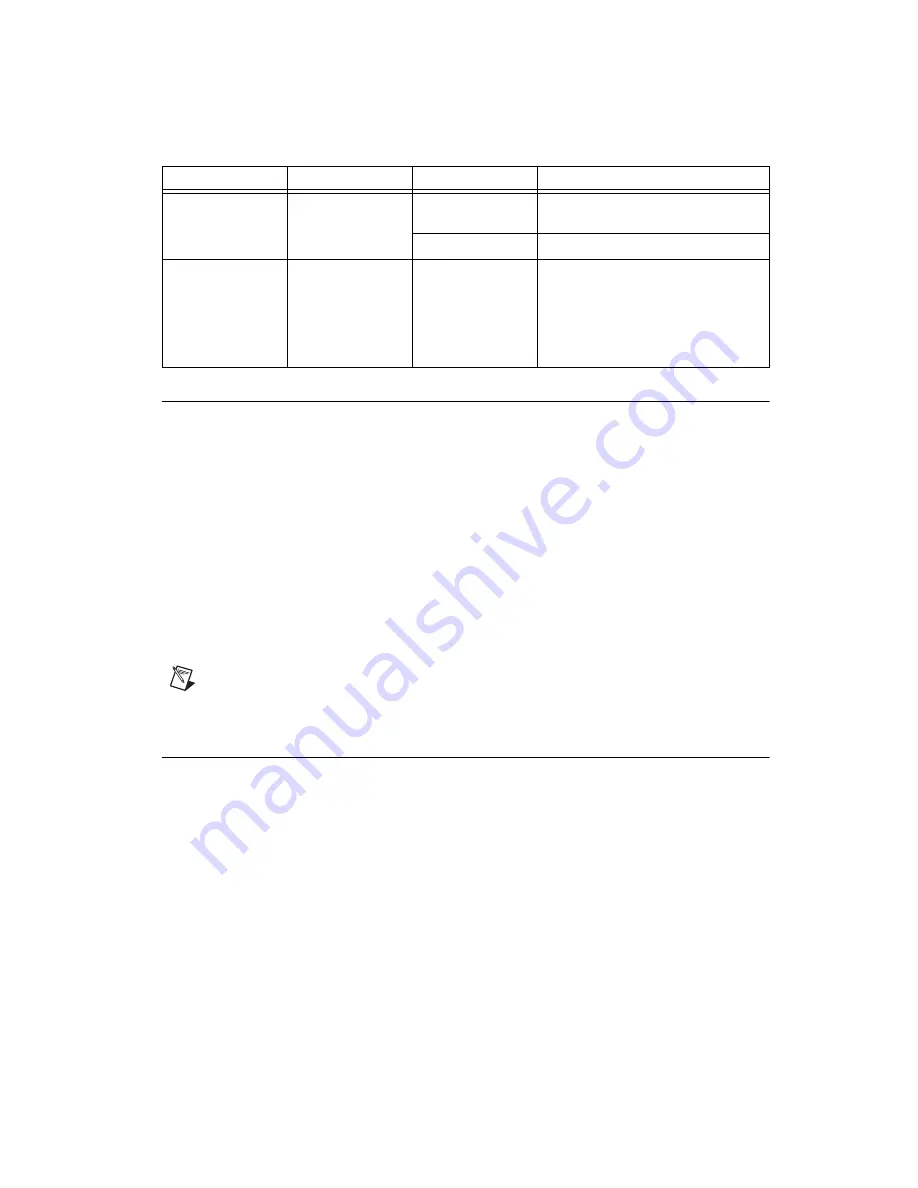
©
National Instruments Corporation
21
NI 9792 WSN Real-Time User Guide and Specifications
Resetting the Network Configuration
If the NI 9792 cannot communicate with the network, you can use the IP RESET switch to manually
restore the NI 9792 to the default network settings. When you reboot the NI 9792 with the IP RESET
switch in the ON position, the NI 9792 attempts to connect to the network using DHCP. If the NI 9792
is unable to initiate a DHCP connection, it connects to the network with a link-local IP address with the
form
169.254.x.x
.
Complete the following steps to restore the NI 9792 to the default network settings:
1.
Move the IP RESET switch to the ON position.
2.
Move the RESET button to cycle power to the NI 9792. The STATUS LED flashes once, indicating
that the NI 9792 IP address is unconfigured.
3.
Move the IP RESET switch to the OFF position.
You can reconfigure the settings in MAX from a computer on the same subnet. Refer to the
Measurement & Automation Explorer Help
for more information about configuring the NI 9792
settings.
Note
If the NI 9792 is restored to the factory network settings, the LabVIEW run-time engine does
not load. You must reconfigure the network settings and restart the NI 9792 for the LabVIEW
run-time engine to load.
Adding, Removing, and Replacing NI WSN-32
xx
Devices
Use NI MAX to add and remove nodes to and from your NI Wireless Sensor Network. You can remove
and insert NI WSN-32
xx
devices while the system is operating and without powering down the
NI WSN system. NI WSN-32
xx
devices already working in the system remain operational and
accessible on the network. Commands sent to a missing NI WSN-32
xx
device return an error response,
but the NI 9792 stores the commands and applies the effects of the commands if a suitable replacement
is installed.
When you remove a NI WSN-32
xx
device and add a new one, the NI 9792 first verifies that the
replacement device is compatible with the one that was removed. If it is compatible, the NI 9792 device
configures the replacement NI WSN-32
xx
device with the previous device settings.
For more information, refer to
Start»All Programs»National Instruments»NI-WSN»Configuring
WSN in MAX
.
ACTIVITY
Green
On
Radio is active and sending or receiving
data.
Off
No radio activity.
USER1
Green/
yellow
You can define the USER1 LED to meet
the needs of your application. To define
the LED, use the RT LEDs VI in
LabVIEW. For more information about
the RT LEDs VI, refer to the
LabVIEW
Help
.
Table 2.
LED State/Device Status (Continued)
LED Description
Color
LED State
Device Status






























