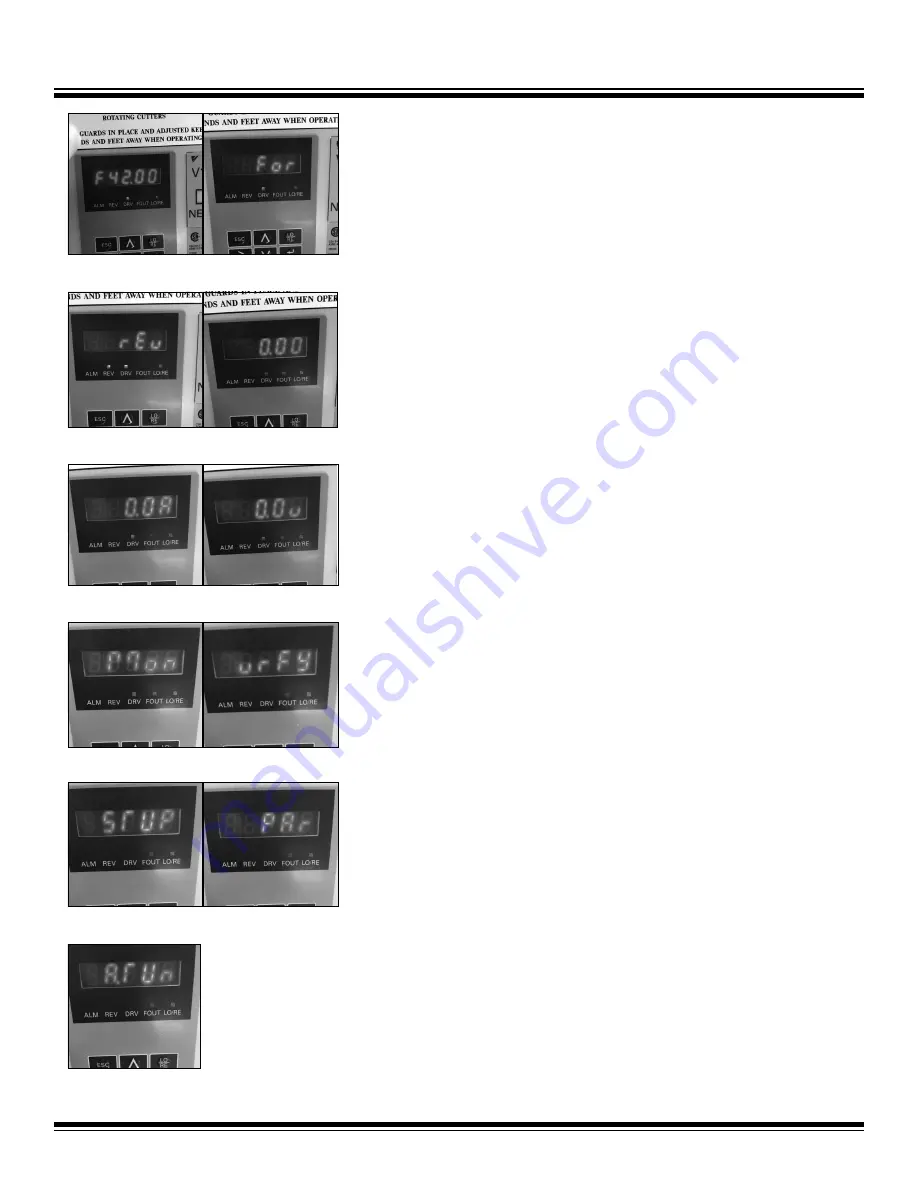
Operation
8
excess damage in the event of an emergency. Lanyard must be worn by operator for
this safety device to work properly. Pull key out to stop the machine motor.
Controller Settings
Below is a list of settings that the operator can scroll through on the controller, in order
of appearance. Press up/down arrows until the desired parameter is shown.
• “Fxx.xx” is the input frequency used to adjust tooling RPM (Figure 4).
• “For” or “rEv” is used for changing the rotational direction of the tooling to forward
or reverse (Figures 5 and 6).
• “0.00” is the output frequency setting (Figure 7).
• “0.0A” is the output current draw (Figure 8).
• “0.0v” is the voltage output to the motor (Figure 9).
The following settings should not be selected or used by the operator:
• “Mon” monitor display (Figure 10).
• “vrFY” verify menu (Figure 11).
•
“STUP” setup mode (Figure 12).
• “PAr” parameter setting mode (Figure 13).
• “ATUn” auto-tuning (Figure 14).
Input Frequency Setting
The input frequency (Figure 4) can be used as follows to adjust tooling RPM:
1. Press the up/down arrows until “Fxx.xx” is shown, where xx.xx is some number.
2.
Press “Enter;” the first digit will flash.
3.
Press the up/down arrows until the desired number is shown for the first digit.
4. To change any other digit, use the “>” key to select the digit, then press the up/
down arrows until the desired number is shown in that position.
5. Press “Enter” then press “Esc.”
Setting the Tooling Rotational Direction
To set tooling rotational direction (Figures 5 and 6) to forward or reverse, complete the
following steps:
1. Press the up/down arrows until “For” or “rEv” is shown.
2.
Press “Enter;” the letters will flash.
3. Press the up/down arrows until the desired rotational direction is shown.
4. Press “Enter,” then press “Esc.”
FIG. 4
FIG. 5
FIG. 6
FIG. 7
FIG. 8
FIG. 9
FIG. 10
FIG. 11
FIG. 12
FIG. 13
FIG. 14
To
order
go
to
Discount-Equipment.com















