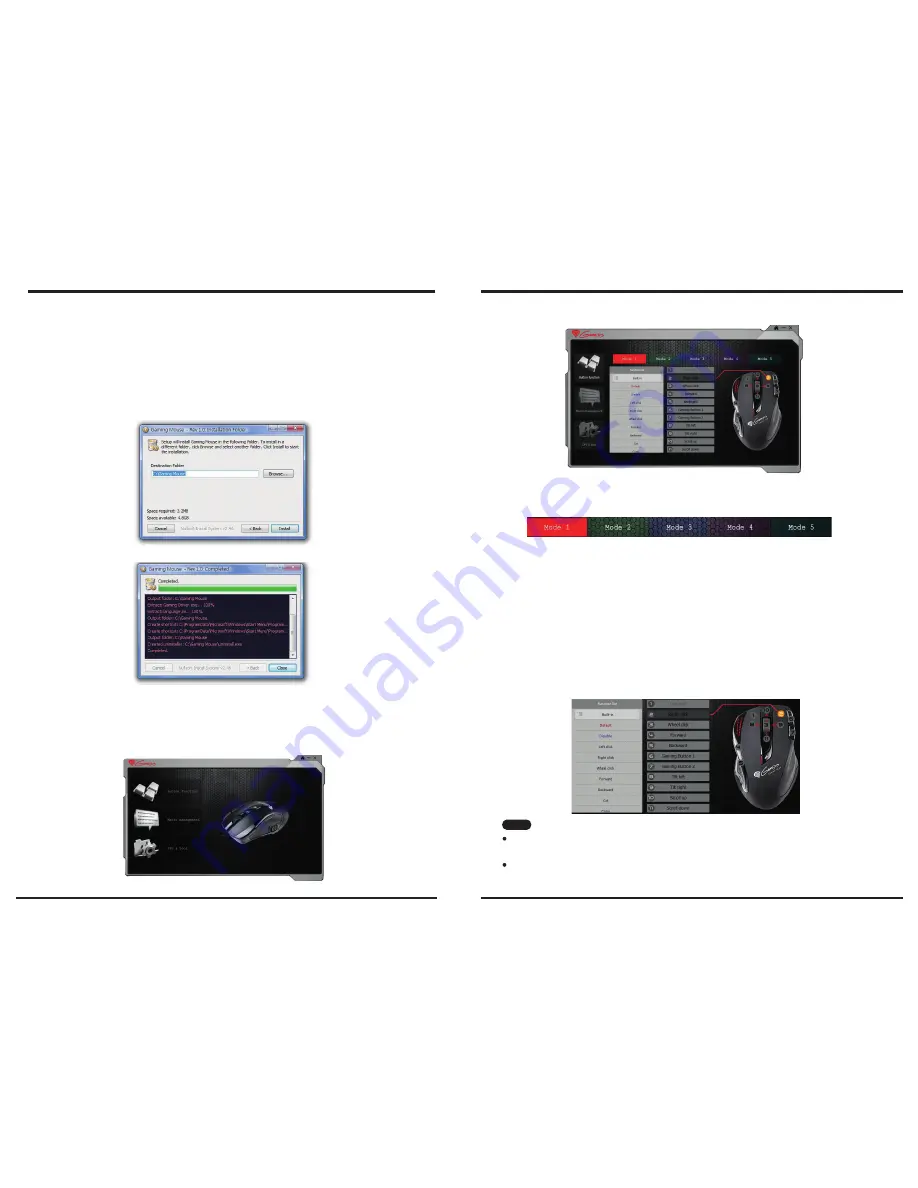
6
Please assign the destination folder and go to "Install"
Please "Close" window when the installation has been completed successfully.
1. Hardware Installation
Connect the Mouse to the USB port.
※
Users need to wait around 10~15 seconds for moving the cursor at the first time usage.
2. Software Installation
accompanied CD.
(The Tilt Wheel function will be activated only after the gaming software is installed.)
Please choose the function that you would like to make your personal settings.
(1) Button Settings Instruction
Profile Selection / Naming
● Move the cursor to the Profile area and click any color from Red,Green, Blue, Purple, Cyan to
define the profile name.
● Each profile represents a customized gaming button setting group. In addition, users can define
each profile according to different games.
● Please be noted that the Profile name can consist of maximum 8 letters.
The mouse offer 5 modes for saving macros. There are Red, Green, Blue, Purple and Cyan light to
indicate each mode / profile obviousl
y
. What more, each mode / profile is able to record 11 scripts.
5
For gaming button settings and dpi adjustment, please install the gaming software in the
●
Install the Gaming Mouse Software
●
Uninstall the Gaming Mouse Software
Please find the
Gaming Mouse
from the windows program list, and click the "uninstall" to
uninstall the gaming software from the PC.
3. Customize Your Settings
Button Function Settings
2. For each of the 11 programmable gaming buttons, users may choose a function from the Function
List, and draw it to the button list to assign a new function.
1. There are 11 gaming buttons for users to set up functions.
Please keep in mind that, if any other button function is assigned to the Left button, the default Left
button function will be inactive until users set it back to the default function.
All assigned button functions are automatically saved after the assignment.
Note
Summary of Contents for GX78
Page 1: ......
Page 7: ...Instrukcja obsługi ...












