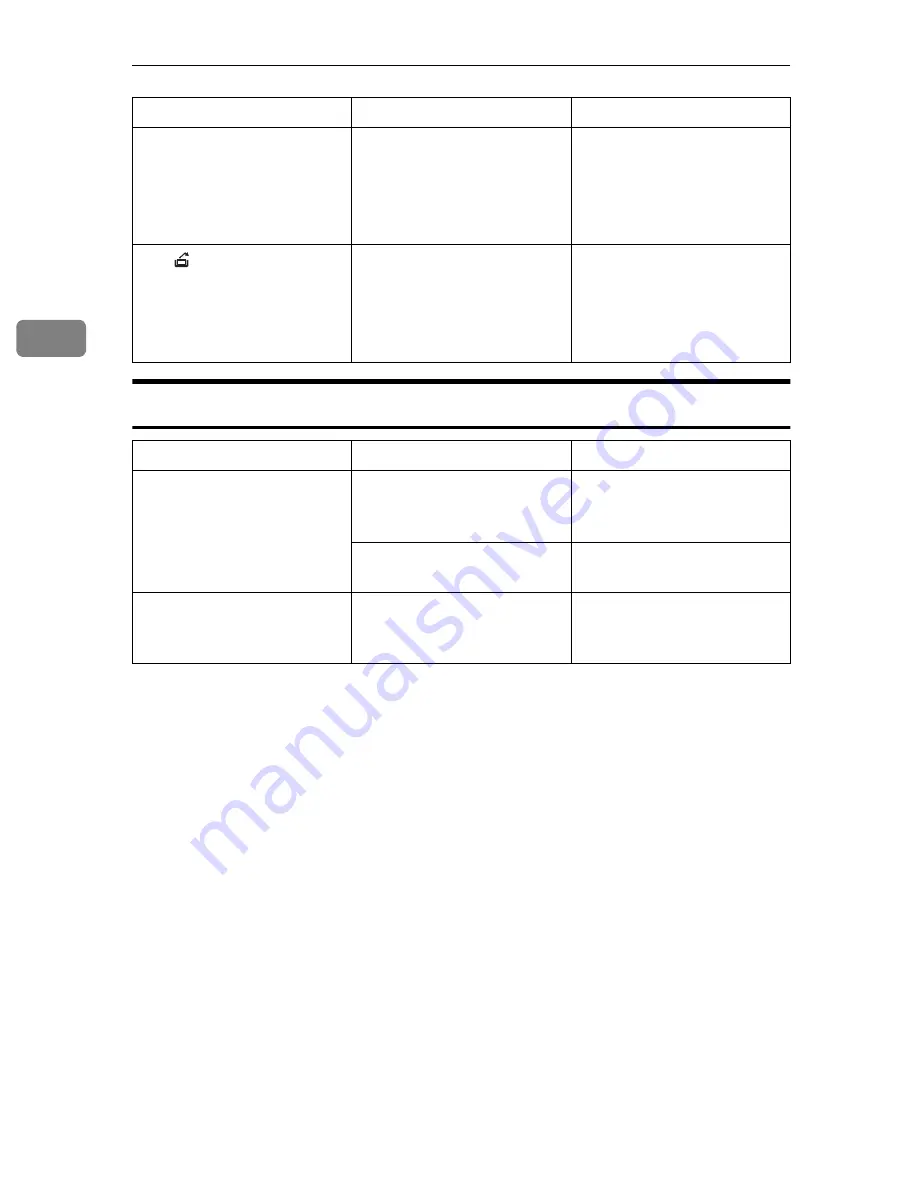
What to do If Something Goes Wrong
62
3
Display
You cannot enter the de-
sired copy set number.
The number of copies ex-
ceeds the maximum copy
quantity.
You can change the maxi-
mum copy quantity that
you can make at a time. See
“04. Max. Copy Q'ty” in
⇒
P.78
“1. General Features
1
/
4
”
The
(Maintenance call)
indicator is lit.
The machine requires
maintenance.
Please contact your service
representatives.
Even if this indicator is lit,
you can still use copy, fax
and printer features.
Problem
Cause
Action
The panel display is off.
The machine is in Energy
Saver mode.
Press the
{
Energy Saver
}
key to cancel Energy Saver
mode.
The operation switch is
turned off.
Turn on the operation
switch.
Nothing happens when the
operation switchis turned
on.
The main power switch is
turned off.
Turn on the main power
switch. See
⇒
P.1
“Guide to
Components”
Machine's Condition
Problem/Cause
Action
Summary of Contents for d418
Page 22: ...8 This page is intentionally blank ...
Page 38: ...Basics 24 1 This page is intentionally blank ...
Page 72: ...Copying 58 2 D Press the Exit key E Set your originals then press the Start key ...
Page 85: ...x Clearing Misfeeds 71 3 ...
Page 91: ...User Tools Menu Copy Features 77 4 User Tools Menu Copy Features ...
Page 98: ...User Tools Copy Features 84 4 This page is intentionally blank ...
Page 104: ...Remarks 90 5 This page is intentionally blank ...


































