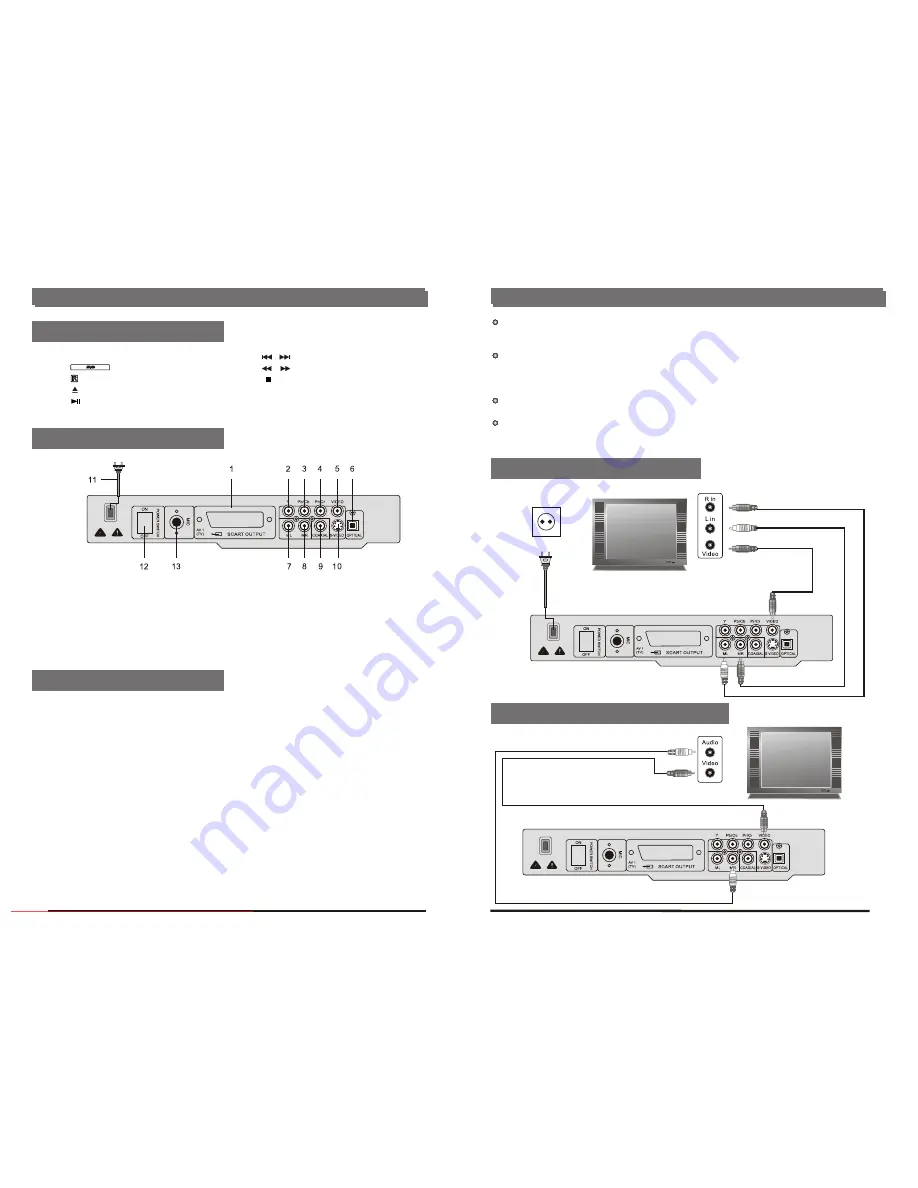
Connecting to a monaural TV set
Red or white
yellow
yellow
To video input connector (yellow)
To audio input connectors(red or white)
Video cable
Audio cable
Red or white to ML or MR
TV set
To power
outlet
Basic connection
Control reference guide
1. POWER: Power on/off
2. :Disc tray
3. : Receiver window
4. : Open/Close key
5. : Play/Pause key
6. : Previous/Next key
7. : Fast backward/Fast forward
8. : Stop play key
9. L/R : Select the mono or stereo when
playing SVCD / VCD
1.
2. Component Video (Y) Output
3. Component Video (Pb/Cb) Output
4. Component Video (Pr/Cr) Output
5. Composite Video Output
6. Digital Optical Audio Output
SCART Output
7. Left Audio Output
7
6
It is recommended to connect a multi-system TV.
Ensure that this player and other equipment to be connected are set to the standby mode or
off and disconnect the AC power cords before commencing connection.
Do not block ventilation holes of any of the equipment and arrange them so that air can
circulate freely. Read through the instructions before connecting other equipment.
Ensure that you observe the color coding when connecting audio and video cables.
Note:
During DVD play, the TV volume may be at a lower level than during TV broadcasts, etc. lf this
is the case, adjust the volume to the desired level.
If the DVD/VCD/CD Player is connected to the TV through a video cassette recorder, the
picture may not be played back normally with some DVDs. lf this is the case, do not connect
the player via the VCR.
FRONT PANEL:
REAR PANEL:
Connecting to a stereo TV set
8. Right Audio Output
9. Digital Coaxial Output
10. S-Video Output
11. Power cord
12.
13.
POWER: Power on/off
Microphone input jack
Before playing KARAOK song, please carries on the following preparatory work first:
1. Make sure output audio Signal with ML/MR or FR/FL ports.
2. Press
SETUP
button in remote control and enter the system, press the button to choose
AUDIO SETUP \ Karaoke Setup
item, setting
MIC Setup
into
ON
, setting
MIC VOL
in 2-15
scope. (This machine has tacitly approved in appropriate position)
3. Insert MIC plug into inlets of MIC 1/MIC 2 in the front panel, turn on the MIC switch.
4. Put Karaoke Disc into the CD-tray
5. Choose the Songs to play
6. Press
R/L
button in the remote control to delete the original singer's voice.
7. Turn
MIC VOL
to control the MIC's volume
8. Press the button ECHO+/- in the remote control to control echo, Press the button VOL+/- in the
remote the control to adjustment sound accompaniment and singing sound volume proportion.
Attention: When has the grating sound, please test the following solution:
1) Avoids MIC to be near the television or the speaker
2) Lower the television or amplifier' s volume.
3) Lower MIC's volume
KARAOKE FUNCTION
white
red
yellow
To video input connector (yellow)
To audio input connectors(red,white)
A
u
d
io
c
a
b
le
Video cable
white
red
yellow
AC power
cord
TV set
Downloaded From DvDPlayer-Manual.com Nash Manuals

































