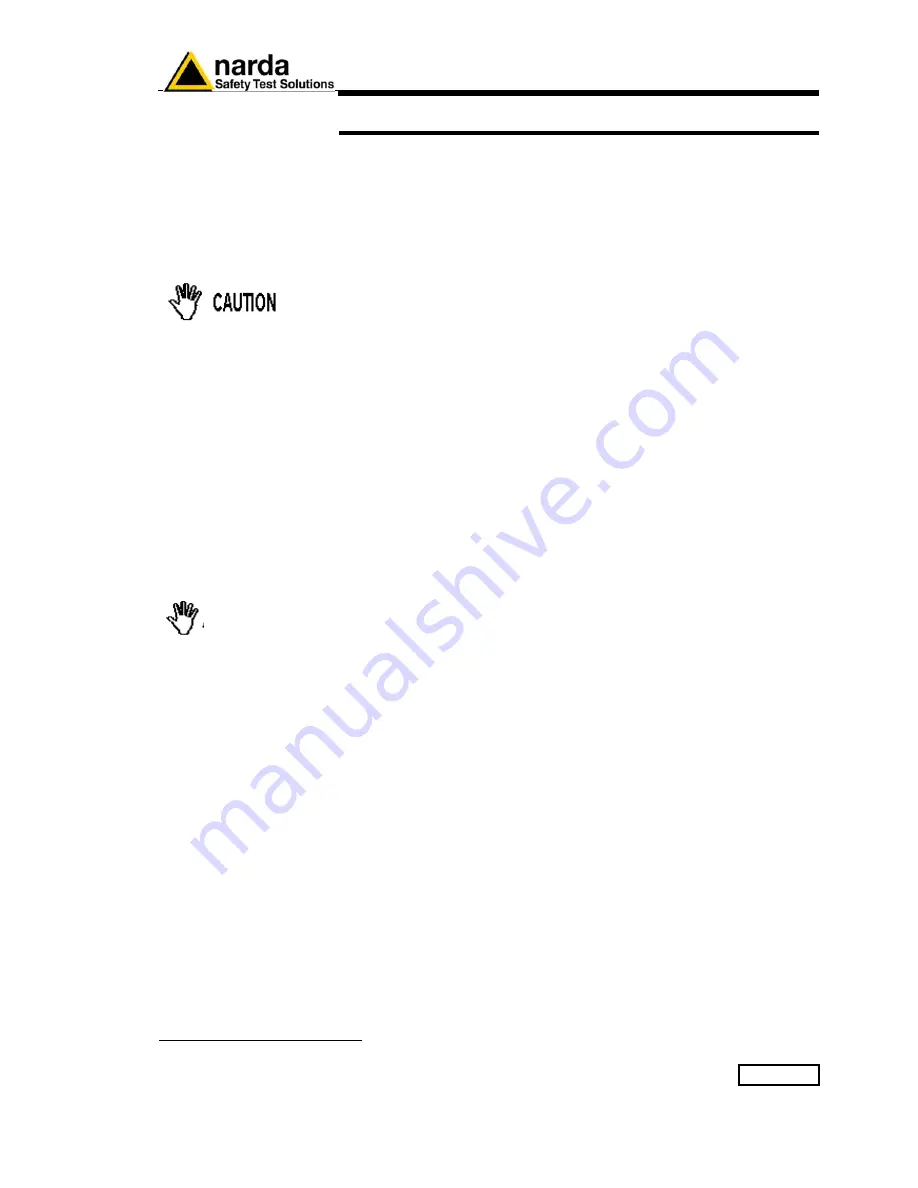
Installation
2-1
2 - Installation
2.1 Introduction
This section provides the information needed to install your PMM 6600.
Included are informations pertinent to initial inspection, power
requirements, line voltage and fuse selection, power cables,
interconnection, environment, instrument mounting, cleaning, storage and
shipment.
2.2 Initial inspection
To avoid any damage, do not turn on the instrument when there are
signs of shipping damage to any portion of it.
2.3 Packing and
Unpacking
Inspect the shipping container for damage.
If the shipping container or cushion material is damaged, it should be kept
until the contents of the shipment have been checked for completeness
and the instrument has been checked mechanically and electrically.
Verify the accessories availability in the shipping referring to the
accessories check list enclosed with the User Manual.
Notify any damage to the carrier personnel as well as to NARDA
Representative.
2.4 Installation Check list
Before operation the following steps shall be taken:
•
Check the line voltage to ensure the compatibility with the equipment
power supply operating voltage.
If this instrument is to be connected to other equipment or
accessories, prior to energize either unit verify that a common ground
exists between them.
Any interruption or loosening of the protective earth ground
conductor, either inside or outside the unit or in an extension cable
will cause a potential shock hazard that could result in personal
injury.
2.5 Environment
The operating environment is specified to be within the following
limitations:
•
Temperature
•
Humidity
•
Altitude
+ 10° to + 40° C
< 90% relative
< 4’000 meters
2.6 Hardware Installation
PMM 6600 is delivered ready to use. Remove the Power Meter from his
cardboard box and connect RS 485 cable to rear panel plug.
Plug the opposite side of RS 485 cable in PMM 6485 interface module and
connect RS 232 cable between PMM 6485 and PC serial port.
Plug the provided DC power supplier to the mains wall outlet and to the
PMM 6485 interface module.
Refer to fig.1-3 for system interconnections
Document 6600EN-00705-1.10 -
© NARDA 2007
A
WARNING
Summary of Contents for PMM 6600
Page 9: ...General information 1 3 1 6 Front and rear panel Fig 1 1 Front Panel Fig 1 2 Rear Panel...
Page 14: ...2 4 Installation This page has been left blank intentionally...
Page 18: ...4 2 Maintenance and Servicing This page has been left blank intentionally...
Page 20: ...5 2 Serial Communication Protocol This page has been left blank intentionally...
Page 22: ...Suggerimenti Commenti Note Suggestions Comments Note...






















