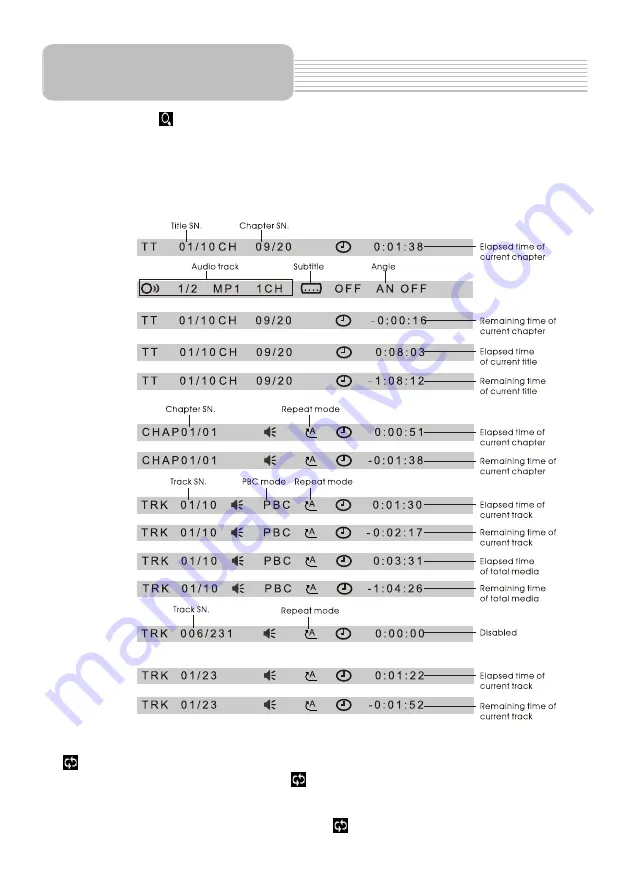
icon and
are
For CD, the ZOOM button is disabled.
10. OSD icon or button
During Digital Video
/MPEG4/Image/MP3/WMA playback, use OSD icon or
button to display playback information bar as bellows:
Digital Video
:
MPEG4:
VCD:
Image:
MP3/WMA:
11. icon or REPEAT button
During Digital Video playback, touch icon or press REPEAT button to switch
repeat mode between REP CHAPTER, REP TITLE, REP ALL and REP OFF.
touch icon or press
to
E
1
For MP3/WMA,
ZOOM button
disabled.
/VCD
For CD , OSD button is disabled.
During VCD(PBC OFF)/CD playback,
REPEAT button
switch repeat mode between R P , REP ALL or REP OFF.
-25-
Disc/USB/Card Operation
















































