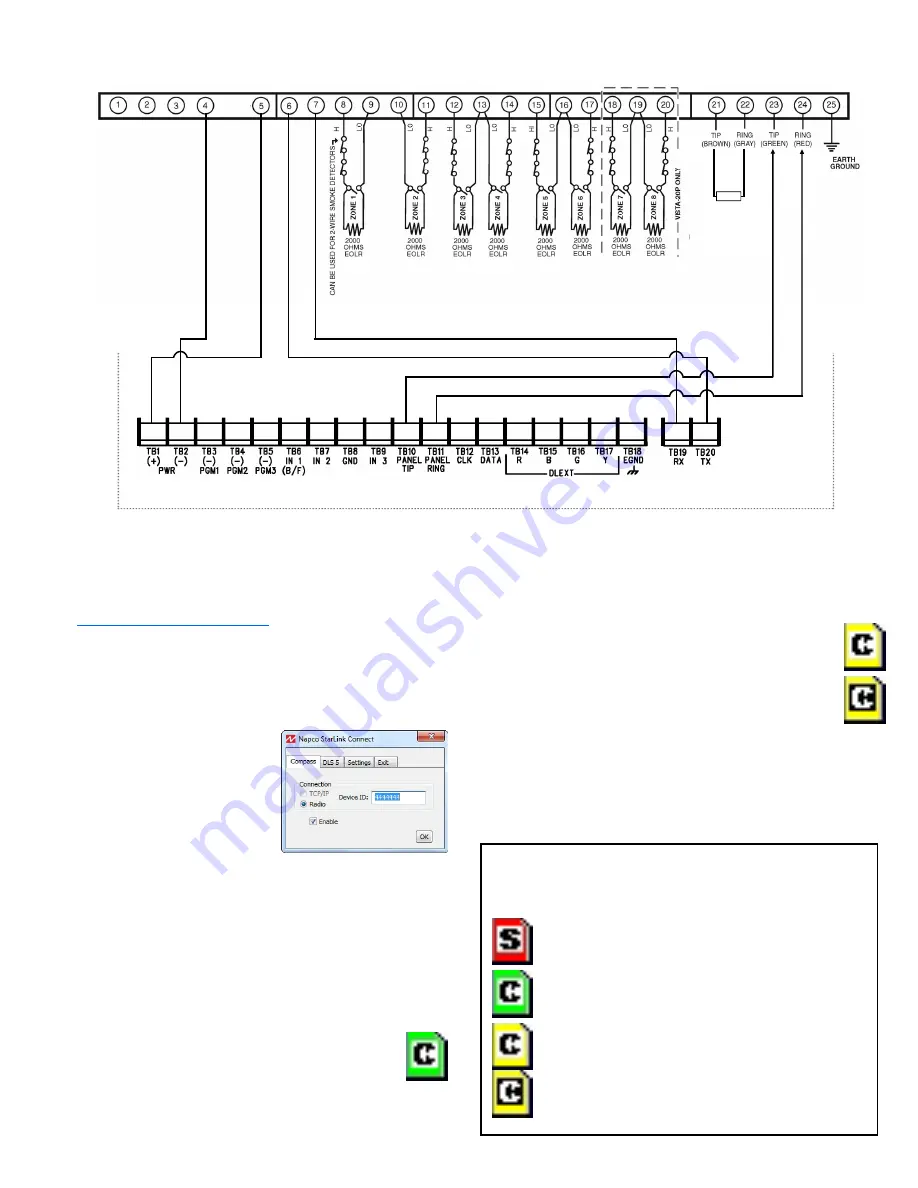
12
StarLink
™
Connect SLECDMA-CB Series Alarm Communicators -- Installation Instructions
(+)
(
‒
)
GRN
YEL
(S
TAR
LINK RADIO HOUSING)
Honeywell
Control Panel Connections
S t a r L i n k T e r m i n a l s
Using
StarLink Connect
Software with
Honeywell Control Panels
The
Napco
StarLink Connect
software is compatible with the
Honeywell Compass
®
Downloader for Windows
®
Software.
See
www.security.honeywell.com
for more information
regarding Honeywell control panel compatibility with their
Compass software. Before proceeding, the
StarLink Connect
SLE radio must be wired to the Honeywell control panel as
described earlier in this manual.
1.
Before connecting each time to the Compass
Downloader for Windows
software, launch the
Napco
StarLink Connect
software
by pressing "
Alt + S
" on the
keyboard. In the popup that
appears, click the
Compass
tab and type the StarLink
radio
Device ID
(printed on
the radio PCB sticker) and
click
OK
.
Note:
Always verify the radio is a " StarLink
Connect" radio with the correct panel type before
entering "ready to connect" mode (click
Info
to view radio
data). In addition, the PC-Security Code prompt will
appear if a Code was used (the app will remember the
last Code used until you exit the app from the System
Tray).
2. When the
Napco
StarLink Connect
icon in the
System Tray turns green with a black "C" in the
center (shown at right), the
Napco
StarLink
Connect
software is ready to connect with the
Compass Downloader for Windows software.
3. Launch the Compass Downloader for Windows software
and log in normally. When connected to the Compass
Downloader for Windows software, the
Napco
StarLink
Connect
icon in the System Tray turns yellow.
Upload, download and/or program the Honeywell control
panel as usual.
4. To indicate real-time communication activity from
the Compass Downloader for Windows software,
through the
Napco
StarLink Connect
software to
the Honeywell control panel, the "C" in the center
of the yellow StarLink icon will toggle between
"black on white" and "white on black".
5. Upon disconnection, the yellow StarLink icon turns back
to green and waits for another Compass Downloader for
Windows software connection. The last Radio ID used
will be retained in memory (RAM) for convenient
reconnection.
The
Napco
StarLink Connect
software state changes
are reflected in the appearance of its
System Tray
icons:
Red Icon:
" Stopped" (initial state)
Green Icon:
" Listening for Compass
outgoing connection"
Yellow Icons:
" Connected with Compass" .
During data transfer, yellow icon will toggle
between "black on white" and "white on black"
to indicate data transfer activity.
TO
PA
NEL TERMIN
A
L
23
TO
PA
NEL TERMIN
A
L
24
10K EOLR
required when
TIP/RING Wiring
Fault Report
is
enabled.
10K EOLR
















