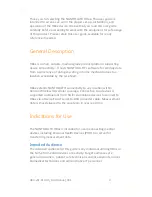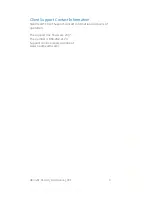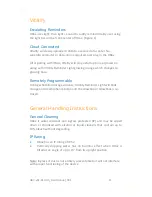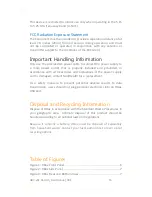HBV-v01.01.00-0_UserManual_R01 9
Page 9 of 18
Assembly
Assemble the HBox by lifting up the tab on the Removable Tabletop
Bracket on the bottom of the HBox and sliding it out (Figure 4). Insert
the AC power connector into the barrel plug on the back of HBox and
rotate it 90 degrees so that the cord can be secured in the inlet, and
out of the way of the bracket (Figure 3).
Place the Removable Tabletop Bracket back on the device by sliding it
in. It will click into place. HBox should always be used with the
Removable Tabletop Bracket to hold the Power Supply cord in place.
Connecting Power
Plug in the AC power connector to a nearby electrical outlet.
HBox powers on and boots up automatically when it is plugged in. A
power button is not required. Once the HBox establishes connectivity,
it is ready for use. Follow any included Quick Start Guide materials for
setting up other devices to connect to HBox.
HBox Battery
The AC power should always remain connected. However, in the event
that AC power is disconnected, the internal lithium-ion battery
functions to assist in the safe shut down of the HBox and to finish any
in-progress data transmission.
Master Reset Button
The master reset button is for the purpose of rebooting the HBox in
the event it becomes unresponsive. The button is located inside the
plastic door on the side of HBox. When the door is opened, the master
reset button is accessible by paperclip or pin.
HBox will immediately power down when master reset button is
pressed. There is no need to wait for several seconds, the reset
happens right away.
HBox will begin normal startup when master reset button is
released (i.e. un-pressed).