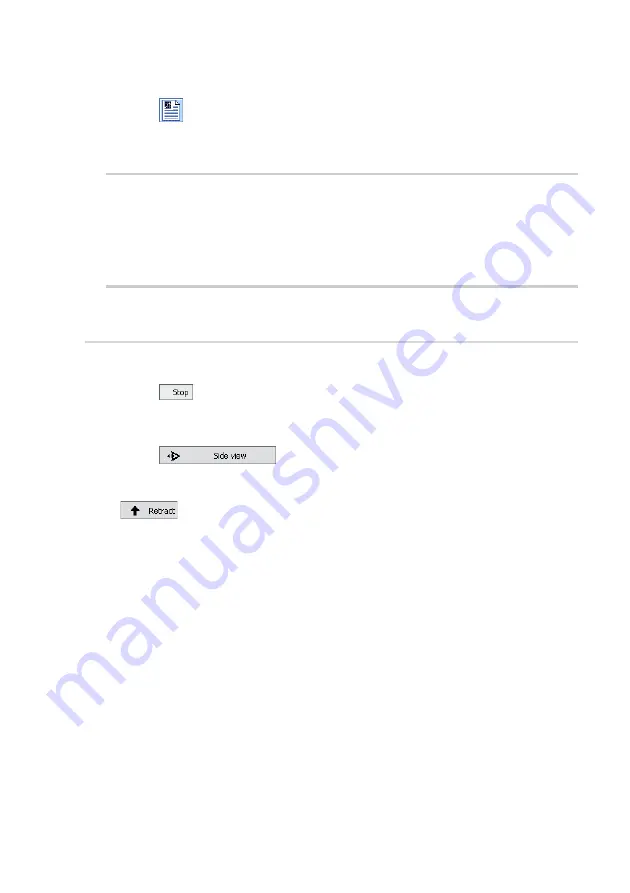
A F
IRST
M
EASUREMENT
58
- Click
in the Navigator.
The Report software will now start, open the currently selected measure-
ment in the report software, and evaluate it with the default template.
IMPORTANT
After a fresh installation of the Report software, the Report software has to
have run at least one time before you can automatically start it from the
easyScan 2 software. To run the Report software for the first time, select it
from the Microsoft Windows ‘Start’ menu.
Finishing
Once you are done measuring:
- Click
to stop measuring.
- Open the positioning window.
- Click .
- Retract the cantilever to a safe distance from the sample by clicking
until the tip-sample distance is at least as large as shown in
figure
View of the cantilever after manual approach
Turning off the instrument
- Verify that you have saved all measurements that you would like to keep.
- Exit the easyScan 2 software after having stored all desired measurement
documents. If you exit the program whilst having some unsaved measure-
ments, you will be asked to save them now.
- Turn off the power switch.
- Store the Scan head in the Scan head case.
Summary of Contents for easyScan 2 AFM
Page 1: ...Operating Instructions easyScan 2 AFM Version 1 6...
Page 7: ...7...
Page 86: ...AFM THEORY 86 Scanner coordinate system x y...
Page 159: ...THE SCRIPT CONFIGURATION DIALOG 159 This page was intentionally left blank...
Page 160: ...AUTOMATING MEASUREMENT TASKS 160 This page was intentionally left blank...
Page 161: ...THE SCRIPT CONFIGURATION DIALOG 161 This page was intentionally left blank...
Page 163: ...163 Window Operating windows Imaging 120 Positioning 115 Report 153 Spectroscopy 128...
Page 164: ......






























