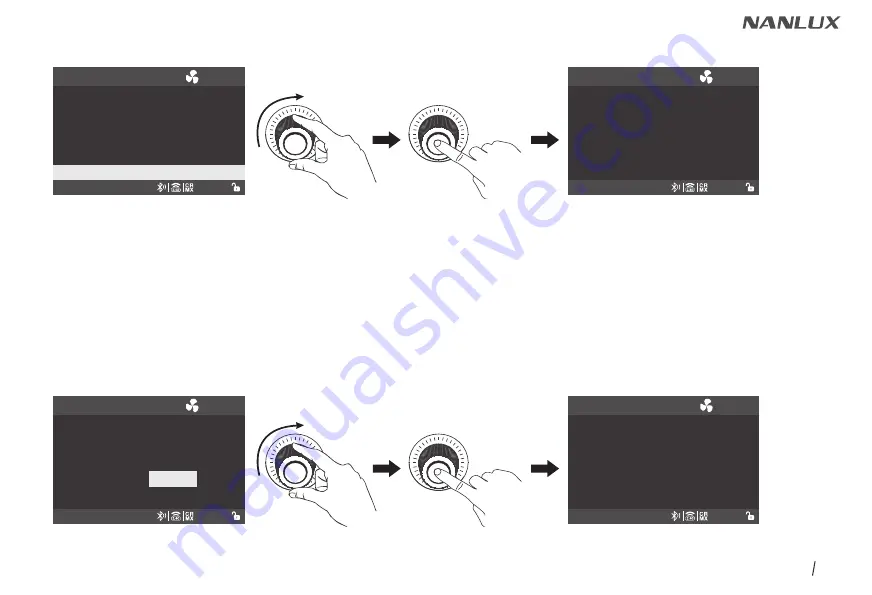
WWW.NANLUX.COM
64
After the firmware file is found, enter the firmware update interface, rotate the right knob to select UPDATE, and press the right knob to make update.
After update, the fixture will automatically restart.
Rotate the right knob to FIRMWARE UPDATE, and press the right knob to enter the interface to search for the firmware files.
4.12 FIRMWARE UPDATE
Put the three firmware files into the root directory of the USB drive (ensure the firmware versions match), and insert the USB drive to the USB port.
Note:
①
Please do not rename the firmware files.
②
Ensure the USB drive is formatted to FAT, FAT32 or exFAT.
③
If prompted that "THE VERSIONS OF THE THREE FIRMWARE FILES DON'T MATCH, PLEASE CHECK THE FILES AND TRY AGAIN", please check whether
the versions of the three firmware files are consistent.
④
If prompted that "MISSING PARTS OF FIRMWARE FILES, PLEASE CHECK THE FILES AND TRY AGAIN", please check whether there are three firmware files
in the USB drive.
⑤
If prompted that "NO FIRMWARE FOUND", please check whether the firmware files are correct, whether the firmware files are put in the root directory of the USB
drive, or whether the USB drive format is FAT, FAT32 or exFAT.
⑥
If all the above steps are done and the firmware files still cannot be found, please format the USB drive again.
⑦
If the fixture still cannot identify the USB drive, please replace the USB drive.
MENU
CH: 512
SMART
PRESS “MENU” TO RETURN
SEARCHING FOR
FIRMWARE FILE
......
FAN CONTROL
ROTATE SCREEN
SCREEN BRIGHTNESS
BUTTON BACKLIGHT
LANGUAGE
FIRMWARE UPDATE
MENU
CH: 512
SMART
MENU
CH: 512
SMART
PRESS “MENU” TO RETURN
FOUND FIRMWARE
V0.00.13
BACK
UPDATE
FIRMWARE UPDATED
......
MENU
CH: 512
SMART
PRESS “MENU” TO RETURN























