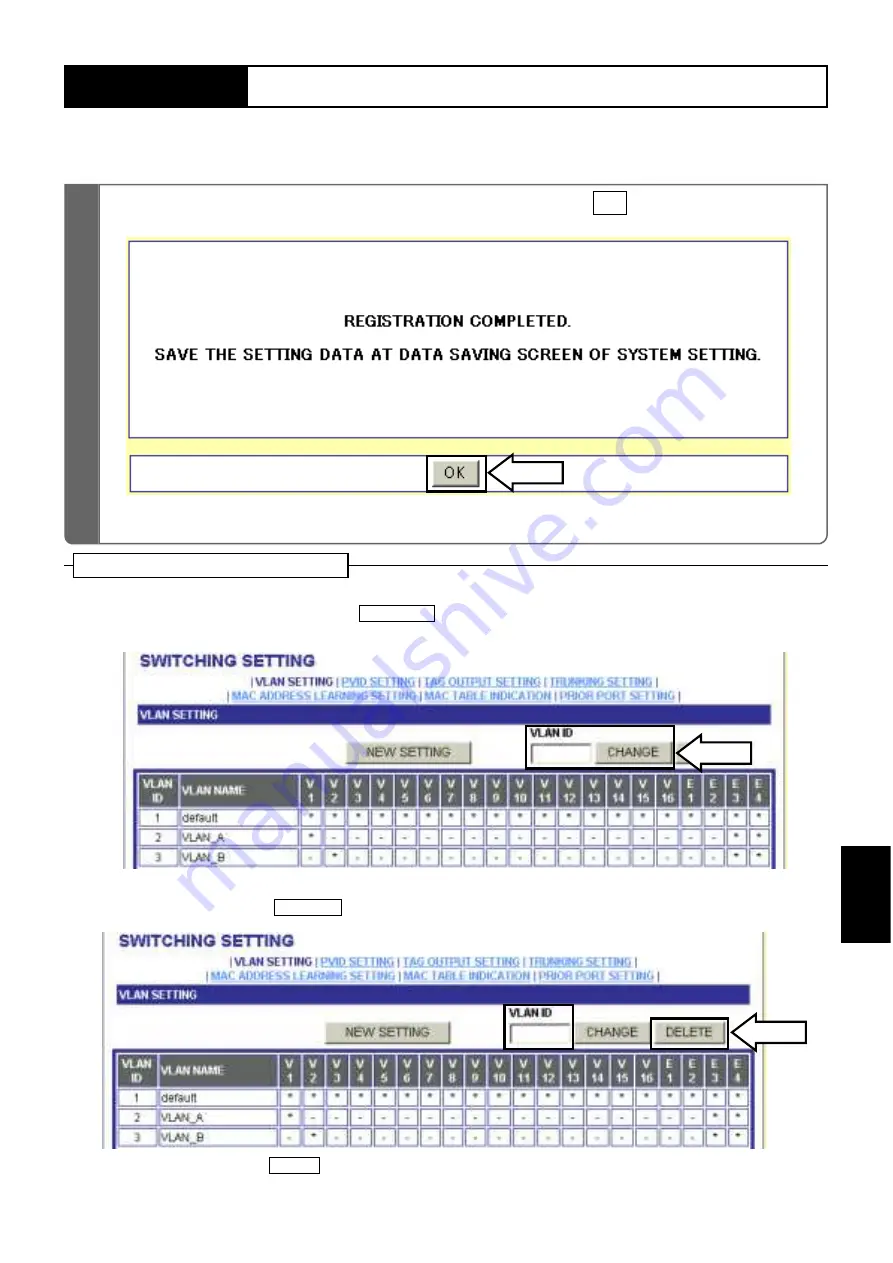
٨
To change the VLAN setting, enter [VLAN ID] you want to change in the VLAN Setting
screen in Step 2, and click on
.The specified VLAN Setting screen appears.
Change the setting to register.
٨
To delete the VLAN setting, enter [VLAN ID] you want to delete in the VLAN Setting screen
in Step 2, and click on
.The specified VLAN setting may be deleted.
٨
In Step 5, clicking on
takes you back to the VLAN Setting screen. The setting data
is not registered.
BACK
DELETE
CHANGE
Supplemental Explanation
73
9
㧚
SETTING EXAMPLES
VLAN CONFIGURATION
SE
TT
ING
EX
AM
PLE
S
9
ޟ
REGISTRATION COMPLETED.
ޠ
appears. Click on
.
OK
7
•
You are taken back to the VLAN Setting screen.






























