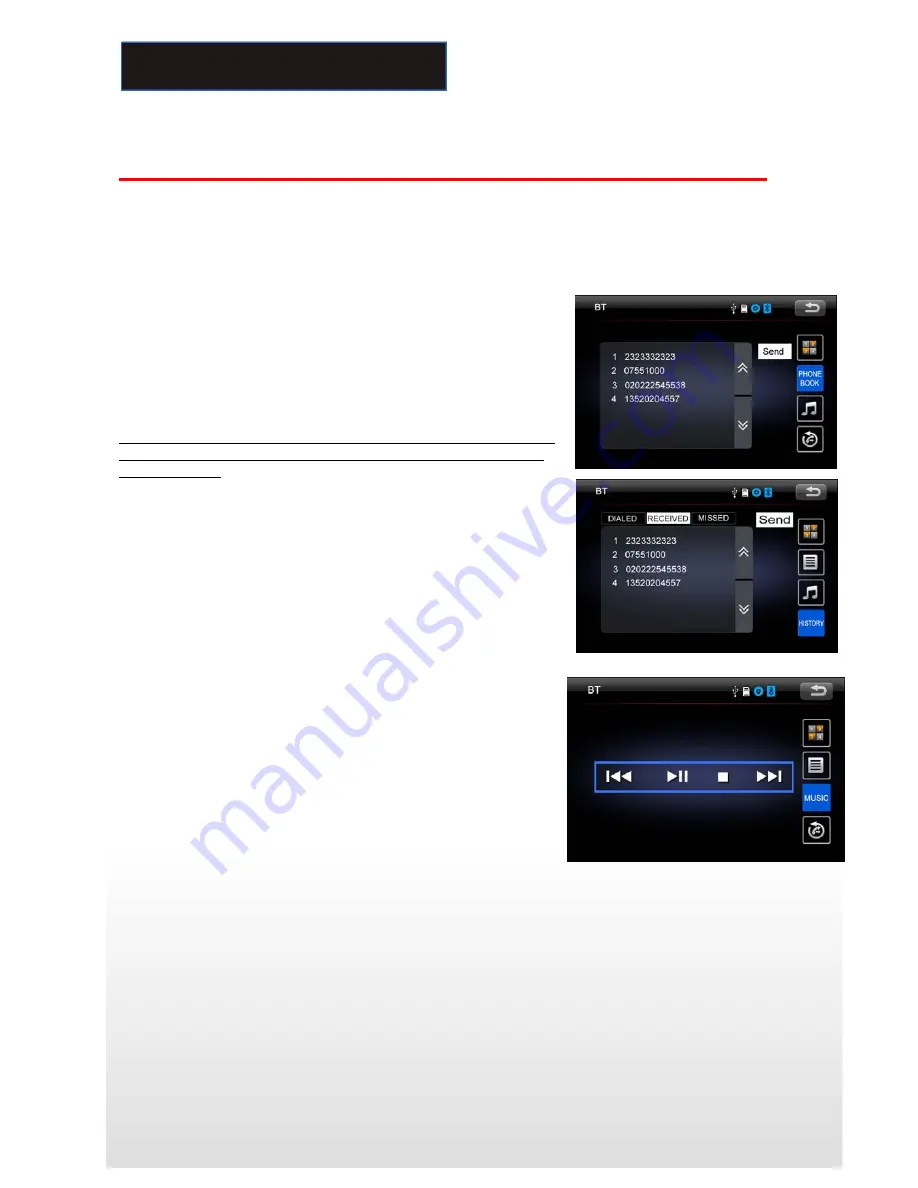
B
B
BL
L
LU
U
UE
E
ET
T
TO
O
OO
O
OT
T
TH
H
H
S
S
SE
E
EC
C
CT
T
TI
I
IO
O
ON
N
N
Voice Transfer
During a call, you can change a call from Bluetooth mode to phone by tapping Transfer button. To have a call in
Bluetooth mode again, tap Transfer button.
NOTE: the phonebook only supports Western Characters. Any difference in character will be shown such as “+, *
or #”.
2.BT PHONE BOOK
The unit can download the data from phone automatically when the
pairing between a phone and the unit is completed.
The unit displays the data which have been downloading from a phone.
Select a number and tap Send button to make a calling. Press the PB-
DOWN button, phonebook will be updated and downloaded with new
phonebook.
Note:
Bluetooth phonebook downloading must be at BT mode. If it is
not, there may be failure. As A2DP function, it does not matter to at
BT mode or not.
3.Call history mode
Tap HISTORY button to see history mode.
The unit can download automatically all the date from the mobile
Phone.
Dialed /Received /Missed calls are saved In History mode .Tap
Up/Down arrow load previous /next history record.
The calls in each category are orderly saved from the latest one to the
final one.
Select a number and tap Send button to enter calling mode.
Note: The max value of history record is 20.
4. (A2DP) Music Mode
Tap MUSIC button to listen music in Bluetooth mode.
Tap the button for ‘music’ in Bluetooth main menu.
You can select the function with the key for previous, play / pause,
stop, and next.
A2DP (Advanced Audio Distribution Profile) Music Player
A2DP is a function which can receive the audio frequency signal from
the mobile phone, amplified by the car audio and played out by the
car speakers.
Notice: your mobile phone need to support A2DP.
Tap the buttons on the screen as shown, or press corresponding
buttons (PAUSE/PLAY, STOP, PREVIOUS/NEXT) on remote control to play, pause, play previous, or next music file.
19
Bluetooth Section























