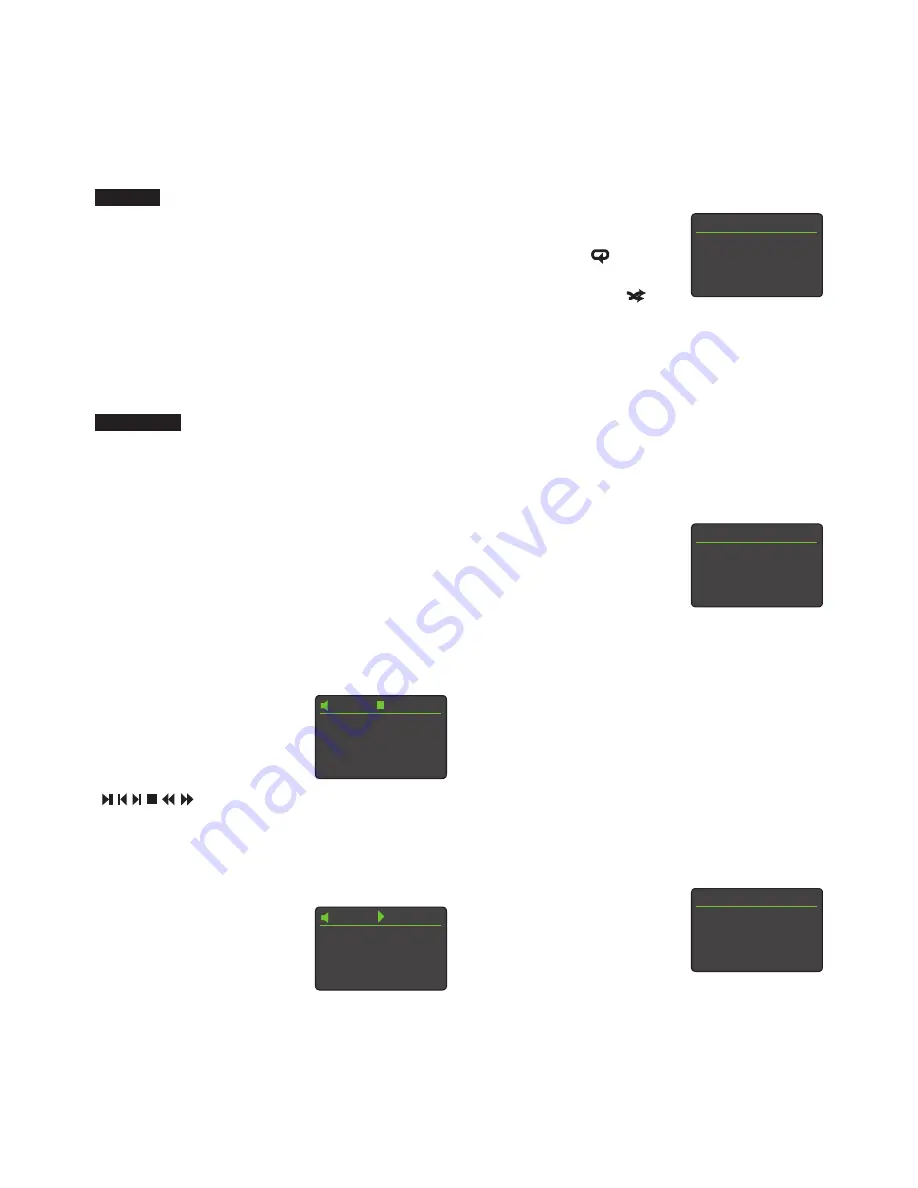
24
may also be selected by entering the track numbers using
the handset numeric/text keys.
To repeat an entire CD (or
programmed running order) press
the handset repeat (
) key. To
shuffle (randomise) track order
press the handset shuffle (
) key.
Shuffle and repeat can also be engaged using the Naim app.
Pressing the front panel or handset ok/list key will switch
the display to list mode where the CD tracks and their
individual running times are listed. A Program option is also
shown. Tracks can be selected to play by scrolling up and
down the list using the handset up (
5
) and down (
6
) keys
and pressing the ok/list key. Select Program to alter the CD
running order and to suppress or repeat tracks.
6.4 CD Track Playlist Programming
Selecting Program from a CD track
list opens the Modify Program
menu. Selecting New - All Tracks
creates a track playlist containing
all the tracks on the currently
loaded CD and opens the Program menu. Selecting New
- No Tracks creates an empty playlist and opens the Select
to Add menu. Edit and Clear are only displayed if there is
an existing playlist. Edit opens the Edit Program menu while
Clear deletes the existing playlist.
Note: If the desired playlist contains the majority of the
tracks on the CD select New - All Tracks and delete the
unwanted tracks. Alternatively, if the desired playlist
has just a couple of tracks from the CD select “New - No
tracks” and add the desired tracks.
Note: CD play will stop if the Modify Program menu is
selected while play is underway.
The
Program
menu displays a list
of track numbers in the left hand
column and their individual running
times in the right hand column. The
order of the track numbers, top to
bottom, reflects the order in which they will play.
6. Uniti Series CD Player
6.1 Disc Loading
UnitiLite
To open the CD drawer press the remote handset or front
panel stop button with the CD input selected. Press stop
again to close the drawer. To both close the drawer and play
the CD, press the remote handset or front panel play button.
To open the drawer while a CD is playing press stop twice.
UnitiLite will automatically read the disc index when the CD
drawer is closed. If Auto Play is specified in the CD setup
menu (see Section 4.3.1) playback will begin to from track
one immediately after a CD is loaded.
NaimUniti 2
To load a CD pull open the drawer using the handle on
the left hand side of the unit. Place the CD on the platter
followed by the magnetic puck. Do not use a puck from
any other Naim CD player. Different Naim CD players use
dissimilar pucks. Push the door closed.
NaimUniti 2 will automatically read the disc index when
the CD drawer is closed. If Auto Select is specified in the
CD setup menu (see Section 4.3.1) NaimUniti 2 will switch
automatically to the CD input. If Auto Play is specified the
CD will begin to play from track one immediately.
6.2 CD Transport Control
CD transport (play, stop, etc.) can
be controlled from either the front
panel transport buttons (play,
prev, next, stop), from the remote
handset transport keys
(
) or using the Naim app.
Note: To engage or disengage pause using the front panel
controls press play.
6.3 CD Display and Track Selection
When a CD is loaded its total
playing time and number of tracks
will display.
If CD auto play is engaged the CD
will begin playing immediately.
During play the display will show the track number and its
elapsed time. The stop icon at the top of the display will
change to a play icon.
In either play or stop mode CD tracks may be selected
either by using the front panel prev and next buttons, the
handset prev and next keys or using the Naim app. Tracks
The UnitiLite and NaimUniti 2 incorporate a fully featured CD player based on custom Naim transport control software and
high performance digital and analogue electronics. Select the CD input to begin using the CD player.
CD Play List
Program...
4
1 6:42
2 4:20
3 3:56
Modify Program
1/4
4
New - All Tracks
New - No Tracks
Edit
Clear
Program [56:22]
3/8
1 02:34
2 04:20
4
3 03:17
4 07:21
42
CD
44:47
12 Track CD
42
CD
01 01:32

























