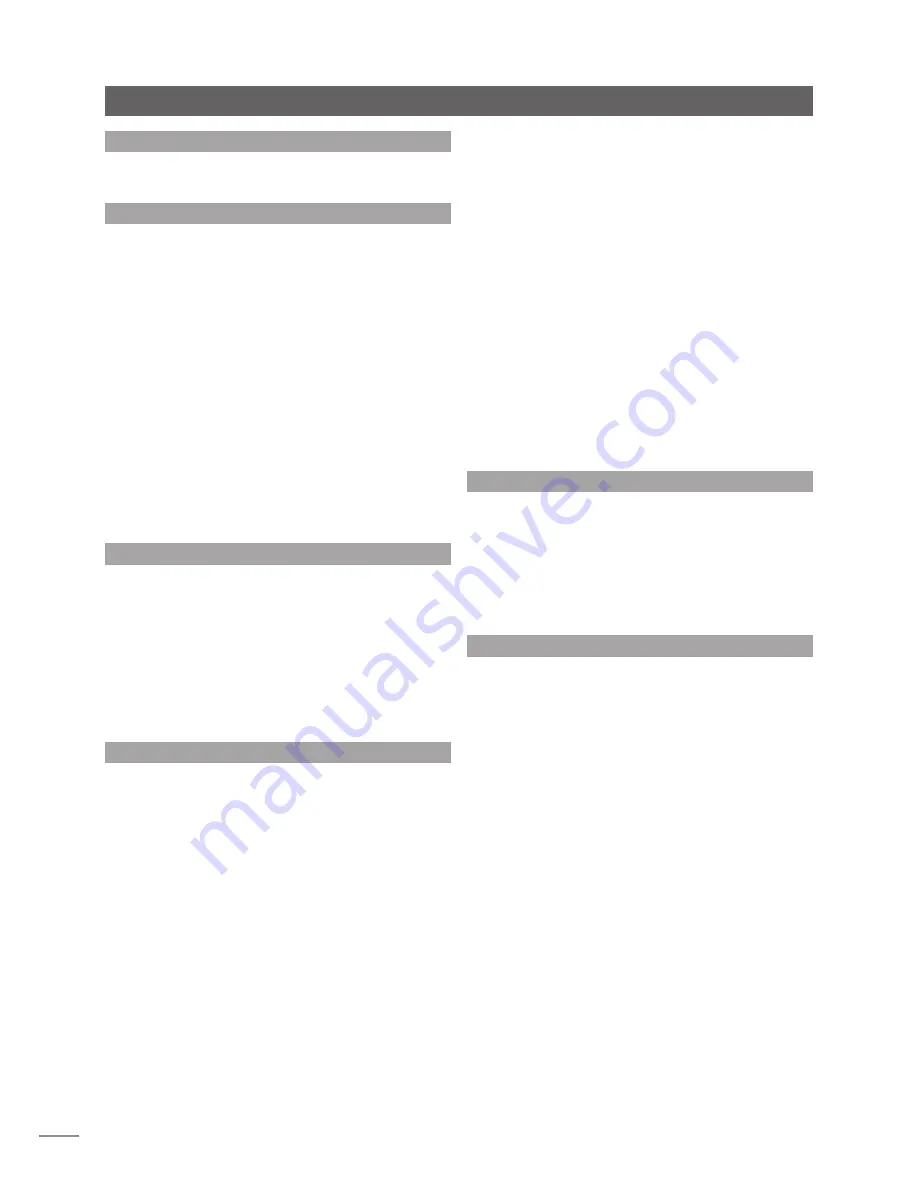
4
Installation and Connection
2.5 Mains Power Connection
Connect the NDX/5XS to a mains power socket using either
the mains cable supplied or a Naim Power-Line.
2.6 Power Supply Upgrade
The NDX/5XS can be upgraded through the use of an
external Naim power supply.
IMPORTANT: XPS POWER SUPPLIES WITH SERIAL NUMBERS
BELOW 188015 ARE NOT COMPATIBLE WITH THE NDX OR
ND5 XS AND SHOULD NOT BE USED. CONTACT YOUR LOCAL
RETAILER OR DISTRIBUTOR FOR MORE INFORMATION.
If an external power supply is to be used, the link plug on
the rear panel of the NDX/5XS should be removed and the
power supply connected in its place using an SXPS Burndy
cable. See Diagrams 2.2 and 2.4.
THE SXPS BURNDY CABLE ONLY MUST BE USED TO CONNECT
THE EXTERNAL POWER SUPPLIES.
The NDX/5XS power switch should be
off
and the mains
power cable removed when an external power supply is
used. The NDX/5XS is then switched on using the external
power supply power switch.
2.7 FM/DAB Aerial Connection
If the NDX/5XS FM/DAB tuner option is fitted it will only be
able to provide high quality FM and DAB radio if a strong,
interference-free radio signal is available. The NDX/5XS rear
panel FM/DAB Aerial socket must be connected, via 75
Ohm low-loss coaxial cable, to a suitable aerial. The aerial
should be mounted clear of large obstructions and as high
as possible; ideally on a roof.
Note:
Your local retailer should be able to offer advice on
a suitable aerial and aerial installer.
2.8 Audio Inputs and Outputs
2.8.1 Audio Signal Inputs
NDX/5XS provides three S/PDIF digital inputs. Connection
to the inputs is made via a variety of socket types. The
following table lists the inputs and their socket types:
Input
Socket
dig. 1
Coaxial (BNC)
dig. 2
Coaxial (RCA phono)
dig. 3
Optical (TosLink)
Always use high quality interconnect cables to connect
sources to NDX/5XS inputs.
The digital inputs are configured via the NDX/5XS
Digital
Inputs
setup menu. See Section 4.3.6.
2.8.2 Audio Signal Outputs
The NDX/5XS provides analogue and digital audio signal
outputs intended for connection to an appropriate
preamplifier or digital to analogue converter input.
NDX/5XS output connections are made via the socket
types listed below:
Output
Socket
Analogue stereo
5-pin DIN
Analogue stereo
RCA phono
S/PDIF digital stereo BNC Coaxial
Note:
Output sockets are selected and configured via
the NDX/5XS Analogue Outputs and Digital Output setup
menus. See Sections 4.4 and 4.6.
2.9 USB/iPod Interface
The NDX/5XS is fitted with a front panel USB interface
intended for the connection of Apple iPod and iPhone
models and USB memory hardware carrying audio files. The
USB interface should not be used for any other purpose.
Depending on the setup options chosen (see Section
4.3.5), iPod and iPhone batteries will be charged when
connected to the USB interface.
2.10 Network Connections
The NDX/5XS can be connected to a TCP/IP network via
either a wired or wireless connection. Network connection
enables the NDX/5XS to play internet radio data streams
or play audio files stored on UPnP™ servers such as the
Naim UnitiServe and HDX, and appropriately configured
computers and network drives.
2.10.1 Wired Network Connection
The NDX/5XS is fitted on its rear panel with a standard
Ethernet socket. For wired network connection this socket
should be connected to a spare Ethernet socket on your
network router.
Note:
Ethernet-over-mains hardware may be used and
provides a simple and convenient method of wired home
network connection. However, depending on mains wiring
factors specific to each home environment, the presence
of network data on the mains supply may compromise
overall system sound quality. If any sound quality
compromise is found to be unacceptable, dedicated
network cabling should be installed or wireless networking
should be employed.
2.10.2 Wireless Network Connection
If NDX/5XS is to connect wirelessly to the home network
the supplied Wi-Fi antenna must be fitted to the rear panel





















