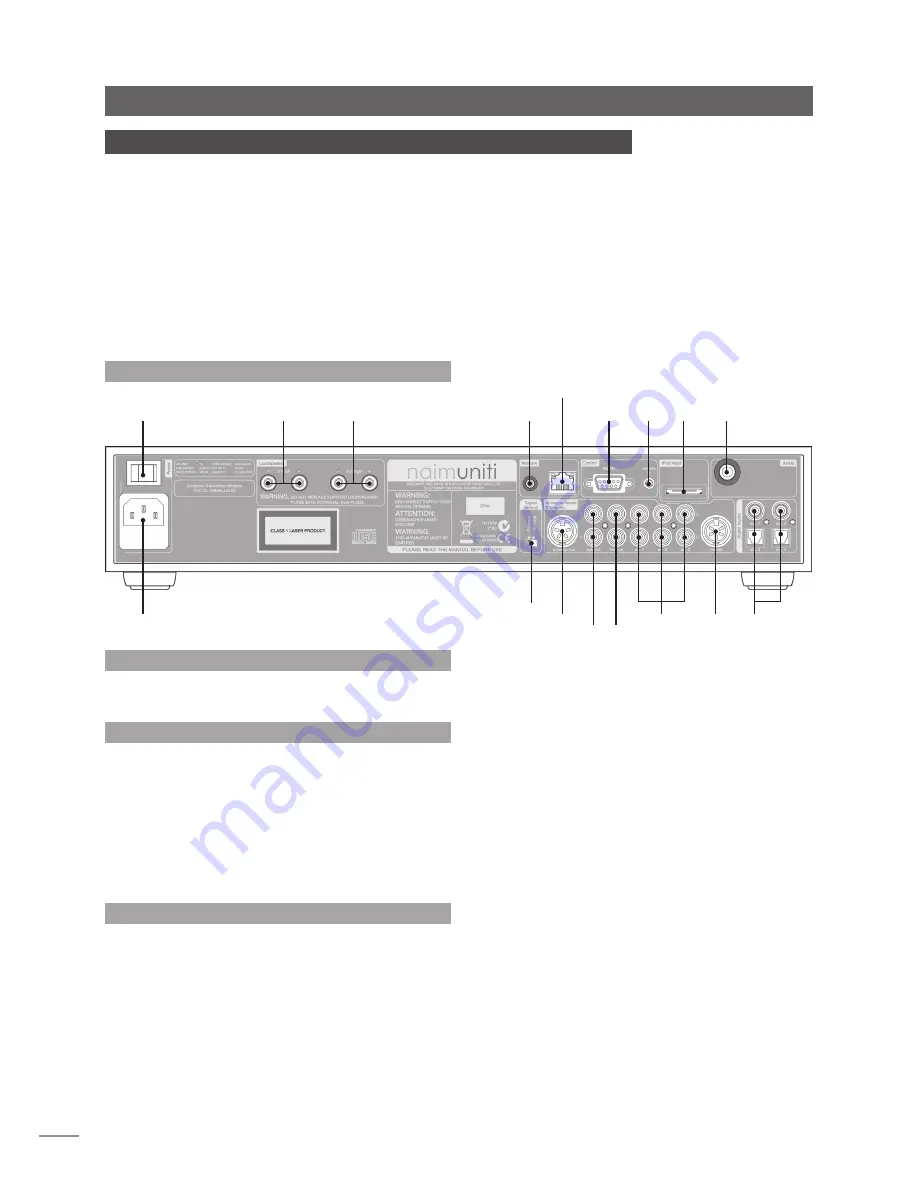
E2
NaimUniti Installation and Connection
2.2 Mains Power Connection
Connect NaimUniti to a mains power socket using either
the mains cable supplied or a Naim Power-Line.
2.3 FM/DAB Aerial Connection
In order to enable high quality FM and DAB radio,
NaimUniti requires a, strong, interference-free radio signal.
Its rear panel FM/DAB Aerial socket must be connected,
via 75ohm low-loss coaxial cable, to a suitable aerial. The
aerial should be mounted clear of large obstructions and
as high as possible; ideally on a roof.
Note:
Your local retailer should be able to offer advice on
a suitable aerial and aerial installer.
2.4 Audio Signal Connections
2.4.1 Audio Signal Inputs
NaimUniti provides five stereo analogue inputs and five
S/PDIF digital inputs including one combined analogue/
digital input socket. Connection to the inputs is made via
a variety of socket types. The following table lists the inputs
and their socket type:
Input
Type
Socket
an. 1
Analogue
RCA phonos
an. 2
Analogue
RCA phonos
an. 3
Analogue
RCA phonos
phono
Analogue
240° 5 pin DIN
front panel
Analogue
3.5mm jack
Digital
3.5mm mini-TOSLINK jack
dig. 1
Digital
Coaxial (RCA phono)
dig. 2
Digital
Optical (TOSLINK)
dig. 3
Digital
Coaxial (RCA phono)
dig. 4
Digital
Optical (TOSLINK)
Note:
The Phono DIN socket carries a power supply output
suitable to power a Naim phono preamplifier. A turntable
cannot be used with NaimUniti without an external phono
preamplifier.
Note:
The front panel analogue/digital jack socket can
accept both conventional analogue 3.5mm plugs and
mini-TOSLINK optical digital plugs. It will automatically
identify the type of plug inserted and handle the signal
appropriately.
Always use high quality interconnect cables to connect
sources to NaimUniti inputs.
2 NaimUniti Installation and Connection
NaimUniti should be installed on an equipment stand intended for the purpose. Do not
stand it directly on top of another item of equipment and ensure it is well ventilated. Care
should be taken to ensure that it is level. It should be installed in its final location before
connecting cables or switching on.
A transit screw on the underside of the NaimUniti case should be removed before use and
replaced if the unit is to be moved. This transit screw must not be used in any other Naim
product. Handle NaimUniti with extra care once the transit screw is removed.
Connecting NaimUniti to mains power and to a variety of audio peripherals and sources
is described in the following paragraphs. Diagram 2.1 illustrates the NaimUniti rear panel
connection sockets.
2.1 NaimUniti Rear Panel
mains input
and fuse
power switch
network socket
FM/DAB aerial
socket
RS232
remote
input
(RC5)
iPod
input
left
speaker
right
speaker
signal ground switch
preamp output
subwoofer outputs
line out
analogue
inputs
phono
input
digital
inputs
wireless network (WiFi)
antenna socket





































