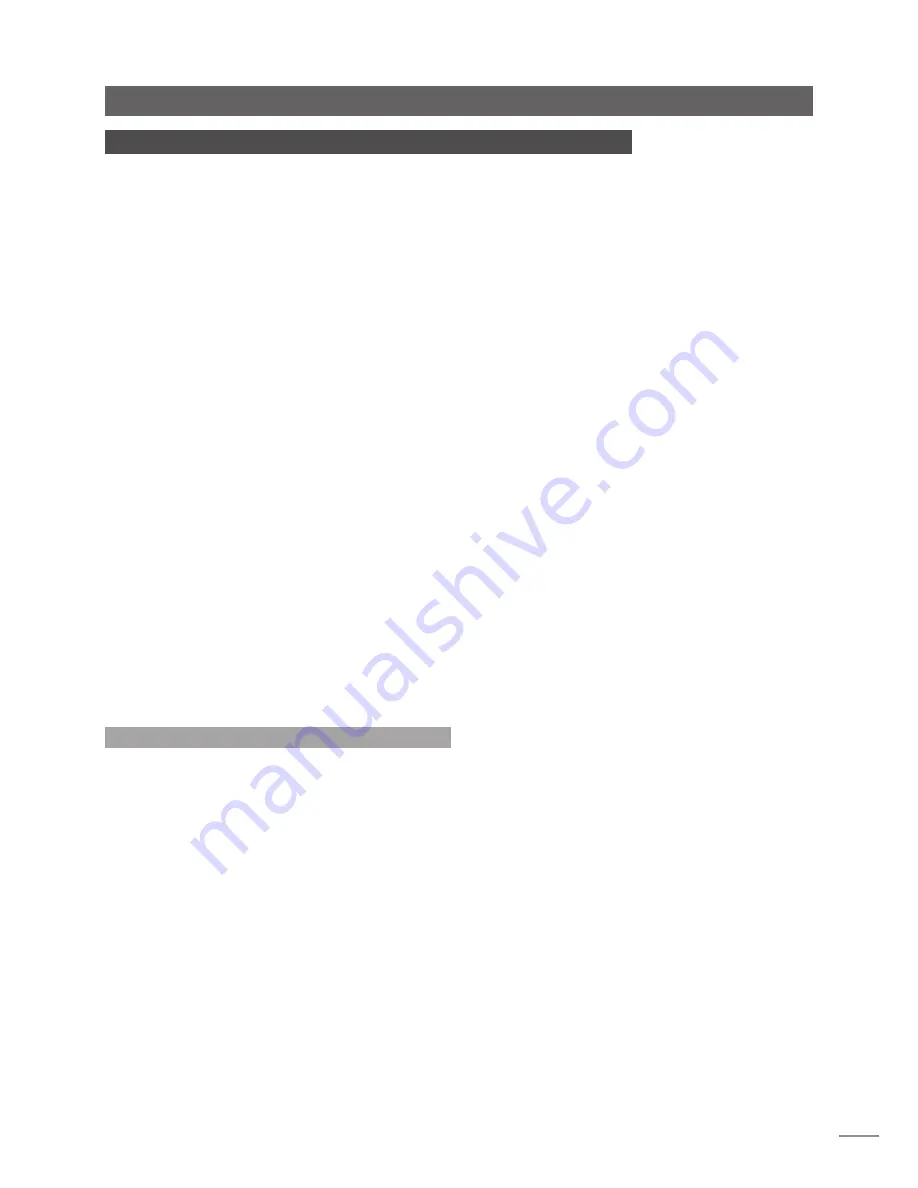
1
HDX Hard Disk Player Introduction
1 HDX Hard Disk Player Introduction
The Naim HDX hard disk player will completely change the way you access and listen
to your music collection. While the HDX may look like a CD player and can play CDs
conventionally, it is intended to operate in a fundamentally different way.
•
Rather than simply reproducing the audio on a CD inserted in the drawer, the HDX
automatically reads and stores the CD data for replay at any later time.
•
In addition to storing audio on its local hard disk, the HDX can store and play audio
on network connected hard disk drives. Network stored files can be either audio files
ripped from CD or compatible audio files created by other means.
•
The HDX operates as a UPnP™ server providing audio files to any UPnP™ compatible
playback hardware connected on the same network.
•
In addition to its conventional analogue or digital audio outputs, the HDX can
provide up to six NaimNet/StreamNet network streams for playback in multiple
remote areas.
•
When the HDX first reads the data from a CD, it automatically accesses an internet
music database and downloads the information held for that CD. The information
can include title, tracks, artist, composer, genre and numerous additional details.
This can then be used by the HDX to select or search for material and to build
custom playlists. The CD cover artwork will also be downloaded if available and
displayed by the user interface.
•
The HDX is able to operate as a conventional CD player. A CD inserted in the drawer
can be played immediately with its audio routed to the analogue and digital audio
outputs.
The mode of control and operation of your HDX will depend upon the type of system with
which it is integrated. These different “user interfaces” are introduced in Section 1.1 while
the touch screen controlled Front Panel Display Interface is described in detail in Section
4.
If the HDX is your first experience of a network connected product you may find it
worthwhile to read the glossary in Section 9 before moving on to installation and
operation.
1.1 HDX User Interfaces
Unlike a conventional item of hi-fi equipment, the HDX can
be operated in a number of different ways using a variety
of user interfaces. The user interface you use to control
your HDX will depend on the type of system in which it
is installed and the ancillary equipment available. The
following short paragraphs and table describe each user
interface.
1.1.1 The Front Panel Display Interface
The HDX is most conveniently operated via its Front Panel
Display Interface using either the front panel touch screen
or the remote handset.
Note:
The Front Panel Display Interface can also be
configured to control any StreamNet compliant device
connected to the network.
1.1.2 The External Display Interface
The HDX can be operated via its
External Display Interface
using the supplied
remote handset
(or a keyboard and/or
mouse), in combination with an additional external display
screen. The screen may be a monitor or TV with composite
video, S-video or VGA input.
The External Display Interface is closely related to the Front
Panel Display Interface and similarly provides access to
HDX operational and setup features.
1.1.3 The NaimNet/StreamNet Touch Screen Interface
If the HDX is installed in a NaimNet home network, HDX
network audio streams can be controlled from the
NaimNet/StreamNet Interface. The NaimNet/StreamNet
Interface can be accessed from a StreamNet compliant
touch screen or a web browser. The interface can also
control any StreamNet compliant device.
Note:
The NaimNet/StreamNet Interface is not covered in
this manual.




































