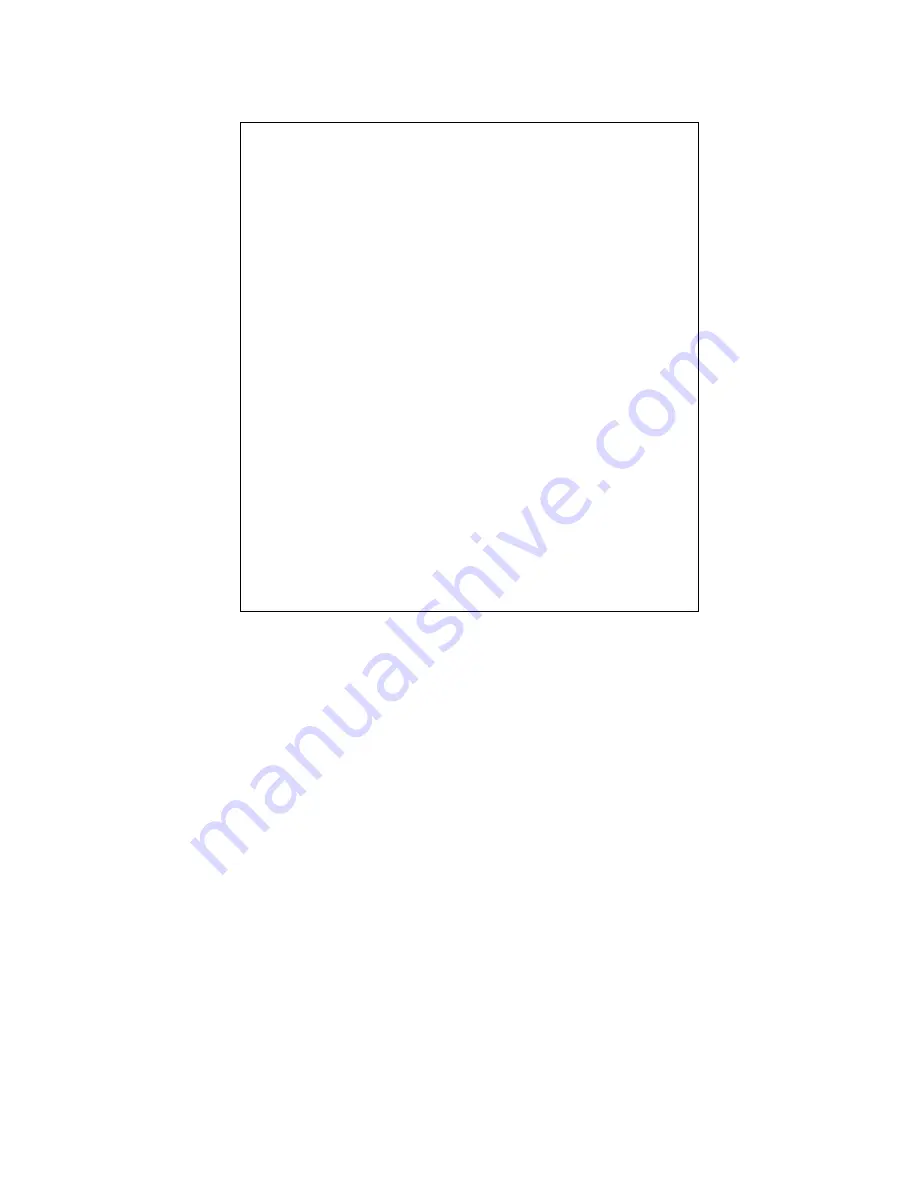
- 23 -
Chapter 3. AMI BIOS SETUP
AMI BIOS Setup Main Menu
Standard CMOS Setup
Advanced CMOS Setup
Advanced Chipset Setup
Power Management Setup
PCI / Plug and Play Setup
Peripheral Setup
Hardware Monitor Setup
Setup HDD Security Password
Auto-Detect Hard Disks
Change User Password
Change Supervisor Password
Change Language Setting
Auto Configuration with Optimal Settings
Save Settings and Exit
Exit Without Saving
Use the CMOS setup program to modify the system parameters to reflect the environment installed in your system and
to customize the system as desired. Press the <DEL> key to enter into the CMOS setup program when you turn on
the power. Settings can be accessed via arrow keys. Press <Enter> to choose an option to configure the system
properly. In the main menu, press F10 or “SAVE & EXIT SETUP” to save your changes and reboot the system.
Choose “EXIT WITHOUT SAVING” to ignore the changes and exit the setup procedure. Pressing <ESC> at
anywhere during the setup will return to the main menu.“Advanced CMOS Setup”, “Details of the Advanced Chipset
Features” and “PCI / Plug and Play Setup” requires board knowledge on PC/AT system architecture and VIA chipset
specification. They intend to be used by well-trained technicians and experienced users. Incorrect setup could cause
system malfunctions.
3-1.
Quick Setup
3-2.
In most cases, you can quickly configure the system by using the following procedure.
The manufacturer highly recommends that you use “Quick Setup” for setting CMOS to avoid any unpredictable results.
Choose “Standard CMOS Setup” from the main menu, to configure the date and time, hard disk type, floppy disk drive
type etc.
















































