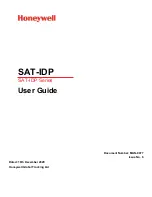14
and should be replaced as soon as possible.
To preserve battery life, turn the transmitter
off when not in use. To turn the transmitter
off, slide the Off/Mute/On switch to
“MUTE” and then “OFF”. The LCD will
display “OFF”, no LCD or backlight is lit
up and the unit will be off.
At Power Off the transmitter will store
the last settings entered and re-display
them at the next power on where it can be
reprogrammed to any new Group/Channel
or Volume level at the first time of use or
anytime later. The factory default setting
for Volume 0dB is same for all transmitters.
These settings are optimal for most
applications.
Programming the BT-1KU
to the Selected Channel
The transmitter can be programmed to the
same frequency as selected for the receiver,
either via automatic synchronization using
the IR Sync function or manually on the
transmitter itself.
IR Sync Programming:
Use the wireless
IR leD Receptor Sensor (43)
to download pre-programmed channels from
the receiver. Start programming by holding
the IR LED Receptor about 6”-12” from
the receiver’s
IR leD Window (4)
, then press
the
IR Sync Button (5)
on the receiver to be
used. When short pressing the ASC IR Sync
Button, while the main menu is displayed,
the IR LED will light up red for about three
seconds. This indicates IR transmission is in
progress and IR data is transferring during
this period. Upon successful data transfer
(usually in about three seconds) the IR LED
stops and the transmitter’s backlight will
light up and the transmitter will transmit
a radio signal on the same channel as the
receiver. The Signal Strength and Diversity
Indicators on the receiver’s LCD display will
then light up, indicating that the IR link is
completed.
Note:
If procedure is not done correctly during the
three seconds of active data transfer, the receiver
and the transmitter do not link and transmitter’s
previous programmed channel remains
unchanged.
The IR link is infrared light and thus works best
when this data transfer is accomplished in a
light-shielded or darker environment. It may not
be successful in a brightly lit area. If the transfer
fails, repeat the procedure in a darker location
or somehow shield the link from outside light to
success-fully program the transmitter with the
pre-programmed group and channel info from
the receiver.
Manual Programming (GRP/CH and Volume):
The transmitter’s frequency is set using the
Set Button (42)
and then the
(Up) or (Down)
Buttons
(41)
. During manual programming,
the selected function will flash for five
seconds, or press the Set button to confirm
the selection and the display will return
to the main menu. To start, press the Set
button once. The backlight on the
lCD (40)
will light up and the
Group (30)
icon will flash.
Use the Up/Down buttons to change the
group. When a group selection is finished,
press the Set button again for the channel
selection. The
Channel Icon (31)
will now
flash. Again, use the Up/Down buttons to
change the channel as desired. When the
group/channel selection is done, press the
Set button again to enter volume level input
setting and then press Up/Down button to
change in four steps from 00dB to -30dB
(for loudest input) or press the Set button a
second time to exit to the main menu.
To change volume input level only, press the
Set button three times to select the volume
input level setting. Use the Up/Down to
change in four steps from 0dB to -30dB
(-30dB for loudest input). The level is preset
at -10dB for LT/HM and 0dB for GT. These
settings are optimal for most applications.
For normal operation, the transmitter should
have the same Group/Channel as displayed
on the receiver. The default factory setting