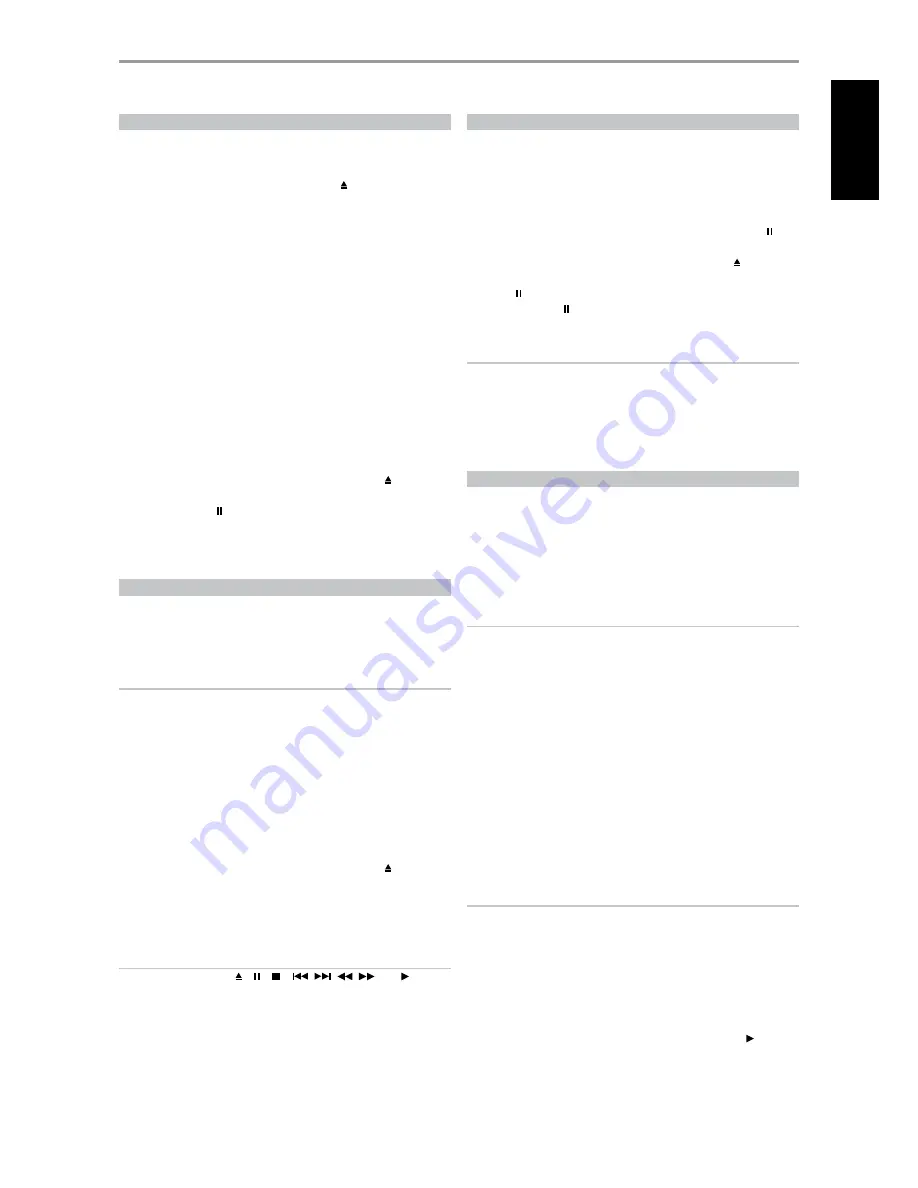
LEARNING CODES FROM OTHER REMOTES
Begin by positioning the HTR 6 “nose-to-nose” with the source remote so
the two devices’ infrared windows are about 2 inches apart.
•
Enter Learning Mode: On the HTR 6, simultaneously press-and-hold for
3 seconds both a Device Selector key and the [ ] key until the Learn
LED at the center of the HTR 6 turns steady green.
•
Press the HTR 6’s function key you wish to teach a command; the Learn
LED will turn amber.
•
Press-and-hold the function key on the source remote: The HTR 6’s
Learn LED will flicker amber for a second or two, then turn solid green.
The command is learned.
•
Press the HTR 6’s Device Selector key again to exit the learning mode.
If the Learn LED does not flicker amber you may need to vary the distance
between the remotes. If the Learn LED turns red rather than green, that
particular command of that source remote command could not be learned.
cancel operation
You can cancel configuring a key, by pressing the active Device Selector key
before the learn process is complete; the Learn LED will turn red.
example:
Learning “DVD Pause”
Position the HTR 6 and your DVD player’s remote as described above.
•
On the HTR 6, simultaneously press-and-hold [DVD] and [ ]; the Learn
LED turns steady green.
•
Press the HTR 6’s [ ] key; the Learn LED turns amber.
•
Press-and-hold the DVD player’s remote’s pause key; the HTR 6’s Learn
LED flickers amber and then turns solid green. The command is learned.
•
Press [DVD] again to exit the learning mode.
PUNCH-THROUGH
The HTR 6’s “punch-through” function allows you to retain a function key
from one Device Select “page” to another, so that, for example, the AMP
[SURR MODE] function might still control the VISO TWO when the DVD
Device Selector page is active.
NOTE
The HTR 6’s [VOL] keys are pre-programmed as “punched-through”
for all Device Select pages: [VOL] will operate the VISO TWO’s volume
regardless of the currently selected device. The [SUB] level control is
similarly pre-programmed as punched-through.
To set a punch through, after entering the Learning Mode, and pressing the
desired key to be punched through, simply press the device key twice of
the device to punch through to. The status LED will turn green; press the
Device Selector key again to exit Learning Mode.
example:
Punch-through AMP [SURR MODE] key to the DVD “page”
•
On the HTR 6, simultaneously press-and-hold [DVD] and [ ]; the Learn
LED turns steady green.
•
Press [SURR MODE]; the Learn LED turns amber.
•
Press [AMP] twice; the Learn LED turns green.
•
Press [DVD] again to exit the learning mode.
NOTE
The HTR 6 control keys [ ], [ ], [ ], [
/
/
/
] and [ ] are not
punch-through function keys. To use them for disc playback purposes, make
sure that HTR 6’s DEVICE SELECTOR is set to “DVD”.
COPY COMMAND FROM ANOTHER BUTTON
You may copy a command from any HTR 6 key to any other key. To copy a key
function, after entering the Learning Mode, and pressing the desired key to be
copied to, simply press the device key from which you wish to copy, having first
pressed its Device Selector key if it resides on another “page.” The status LED will
turn green; press the Device Selector key again to exit Learning Mode.
example:
Copy the Pause command from the CD page to the AMP [ ]
key:
•
On the HTR 6, simultaneously press-and-hold [AMP] and [ ]; the Learn
LED turns steady green.
•
Press [ ] (pause); the Learn LED turns amber.
•
Press [CD]; press [ ] (pause); the Learn LED turns green.
•
Press [AMP] again to exit the learning mode.
NOTE
The copy and punch-through functions are similar. However, if you
copy a command and then subsequently delete, or over-write the
original (source-key) command , the copied-to key’s command remains
unchanged. If you punch-through to a command and then delete or
over-write the original key, the punched-through functions also change
accordingly.
MACRO COMMANDS
A “macro” command is a series of two or more remote codes issued
automatically from a single keypress. You might use a macro to automate
a simple command sequence, such as, “Turn on the DVD player” and
then press “play”. Or you might compose an elaborate macro to power
up an entire system, select a source, choose a Listening Mode, and begin
playback—again, all from a single keypress. The HTR 6 can store one macro
on each of its function keys (these exclude the Device Selector keys).
NOTE
Macros are independent of the currently selected device.
recording macroS
To record a macro, simultaneously press-and-hold for 3 seconds both the
[MACRO] key and the HTR 6 function key to which you wish to assign the
macro, until the status LED turns green. The macro button will also light up.
Press the sequence of function keys to be recorded into the macro, being
sure to first press the requisite Device Selector key for each function (you
may switch devices while recording the macro as many times as necessary),
allowing you to create macro containing commands from more than one
Device Selector “page.”
When you have finished entering the desired command sequence, press
[MACRO] again to store the macro; the Learn LED and [MACRO] key
illumination will turn off.
NOTE
Each macro can store a maximum of 64 command steps. If you exceed
this number, the macro will be stored automatically after the 64th
command is added.
example:
Record a Macro to the [0] key to Turn on the VISO TWO, Select
the DVD Input, and Commence Playback:
•
On the HTR 6, simultaneously press-and-hold [MACRO] and [0] (numeric
zero); the Learn LED turns steady green.
•
Press [AMP]; press [ON]; press [1] (“DVD”); press [DVD]; press [ ] (Play)
- the Learn LED blinks as each step is added.
•
Press [MACRO] again to exit the macro-record mode.
To clear a macro, perform the above steps without entering any functions.
OPERATION
uSing the htr 6 remote control
9
EN
G
LI
SH
FR
ANÇ
AIS
ESP
AÑOL
IT
ALIANO
DEUT
SCH
NEDERL
ANDS
SVENSK
A
РУ
ССКИЙ




















